In the era of digital collaboration, users often face the need for cross-account data migration. This article explores three main methods to help users securely and efficiently transfer data from Dropbox to Dropbox.
Method 1: Shared Folder Method
Utilize Dropbox's built-in sharing feature to transfer folders between two accounts, enabling seamless and efficient file sharing.
Log in to the first Dropbox account (the account from which you want to transfer data).
Select the folder or file you wish to transfer and click the "Share" option.
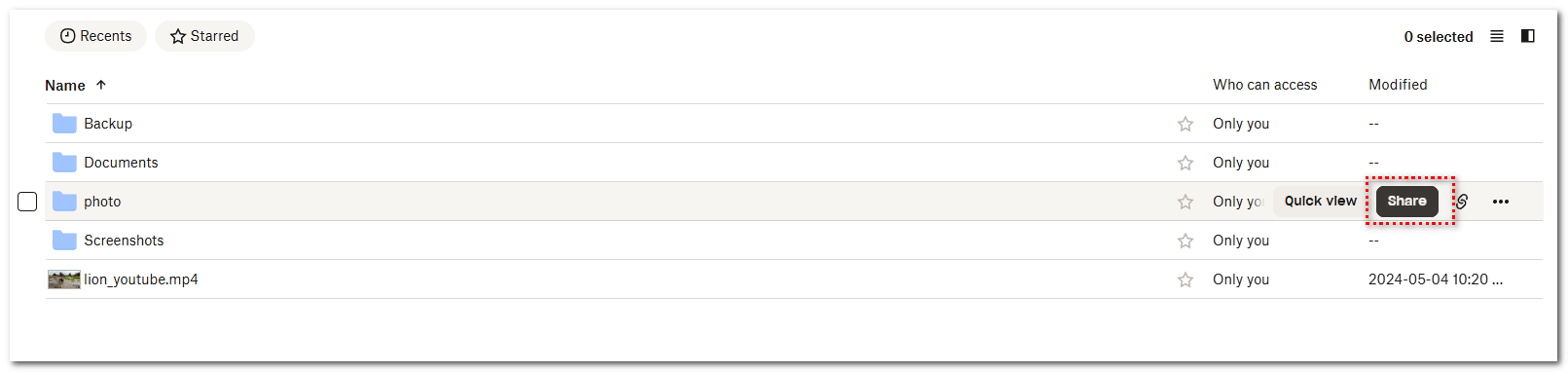
In the sharing dialog box, add the target account (i.e., share it with your second Dropbox account).
Log in to your second Dropbox account.
Click on "Shared" in the left sidebar.
Hover over the folder you just shared and click "Join Folder" to access the shared folder from your second account.
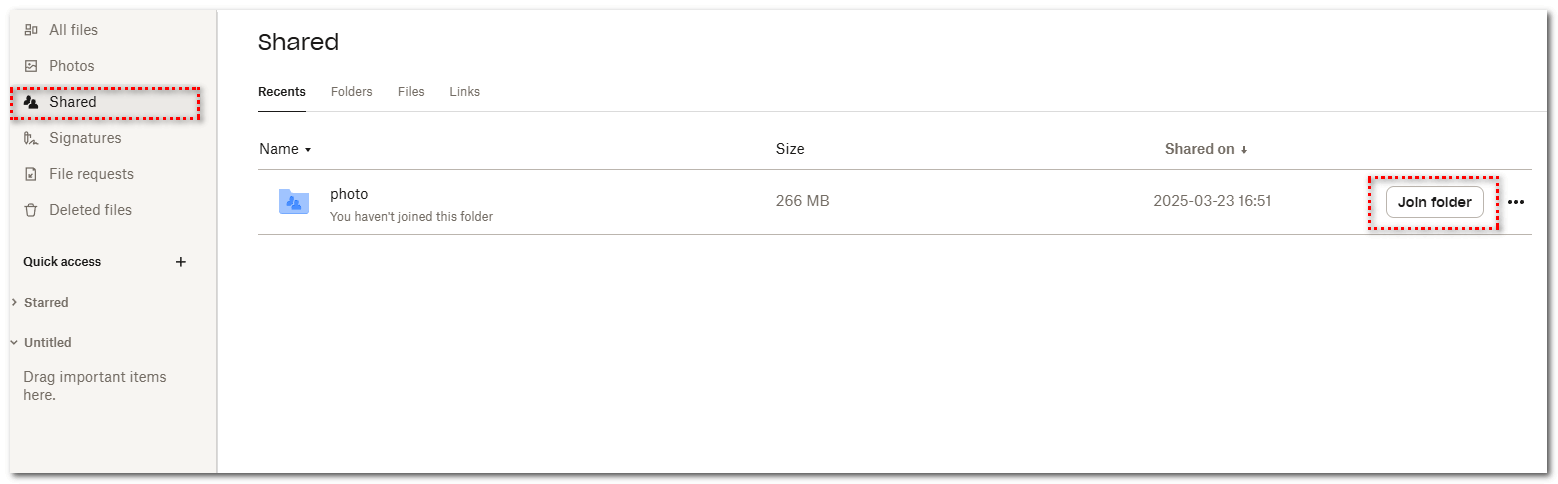
Note: The shared relationship must be maintained continuously. If the shared folder is moved or deleted in the second Dropbox account, the first account will no longer be able to access it. However, you can set permissions on the shared folder to prevent the original files from being edited.
Method 2: Dropbox Transfer Feature
Leverage Dropbox's official Transfer feature to seamlessly move an entire folder from one Dropbox account to another, ensuring a smooth and efficient file transfer process.
Log in to your first Dropbox account.
Click the "Transfer a copy" option at the top.
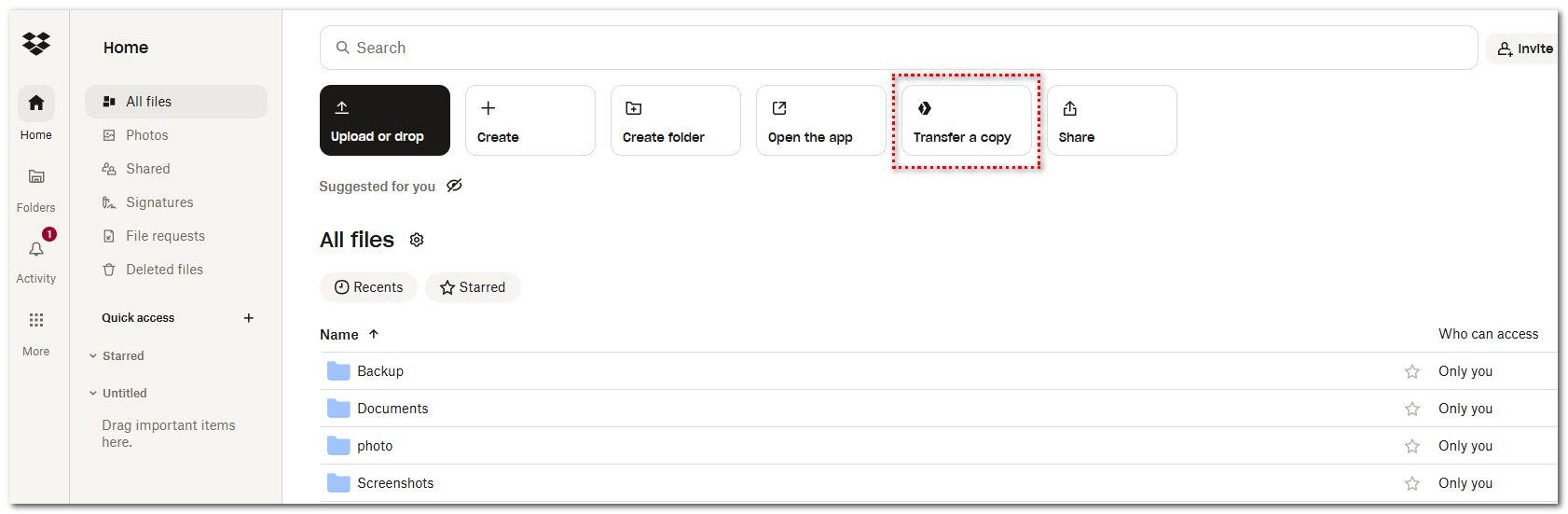
Select the files or folders you want to transfer, then click "Create transfer".
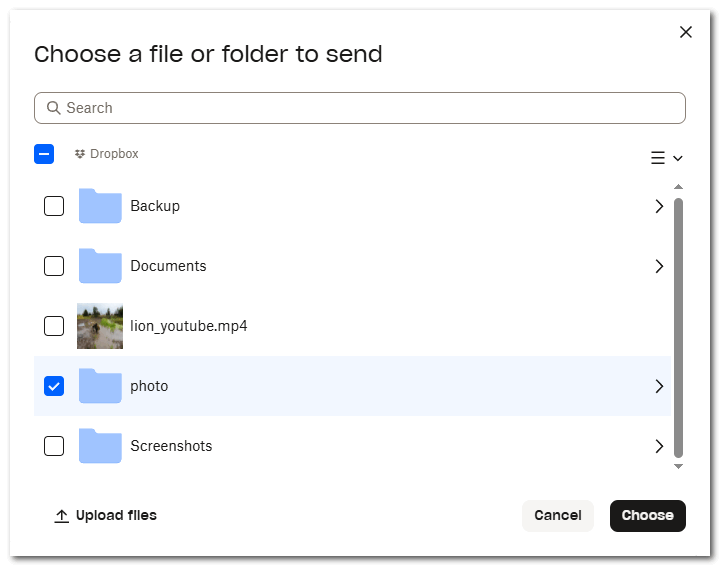
Click "Copy link", log out of the first Dropbox account, log in to the second one, and open the link in your browser.
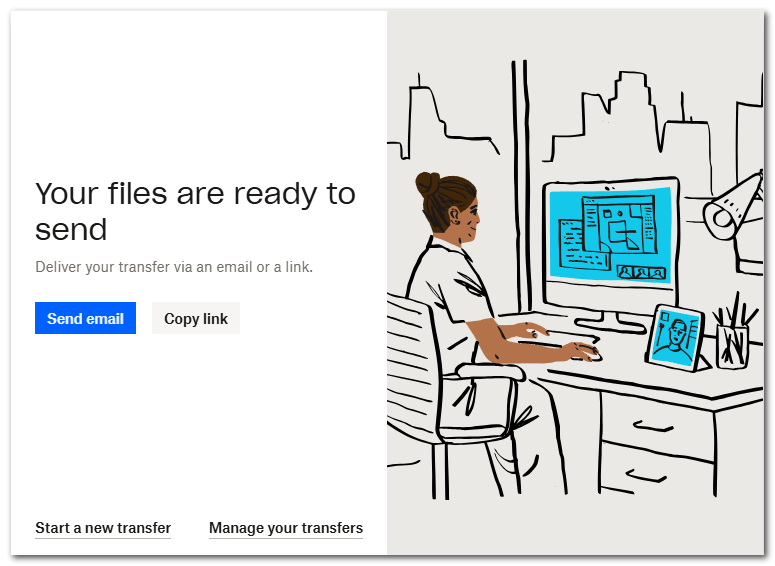
Click "Save to Dropbox" to save the folder to your second Dropbox account.
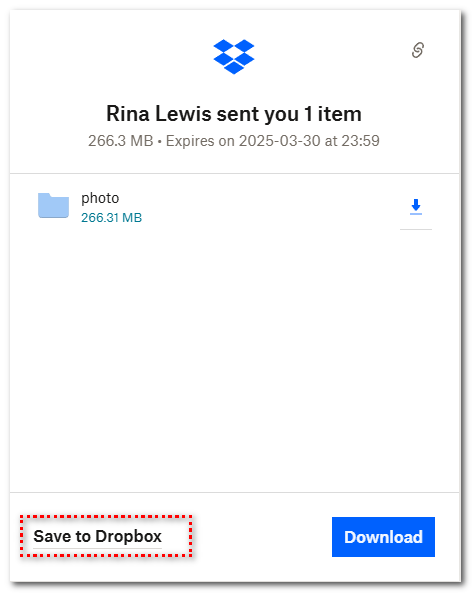
Note: Dropbox Transfer supports single file transfers of up to 100GB.
Method 3: Utilize Third-Party Tools (RiceDrive Cross-Platform Tool)
RiceDrive supports data migration across more than 34 cloud storage services, offering advanced features such as filtering options and scheduled transfers. It provides a seamless and efficient way to transfer data from one Dropbox account to another with enhanced control and automation.
Log in to the official RiceDrive website
Enter an email address and receive a verification code to log in.
Add Dropbox account to RiceDrive
On the Link Drive page, select Dropbox cloud storage and click the authorization button.
Follow the prompts to authorize RiceDrive to access your cloud storage account. This typically requires you to log in and grant RiceDrive access permission.
After successfully adding the first Dropbox account, repeat the steps to add a second Dropbox account.
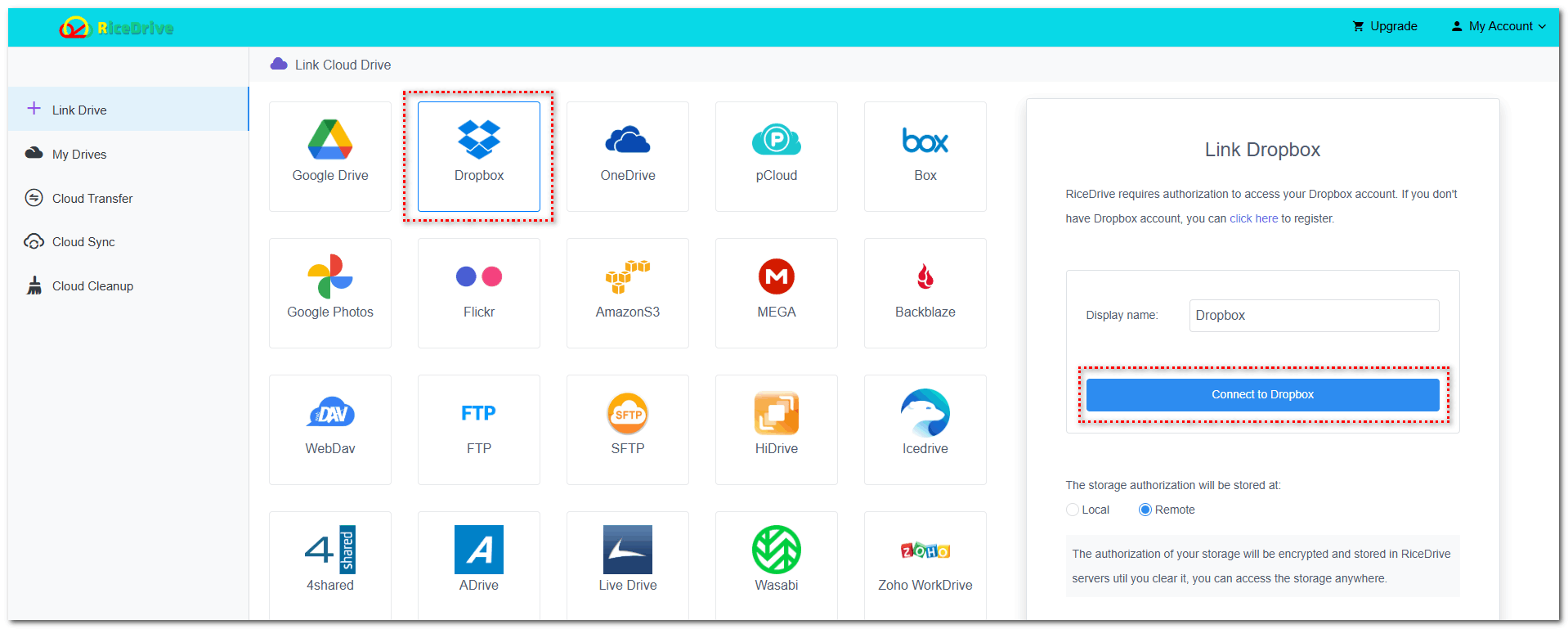
Create a Dropbox-to-Dropbox Transfer Task
Go to the Cloud Transfer page and click the "Create Transfer" button.
On the Source page, select the folder or files from Dropbox 1 that you want to transfer.
On the Target page, select Dropbox 2 and choose a folder within it to store the files transferred from Dropbox 1.
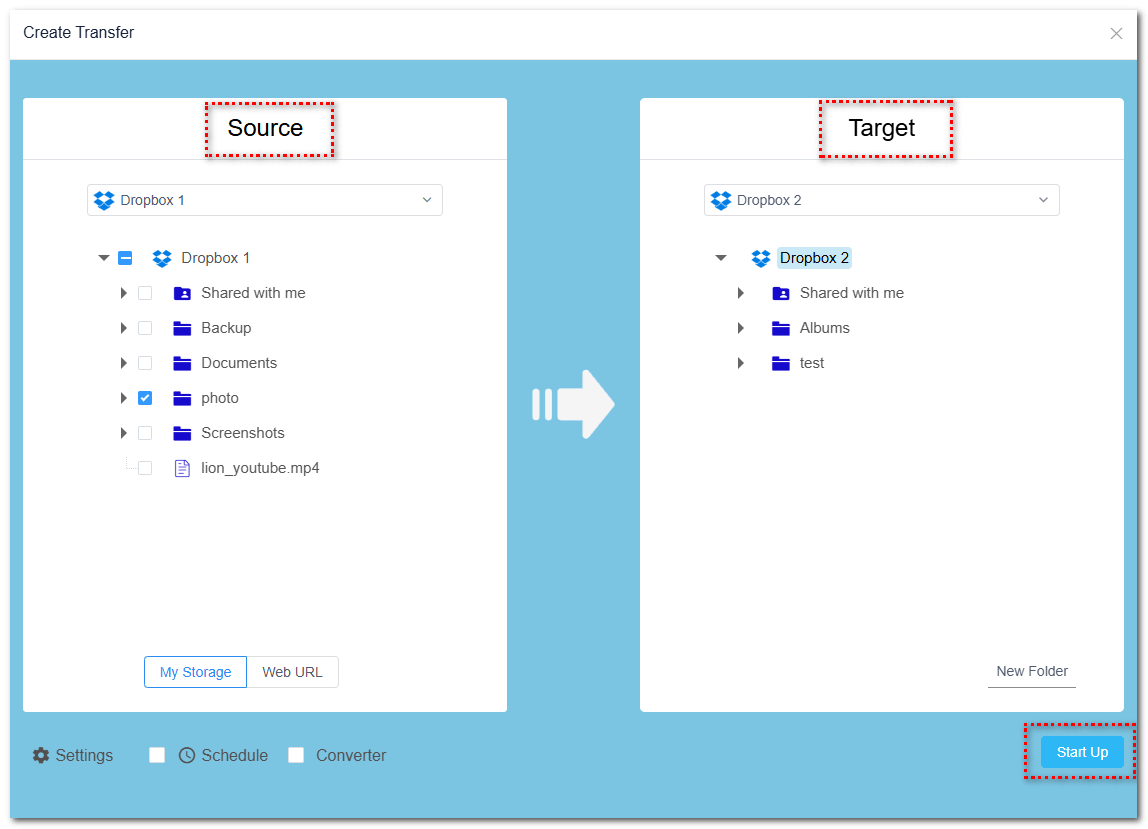
After confirming your selections, click the "Start" button. RiceDrive will begin transferring the selected data from the source cloud storage to the target cloud storage.
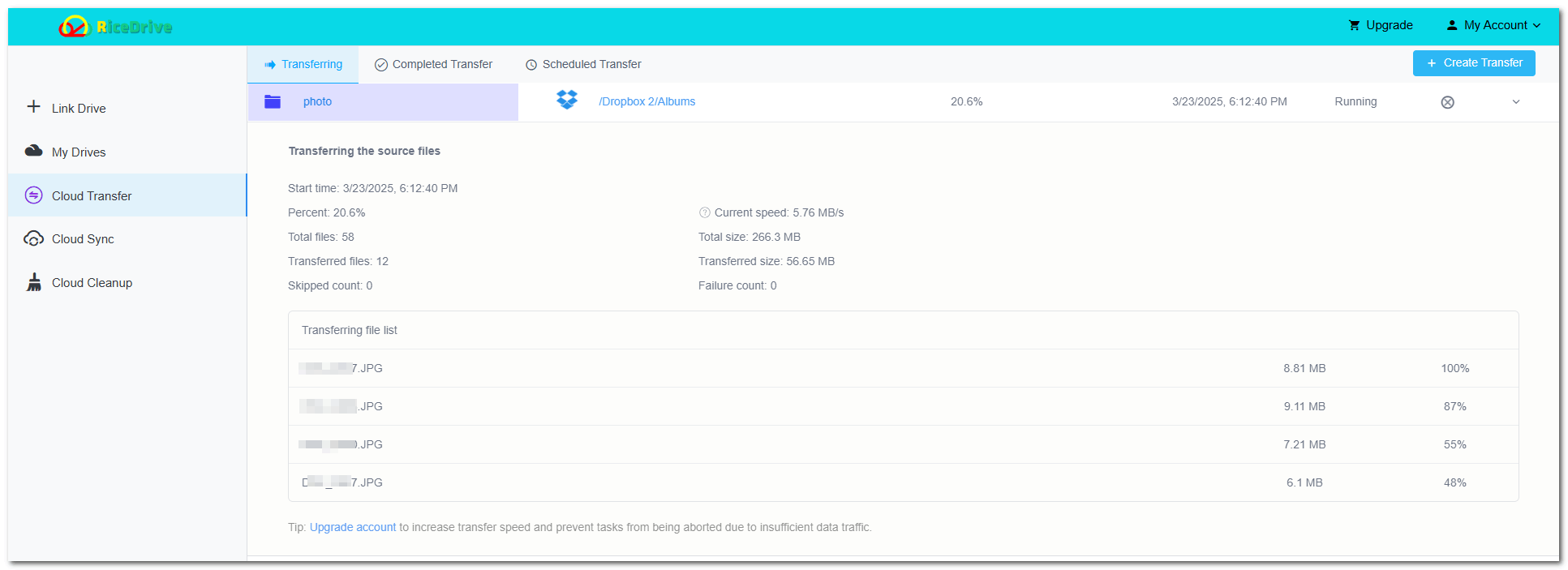
You can monitor the transfer progress on the RiceDrive interface, or close RiceDrive to attend to other important tasks while RiceDrive automatically completes the transfer in the background.
Verify Data Integrity
After the transfer is complete, it’s recommended to check the target cloud storage to ensure all files have been successfully received, confirming the integrity of the data.
Notes: Ensure that the target cloud storage has sufficient space to accommodate the transferred data.
Summary
In this article, we explored three free methods for Dropbox-to-Dropbox transfers: the official Dropbox Transfer feature, the shared folder method, and the use of the RiceDrive cloud storage migration tool. Each method has its own strengths and weaknesses, making them suitable for different needs. For one-time transfers of large files, Dropbox Transfer is a great option; for smaller data volumes, manual operations may suffice; and for users requiring automation, regular synchronization, or large-scale migrations, a cloud storage migration tool like RiceDrive is undoubtedly the best choice. We hope this article helps you efficiently complete data transfers between Dropbox accounts and boosts your productivity!
