In today's digital age, cloud storage has become the preferred method for managing and backing up files. Understanding how to sync data between different cloud storage services is crucial for improving data availability, convenience, and backup security. Whether it's individual users wanting to consolidate files across platforms or businesses ensuring data consistency in multi-cloud environments, mastering cloud storage synchronization requires a certain level of expertise. This involves a deep understanding of the interfaces, protocols, and sync mechanisms of various cloud storage providers, such as Google Drive, OneDrive, Dropbox, and others, each with its unique features and operating methods. Familiarity with these is essential for efficient syncing. This article will provide comprehensive guidance based on my personal experience, professional knowledge, authoritative advice, and trusted tools.
Advice Based on Personal Experience: Why is Cloud Storage Syncing Important?
As a cloud storage user, I once missed important data due to poor file syncing. For instance, when I tried manually transferring files between Google Drive and OneDrive, I accidentally missed some crucial documents, which delayed the project progress.
Since then, I realized that using a reliable syncing method not only saves time but also reduces the risk of data loss. Whether you need to back up photos, share documents, or sync team project files, having a solid syncing strategy is essential for efficient work.
Expert Knowledge: Core Principles of Cloud Storage Syncing
Cloud storage syncing essentially ensures that files on two cloud platforms are always consistent, either through automated tools or manual actions. Below are three main syncing modes:
One-Way Sync:This syncs files from one cloud storage to another. Each time a sync is performed, the program checks for new or updated files in the source cloud storage and syncs them to the target cloud storage.
Mirror Sync:This mode ensures that files and directories in the target cloud storage are always identical to those in the source cloud storage. During syncing, the program checks for new or updated files in the source cloud storage and adds or updates them in the target cloud storage. If files exist in the target but not in the source, they are deleted.
Two-Way Sync:Changes made in either cloud storage are synced to the other. During syncing, the program checks for new or modified files in both cloud storages and syncs any additions or updates to the other cloud storage.
Using RiceDrive Online Tool for Cloud Storage Syncing
RiceDrive is an online cloud storage management service that supports managing over 30 cloud storage providers, including Google Drive, OneDrive, Dropbox, and more. It specializes in transferring and syncing files between cloud storage services, with the biggest advantage being that you don’t need to upload or download files. This method saves a significant amount of time, bandwidth, and disk space resources.
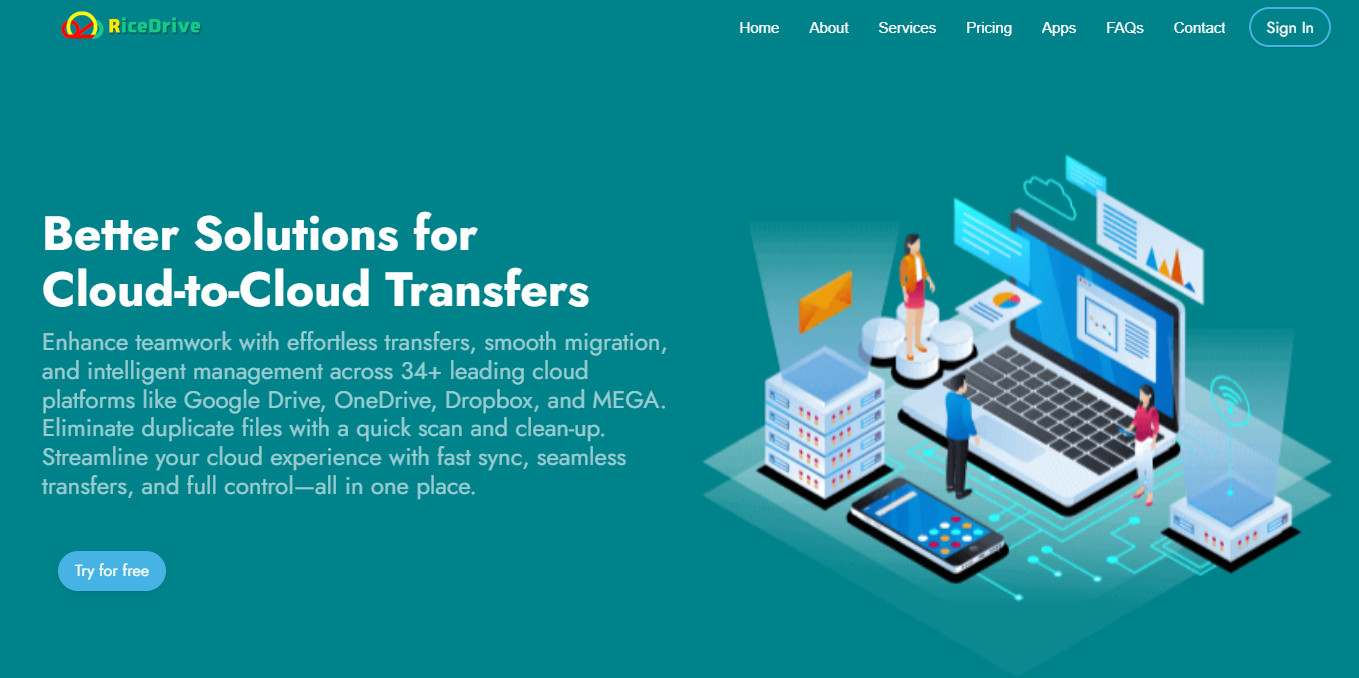
Here are the detailed steps to sync two cloud storages:
Visit the RiceDrive Official Website
Go to the RiceDrive website (https://www.ricedrive.com/) and log in by simply providing an email address and receiving a verification code—no registration required.
Connect Cloud Storage Accounts
After logging in, click "Link Drive".
Choose the cloud storage services you want to sync, such as Google Drive and OneDrive.
Follow the prompts to authorize RiceDrive to access your cloud storage accounts.
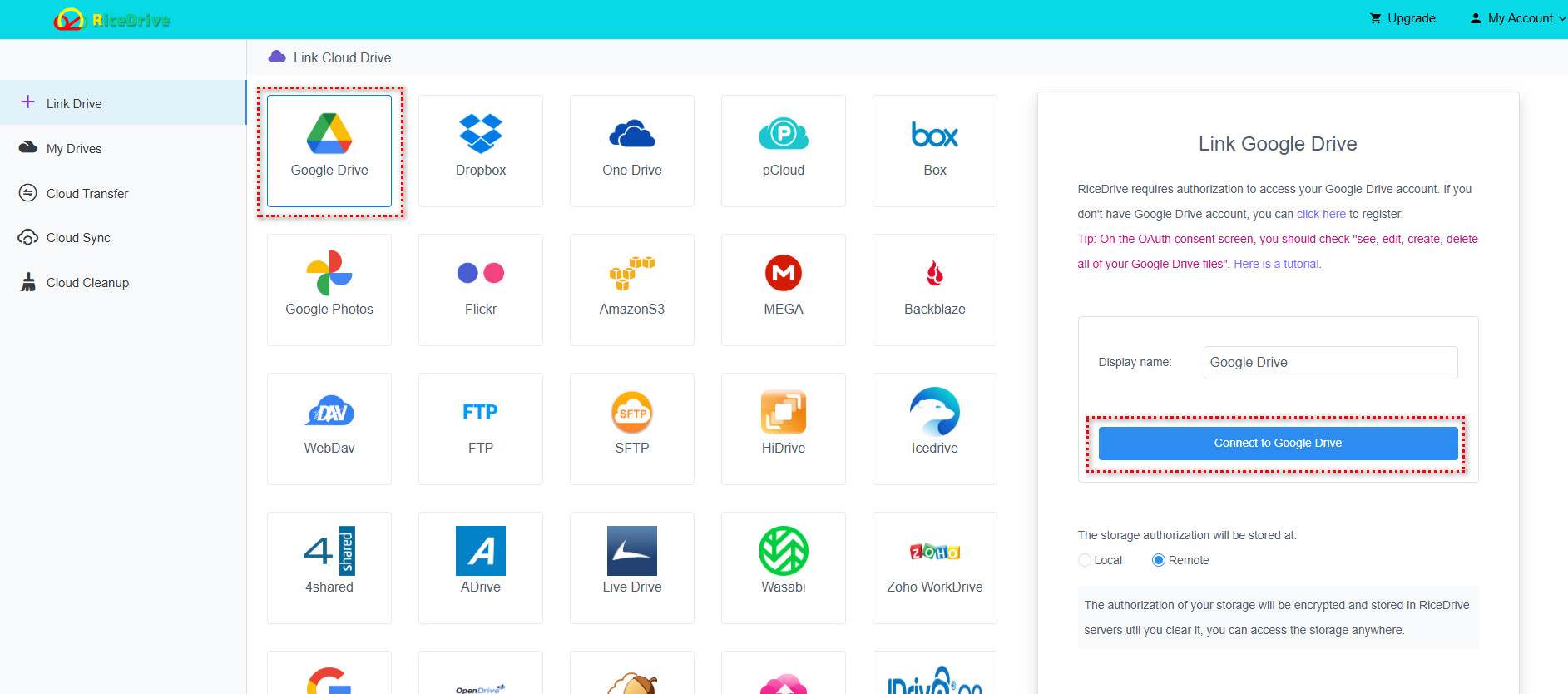
Set Up Sync Tasks
Go to the "Cloud Sync" page.
Click "Create Sync":
Source Cloud Storage: Select the starting location for your data (e.g., Google Drive).
Target Cloud Storage: Choose the target location to sync your data (e.g., OneDrive).
Configure Sync Rules
Select the folders or files to sync.
Configure the sync method:
One-Way Sync: Sync from source to target only.
Mirror Sync: Keep the target cloud storage files identical to the source.
Two-Way Sync: Maintain file consistency between both storages.
Set the sync frequency: Manual or scheduled (daily/weekly).
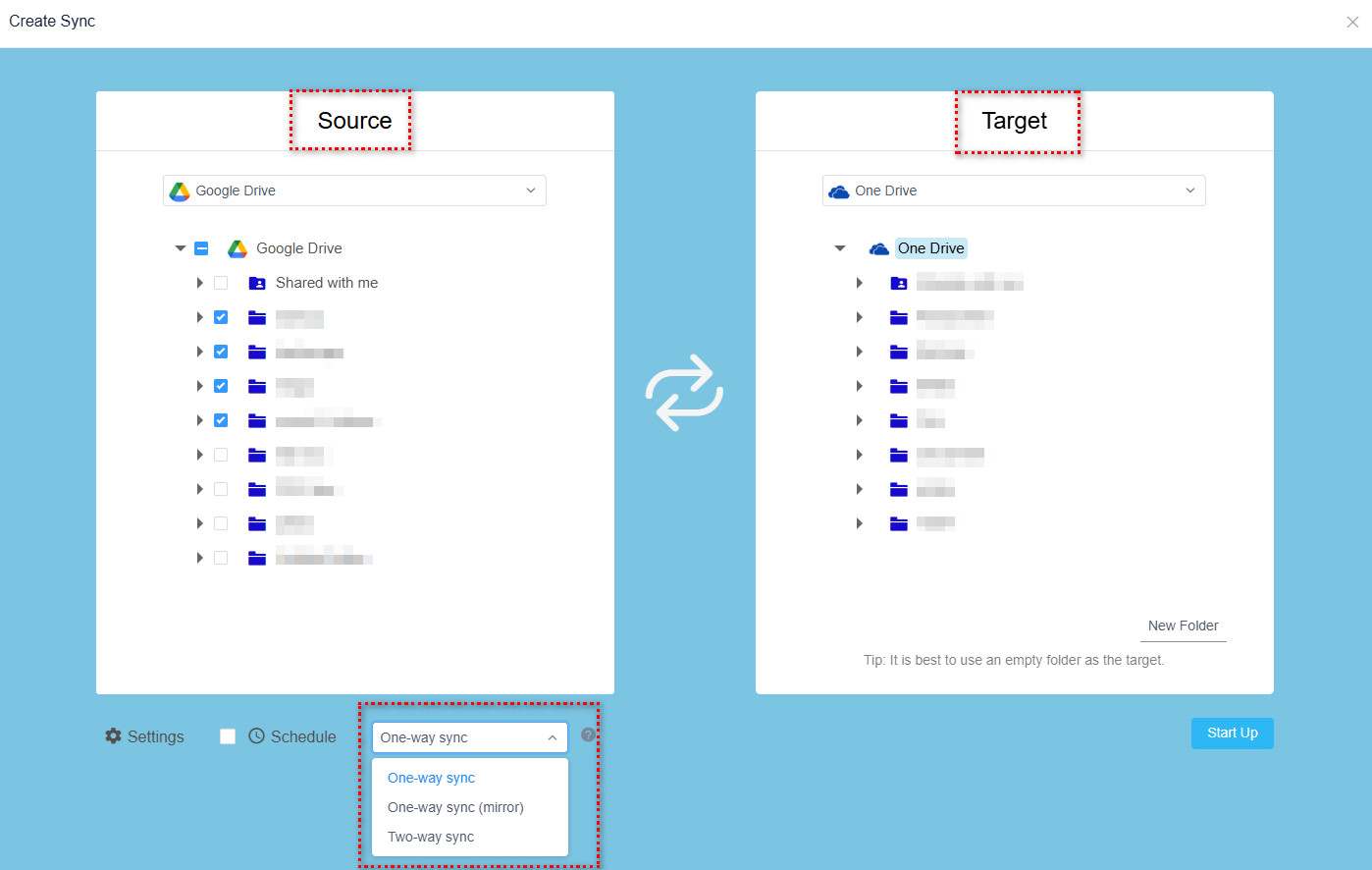
Execute the Sync Task
After configuration, click "Start Sync".
RiceDrive will complete the data transfer in the background, and you can monitor the progress in real time.
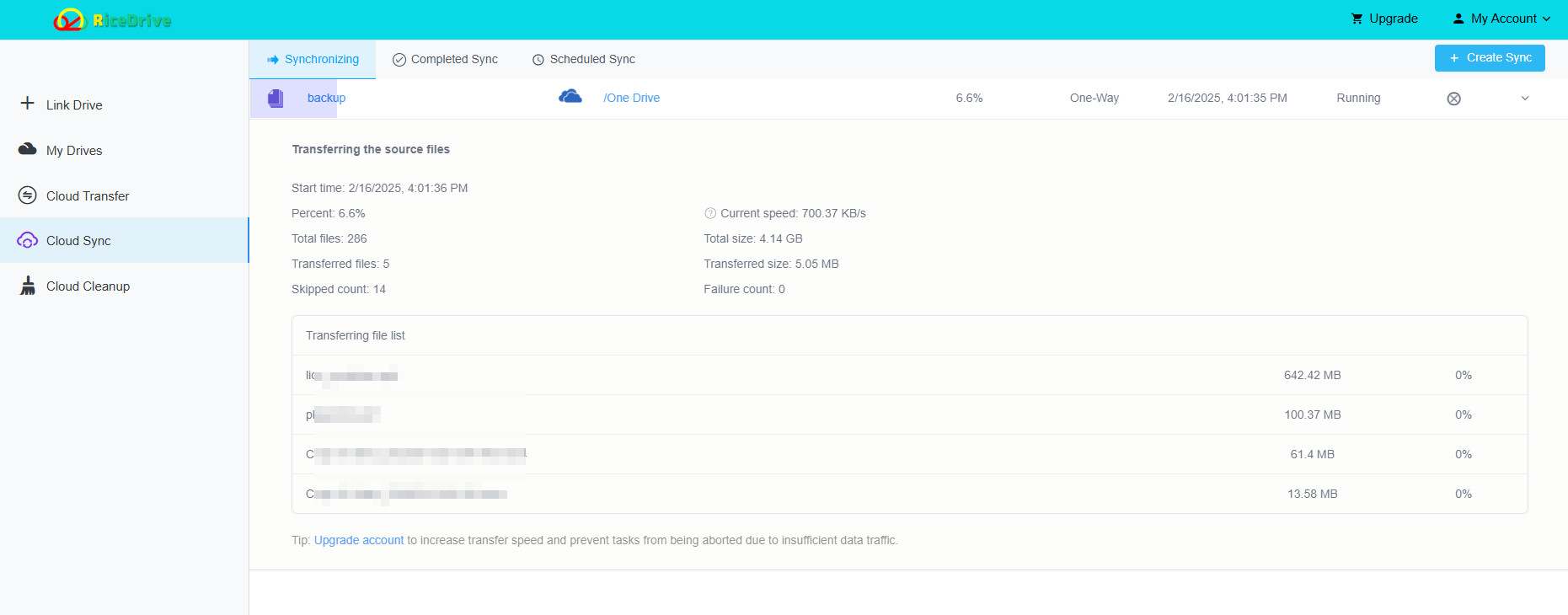
Conclusion
Syncing two cloud storages is a technical task, but by choosing the right tools and following security best practices, you can easily achieve efficient file management. I highly recommend using intuitive tools like RiceDrive, or for more complex scenarios, opting for a highly customizable solution like rclone. Whether your needs are backing up photos or collaborating across teams, using the right sync strategy and trusted tools will allow you to manage files more securely and efficiently, making data flow seamless and worry-free.
