As a popular cloud storage service, OneDrive makes it easy to store, access and share files online. However, when you want to migrate all files from OneDrive to another account, it can be tedious to transfer large amounts of data. Fortunately, third-party software like RiceDrive exists to help streamline the OneDrive transfer process.
What is RiceDrive OneDrive to Another?
RiceDrive is a web-based application that allows you to transfer files seamlessly from one OneDrive account to another, whether it's your personal account or a shared one within your organization. The service is designed to be intuitive and accessible to users of all technical levels, eliminating the need for complex software installations or configurations.:
-
Account migration - Transferring all files to a new primary OneDrive account while decommissioning the old one.
-
Organization separation - Moving OneDrive files associated with one organization or entity to a wholly separate account.
-
Shared team access - Transferring certain folders or files to a teammate's OneDrive account for collaboration.
-
Personal/work divide - Keeping personal and work-related OneDrive files completely separate for privacy.
-
Storage limits - Moving files to a secondary OneDrive account to overcome storage restrictions.
-
Account backup - Duplicating OneDrive contents to another account for redundancy and protection.
Whether for convenience, security, organization or sheer necessity, RiceDrive makes transferring any amount of files between OneDrive accounts fast and seamless.
Preparing for OneDrive Account-to-Account Transfers
Before executing transfers through RiceDrive, it's important to take a few preparatory steps:
-
Audit source files - Review all the files and folders in the source OneDrive account that need to be transferred. Remove any unnecessary data.
-
Check destination capacity - Confirm the target OneDrive account has enough free storage space to receive the incoming files.
-
Visit OneDrive website - Logged in to both the source and destination accounts.
-
Match folder structure - Recreate the same folder structure in the target account for easy file organization.
-
Temporarily pause syncs - Halt any active syncs in OneDrive to prevent potential transfer conflicts.
Once the prep work is done, you're ready to use RiceDrive to begin transferring files between accounts.
Start Transferring OneDrive Files to Another
With both source and destination OneDrive accounts configured, follow these steps to transfer files:
-
Sign in with a RiceDrive account at ricedrive.com and create a free account.
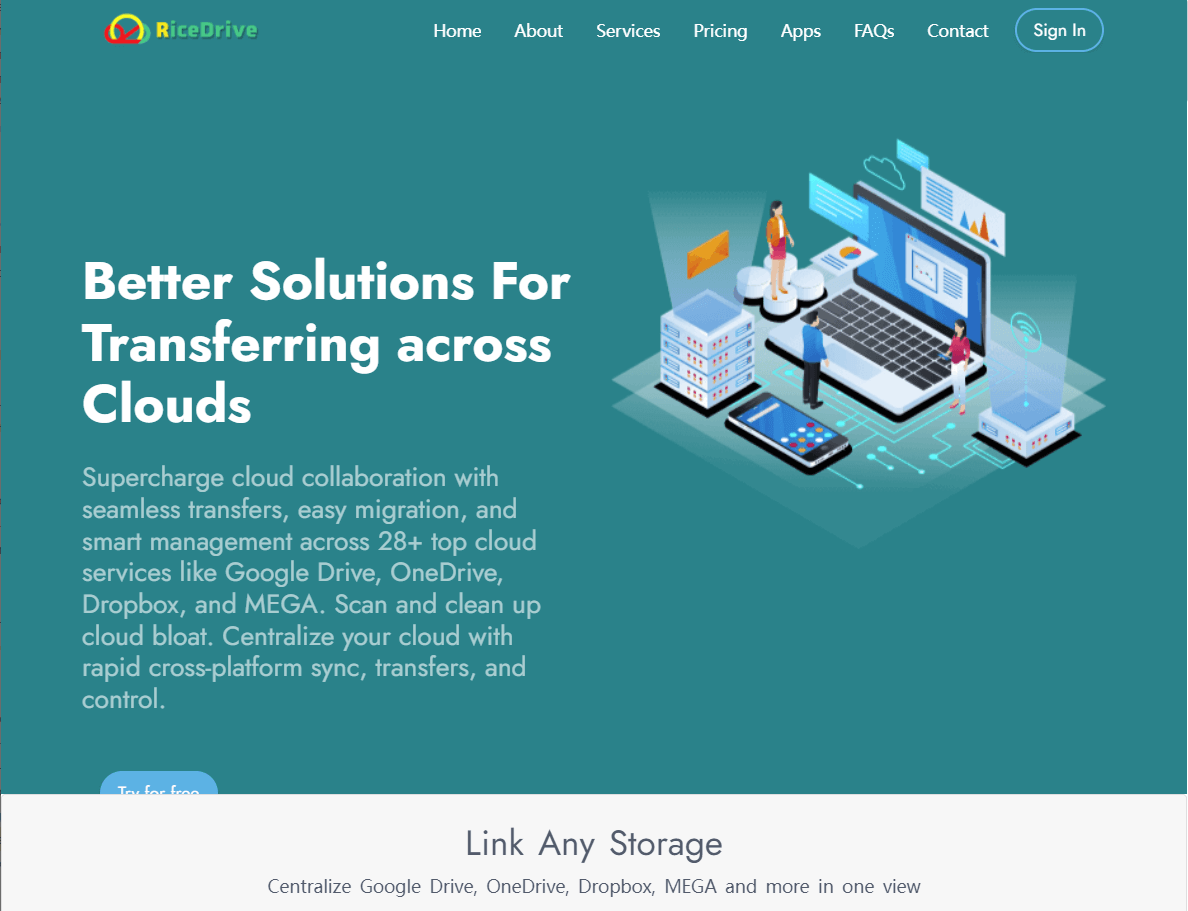
-
In RiceDrive, click 'Link Storage' and choose OneDrive. Sign in to both the source and destination OneDrive accounts when prompted.
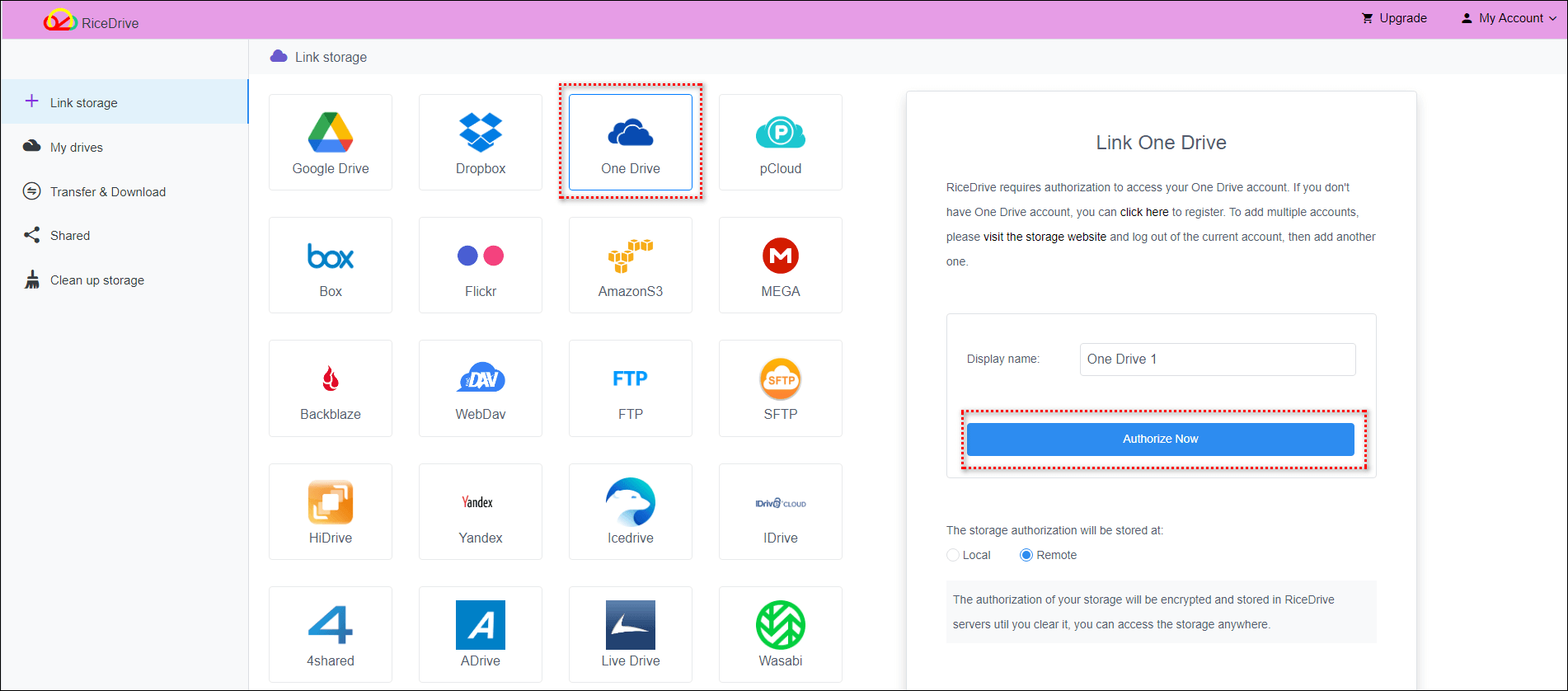
-
Click on "Transfer & Download", open the "Create transfer" page.

-
In the "Create transfer" page, choose your source OneDrive account and destination OneDrive account.

-
In the file manager pane, browse and select the specific files and folders to transfer from the source account.
-
Review settings and click 'Start up' to initiate the file transfer process between accounts.
Additionally, in OneDrive's file list, you can use "Transfer to" to quickly select files and create transfer tasks.
Monitor Progress and Finish
You can view real-time progress of the OneDrive file transfer within the RiceDrive app. Depending on the amount of data, it may take hours or days to fully complete. Set the schedule for the task, RiceDrive will automatically resume any interrupted transfers
Once finished, check the files in the destination OneDrive account to confirm they transferred over properly. RiceDrive also delivers detailed logs for each transfer report for your records.
With just those few simple steps, RiceDrive handles all the heavy lifting to securely shift files between entirely separate OneDrive accounts.
Key Benefits of Using RiceDrive for OneDrive Account Transfers
Compared to manual data transfers or built-in OneDrive tools, RiceDrive provides some major benefits:
-
Speed - Up to 10x faster transfers thanks to RiceDrive's performance optimized engine.
-
Reliability - File integrity checks and auto-resume for interrupted transfers ensures data accuracy.
-
Simplicity - Easy wizard-based workflows for fast setup without advanced technical skills.
-
Flexibility - Customizable directional sync and link sharing provides versatility.
-
Security - Secure OAuth connections keep all transfers and account access highly secure.
-
Affordability - Free version available with pro plans starting at just $6.98 per month.
When it comes to reliably transferring files between OneDrive accounts, RiceDrive is the simplest, fastest and most robust solution available. No need to keep your computer on while waiting for the transfer to complete.
Best Practices for OneDrive Account-to-Account Transfers
Follow these tips when transferring OneDrive files between accounts with RiceDrive:
-
Break up bigger transfers into chunks if needed to limit bandwidth impact.
-
Double check folder structures first to avoid unintended overwrites.
-
For team accounts, communicate transfer plans to avoid editing mishaps.
-
Transfer least active data first then switch active project files later.
-
Create share links instead of transfers for any real-time sharing needs.
-
Verify transfers using file selection in destination account and RiceDrive reports.
-
Delete source data after ensuring successful transfer to free up space.
Migrating OneDrive files to another account doesn't have to be a slow, manual process. With intelligent automation and easy-to-use tools, RiceDrive takes the hassle out of account-to-account file transfers.
