As online storage becomes increasingly popular, many users find themselves splitting files between multiple cloud services. This distributed storage can become difficult to manage over time. Fortunately, tools exist to help consolidate your cloud storage and simplify your online file management.
One such tool is RiceDrive, which allows you to connect multiple cloud storage providers like OneDrive, Google Drive, Dropbox, Box, MEGA and pCloud within one unified interface. With RiceDrive, you can easily move files between these connected storage platforms.
In this guide, we’ll walk through using RiceDrive to quickly migrate files from OneDrive to pCloud. Whether you’re switching cloud providers or just consolidating storage, RiceDrive streamlines the process. Follow the steps below to get started.
Step 1 - Create RiceDrive Account
First, go to the RiceDrive website (https://www.ricedrive.com), Open RiceDrive and login using your email address.
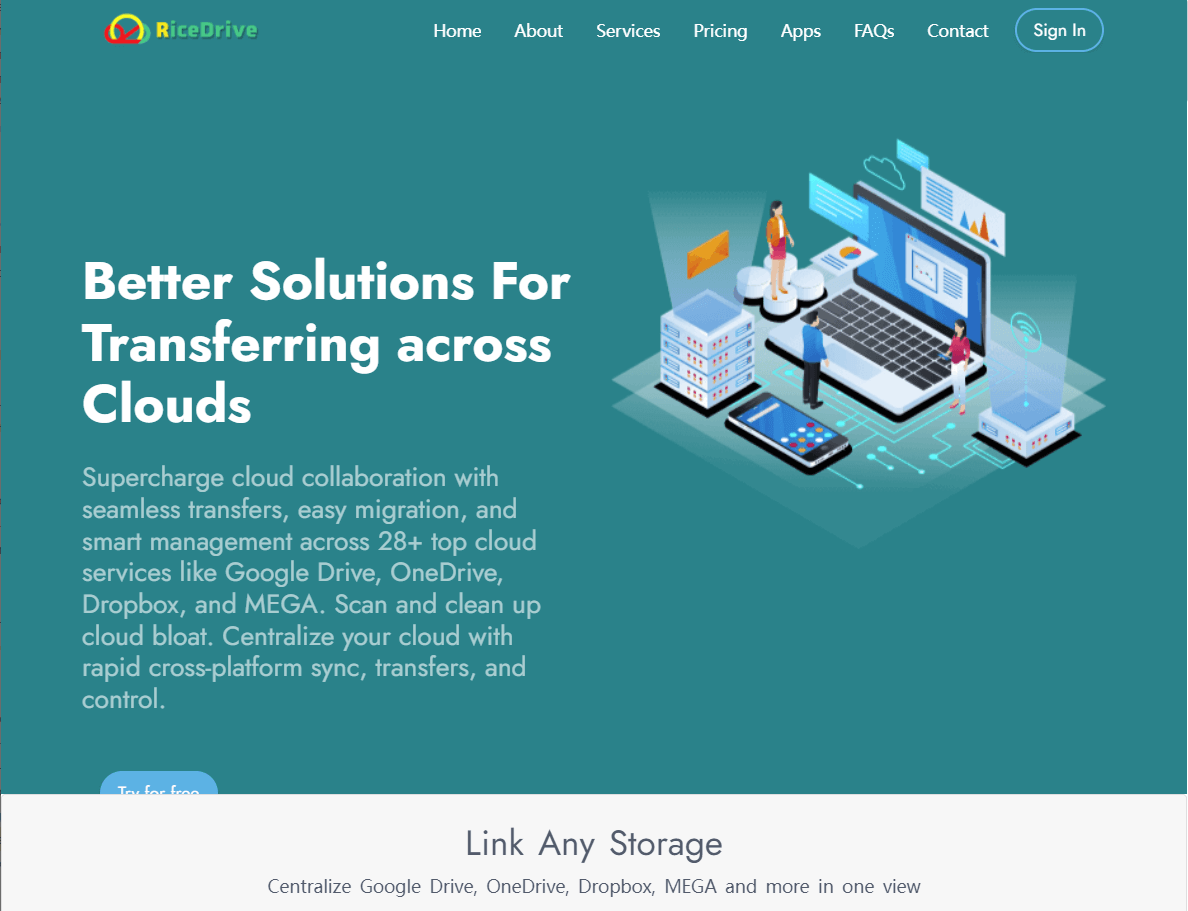
The app will ask you to connect your cloud storage accounts. Click the “Link Storage” button and select OneDrive from the list of providers. Sign in to your Microsoft account to link OneDrive.
Next, click to connect your pCloud account. RiceDrive will now display both OneDrive and pCloud as connected drives within the app.
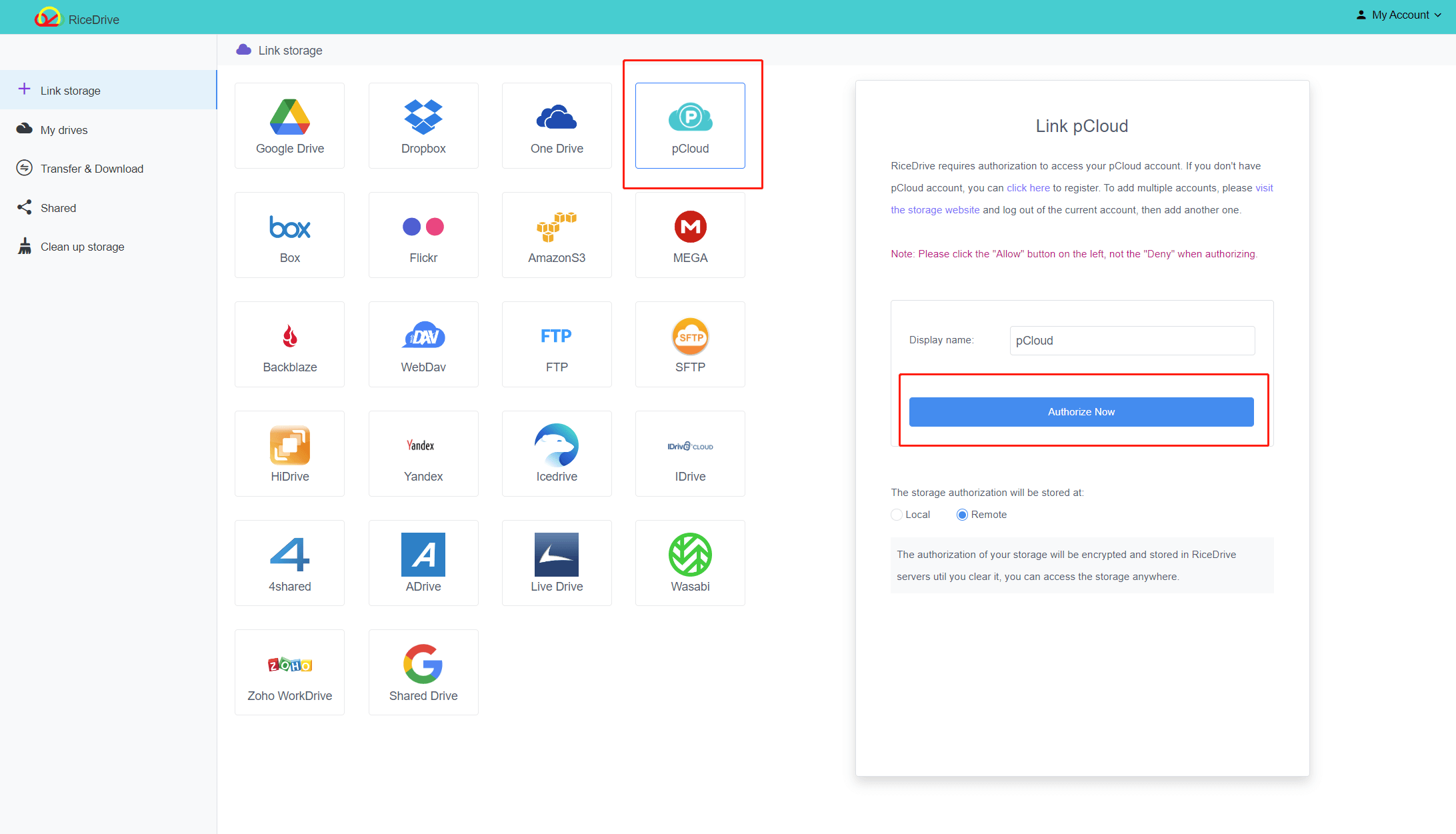
Step 2 – Create Destination Folder in pCloud
Before migrating files, you’ll want to create a folder within pCloud where the OneDrive contents will be copied.
Navigate to pCloud within the RiceDrive app and create a new folder. You can title it whatever you like, such as “OneDrive Migration”. This folder will be the destination for all files copied over from OneDrive.
Step 3 - Select Transfer Options
With accounts linked and destination folder created, you’re ready to migrate files. Navigate to OneDrive in the RiceDrive sidebar. Browse and select the files and folders you want to move to pCloud.
In the upper right, click the transfer icon (it looks like two opposing arrows). This will open the transfer window. On the right side of the transfer window, select the pCloud account and navigate to the destination folder you created earlier.
If your OneDrive contains files that other people have shared with you, RiceDrive will also migrate them to the new cloud drive.
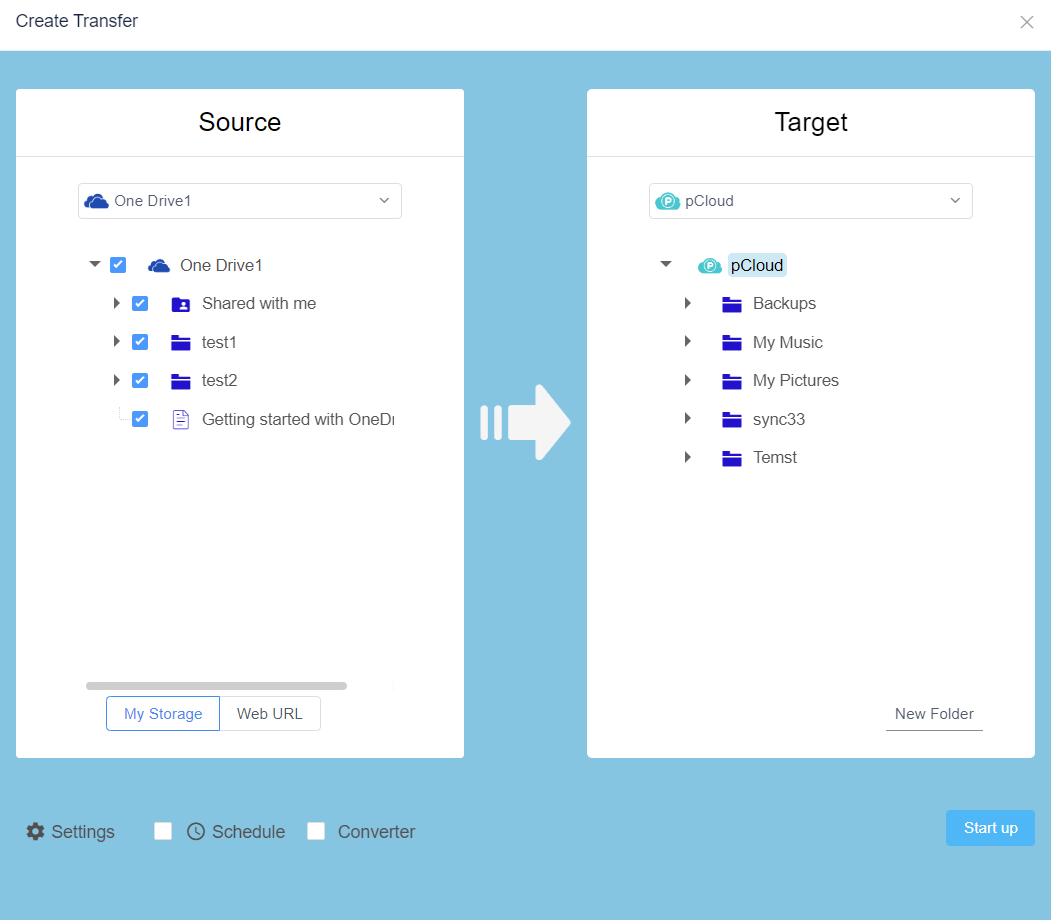
Within the transfer window, you can choose from two options:
Transfer – This creates a transfer of the files in pCloud while keeping the originals in OneDrive.
Sync – This relocates files from OneDrive to pCloud, only transfer the content of OneDrive to PCloud.
For a complete migration, you’ll likely want to select “Sync”. But “Transfer” is handy if you want backups in both locations.
Step 4 - Execute the Transfer
With your options selected, click the "Start up" button in the lower right corner. RiceDrive will begin migrating the chosen files from OneDrive to your pCloud folder.
The app shows transfer progress for each file in the queue. Depending on the amount of data, this process may take a while. Large transfers can run overnight.
RiceDrive has some optimizations to speed up transfers. It can transfer multiple files simultaneously and will retry any failed transfers. Still, large migrations take time. Be patient and let the transfer run to completion.
Step 5 - Verify Files in pCloud
Once the migration completes, switch to pCloud within the RiceDrive app to verify that all files copied over as expected. Open the destination folder you created earlier. All files from OneDrive should now be present in pCloud.
Check that folder structures are intact and confirm important files transferred properly. Review the file list and spot check contents if needed. With large migrations, scanning the entire collection may not be practical. But sampling some files can give you peace of mind.
If any files failed to transfer, the error will be reported in the RiceDrive logs. You can investigate and retry the transfer for those items. Otherwise, your migration from OneDrive to pCloud is complete!
Additional Features and Functions
RiceDrive has many other useful features that can assist your multi-cloud file management:
-
File Previews – Quickly preview documents, images, videos and more.
-
File Downloads – Download web files from public websites..
-
Mobile Apps – Manage files on the go from iOS and Android devices.
-
Bandwidth Throttling – Limit transfer speeds to avoid impacting internet performance.
-
Remote Access – Mount drives on other PCs to access your cloud files from anywhere.
The PRO subscription level unlocks additional capabilities like remote access, versioning, priority support and more.
Migrating tons of data between drives? You may want to enable some of these enhancements to better manage and accelerate the process.
Conclusion
Transitioning terabytes of cloud data from one provider to another can seem daunting. Fortunately, RiceDrive drastically simplifies migrating files between accounts. Just connect your cloud drives, select content to move, and let the transfers run.
With RiceDrive, you can consolidate multiple cloud silos into a single organized environment. No more jumping between apps and sites to manage your online storage.
If you need to migrate data or manage files across OneDrive, Google Drive, Dropbox, MEGA, Box or pCloud, give RiceDrive a try. The streamlined interface and powerful transfer options make wrangling your cloud content easy.



