Introduction
Wasabi is a popular cloud storage service known for its affordability and high-speed performance. However, users may need to migrate their files to Google Drive for better collaboration, integration with Google Workspace, or simply for convenience. In 2025, transferring files between cloud storage services has become easier, thanks to tools like RiceDrive. This guide will show you how to migrate files from Wasabi to Google Drive for free using RiceDrive.
Why Choose RiceDrive for Cloud Migration?
RiceDrive is a powerful cloud storage manager that supports multiple cloud services, including Wasabi, iDrive e2, Amazon S3, OneDrive and Google Drive. Here are some key benefits of using RiceDrive for migration:
-
Free to use: No need for expensive third-party services.
-
Fast and secure: Transfers files directly between cloud providers.
-
Automated transfer: No need to download and re-upload files manually.
-
Offline migration: No Need to Stay Online for Completion.
-
Supports multiple cloud drives: Ideal for users managing data across different platforms.
Steps to Migrate Wasabi to Google Drive Using RiceDrive
Step 1: Sign In for RiceDrive (It’s Free!)
- Visit the RiceDrive’s website.
- No registration required—log in directly with your email to access the dashboard.
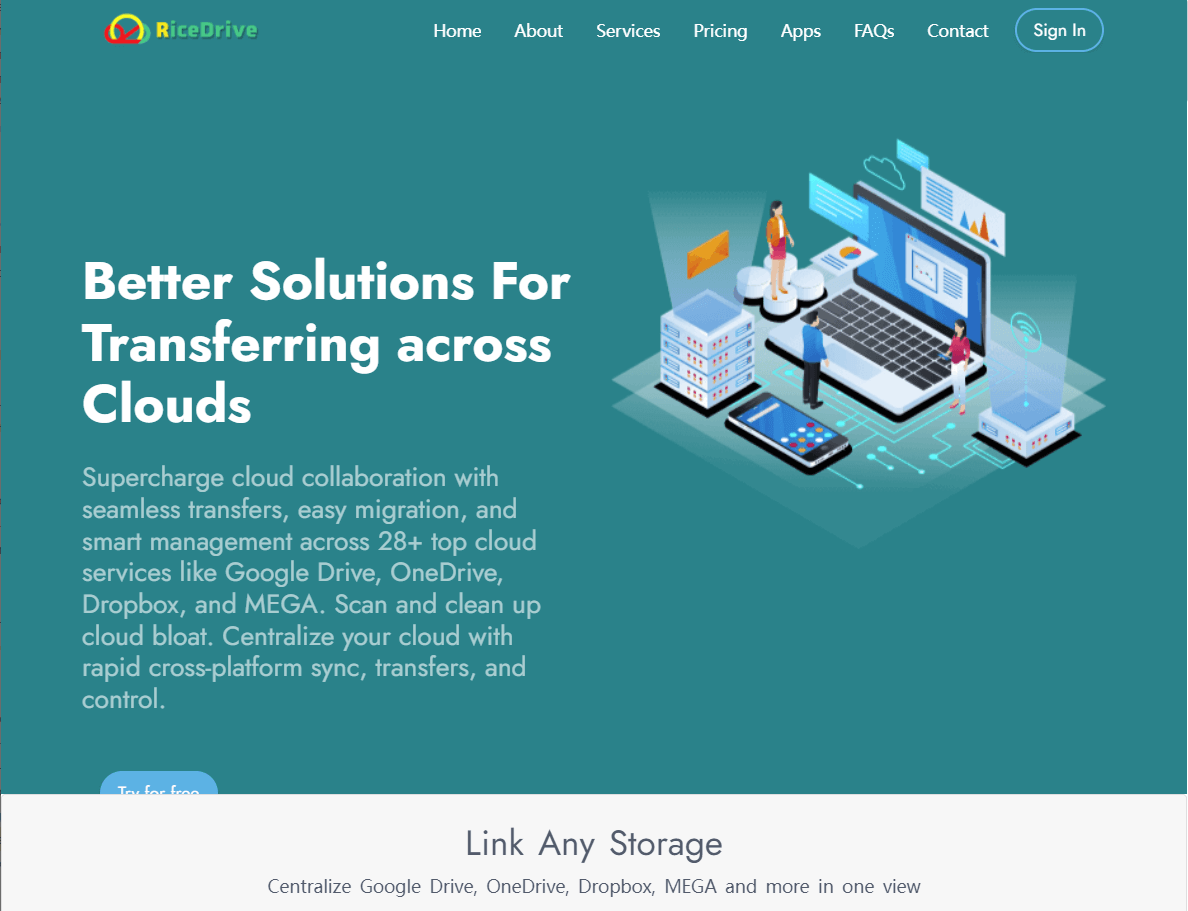
Step 2: Connect Your Wasabi and Google Drive Accoun
- Navigate to the Link Drive section and select Wasabi in RiceDrive.
-
Enter your Wasabi access key and secret key.
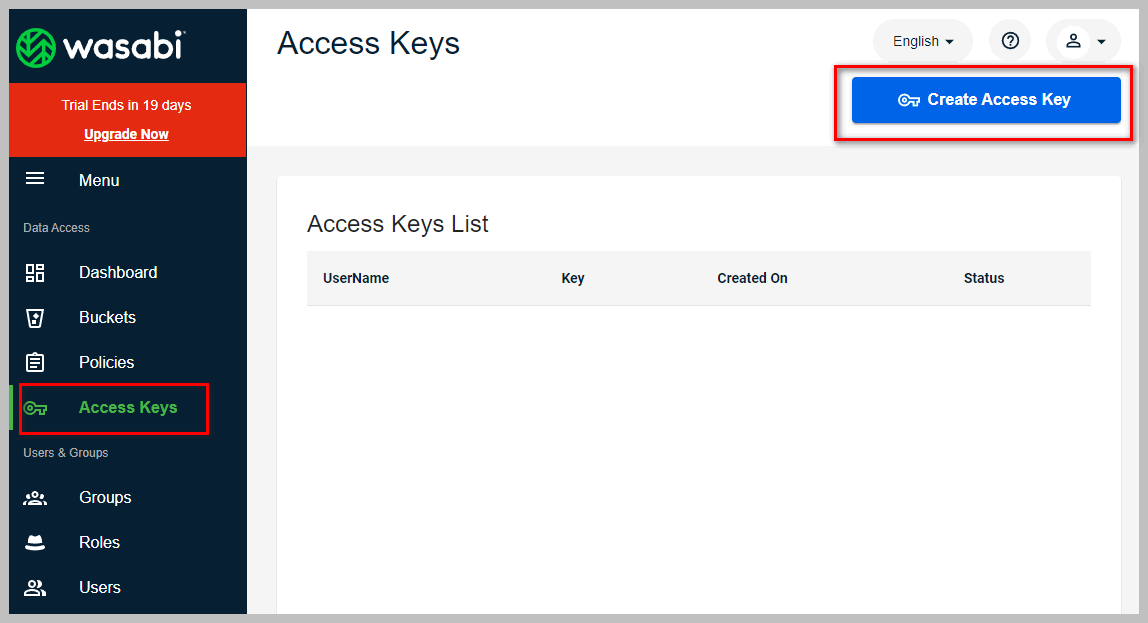
-
Find the bucket's Region.
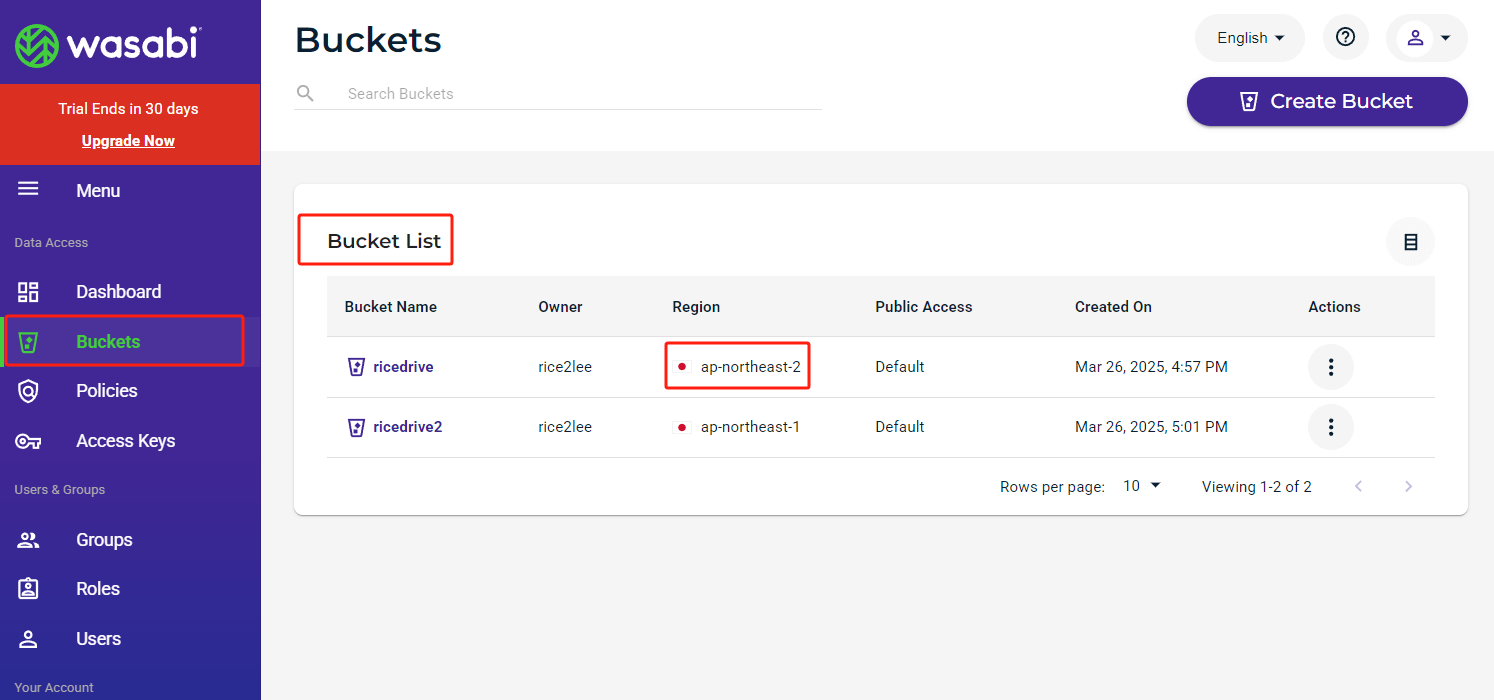
-
select your region and connect Wasabi.
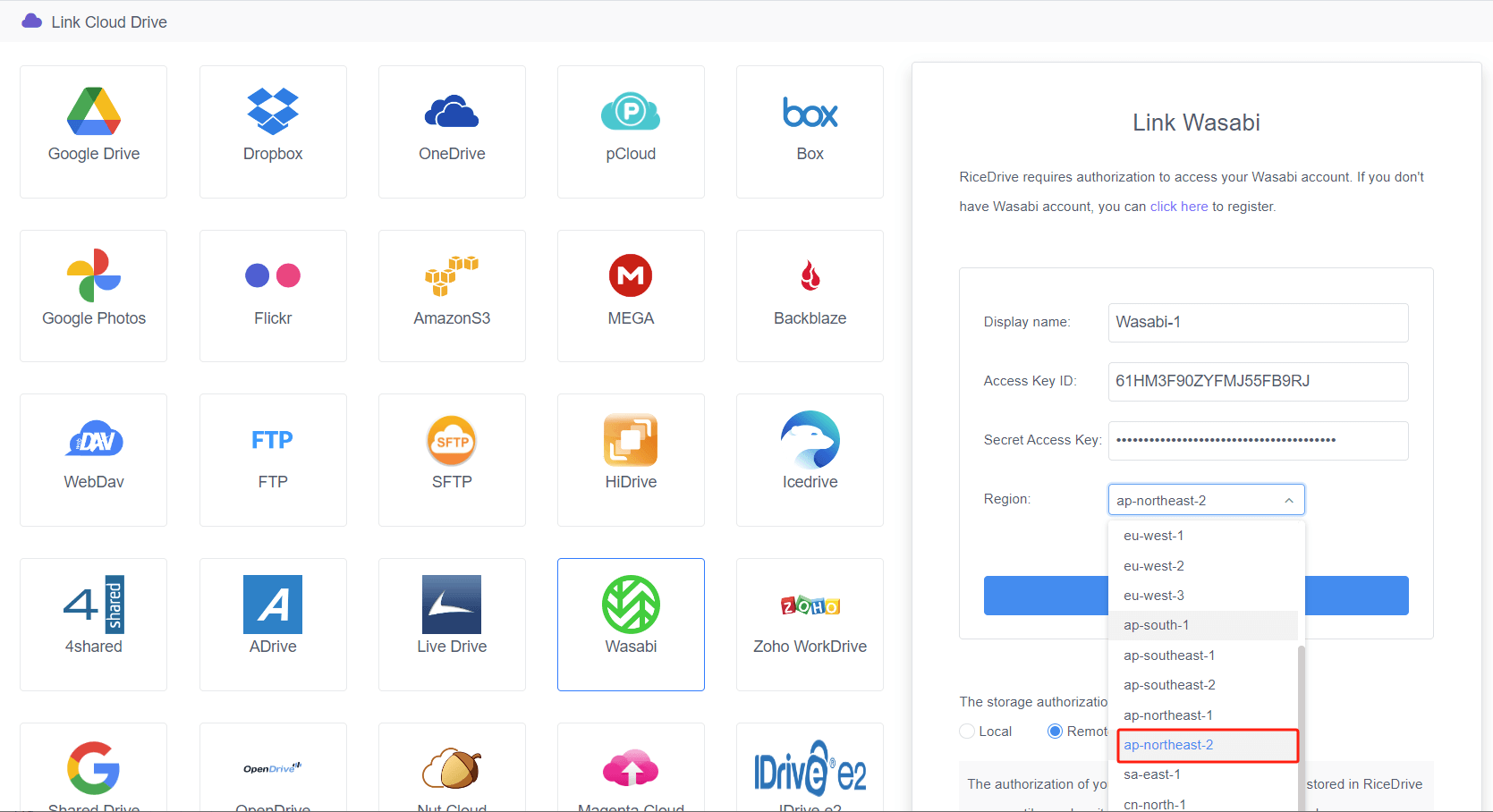
- Repeat the process for Google Drive.
Step 3: Select Files for Migration
- Once both cloud storage accounts are connected, go to the File Manager.
- Select the files and folders you want to migrate from Wasabi.
-
Right-click on the item, then select 'Transfer to' from the pop-up menu.
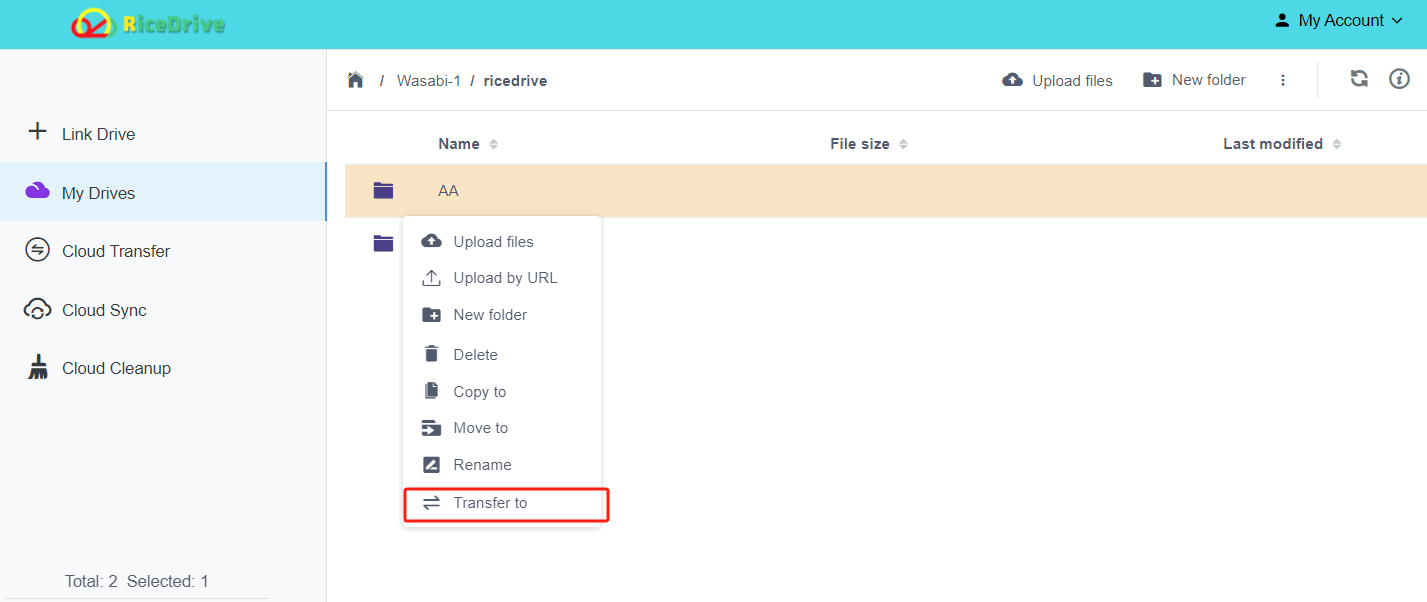
-
Choose Google Drive as the destination.
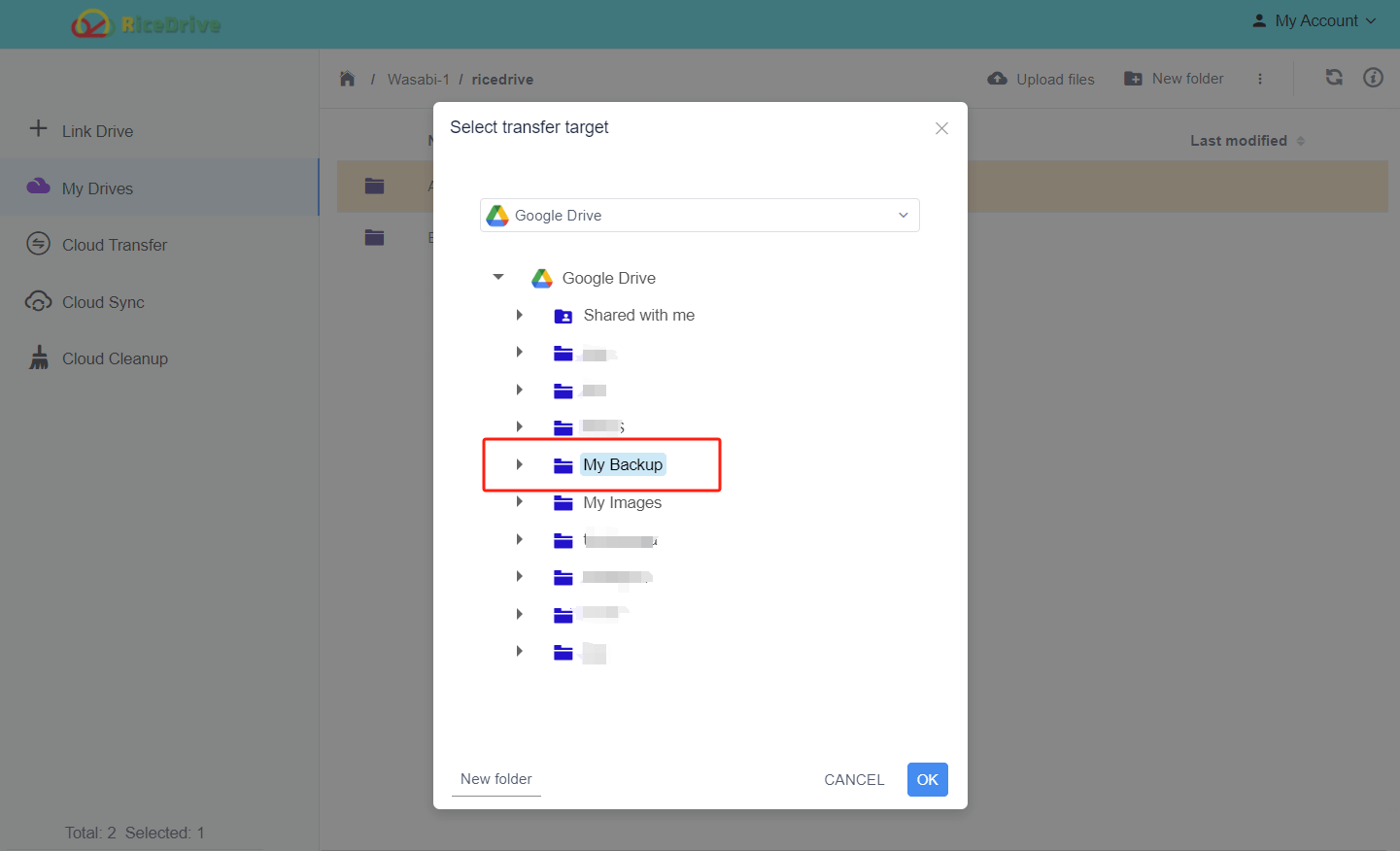
Step 4: Start the Transfer Process
- Confirm the migration target.
- RiceDrive will begin transferring your files in the background.
- You can monitor the progress and report in the Cloud Transfer section.

Step 5: Verify the Transfer
- Once the transfer is complete, check your Google Drive to ensure all files are successfully migrated.
- If needed, reorganize your files within Google Drive.
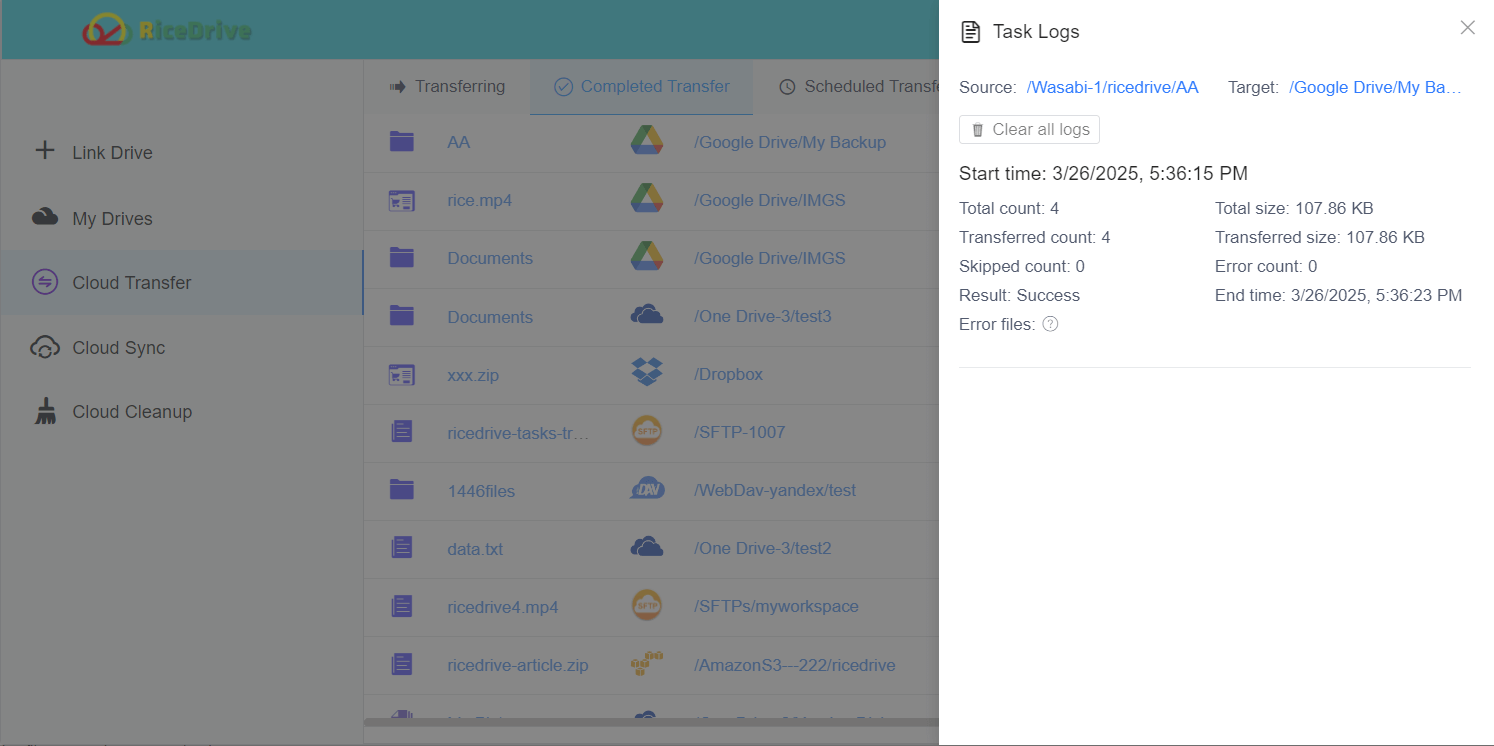
Conclusion
Migrating files from Wasabi to Google Drive is seamless with RiceDrive. This free and efficient tool eliminates the hassle of manual downloads and uploads while ensuring a secure transfer process. If you need to move cloud storage data in 2025, RiceDrive is an excellent choice. Try it today and experience hassle-free cloud file transfers!
