Google Drive does not offer all the features we need, such as cloud downloading. However, PikPak provides this functionality, allowing you to download torrents and magnet links directly to your PikPak storage. With RiceDrive, you can seamlessly transfer these downloaded files to Google Drive, Microsoft 365 (OneDrive), Baidu Cloud, and other cloud storage platforms.
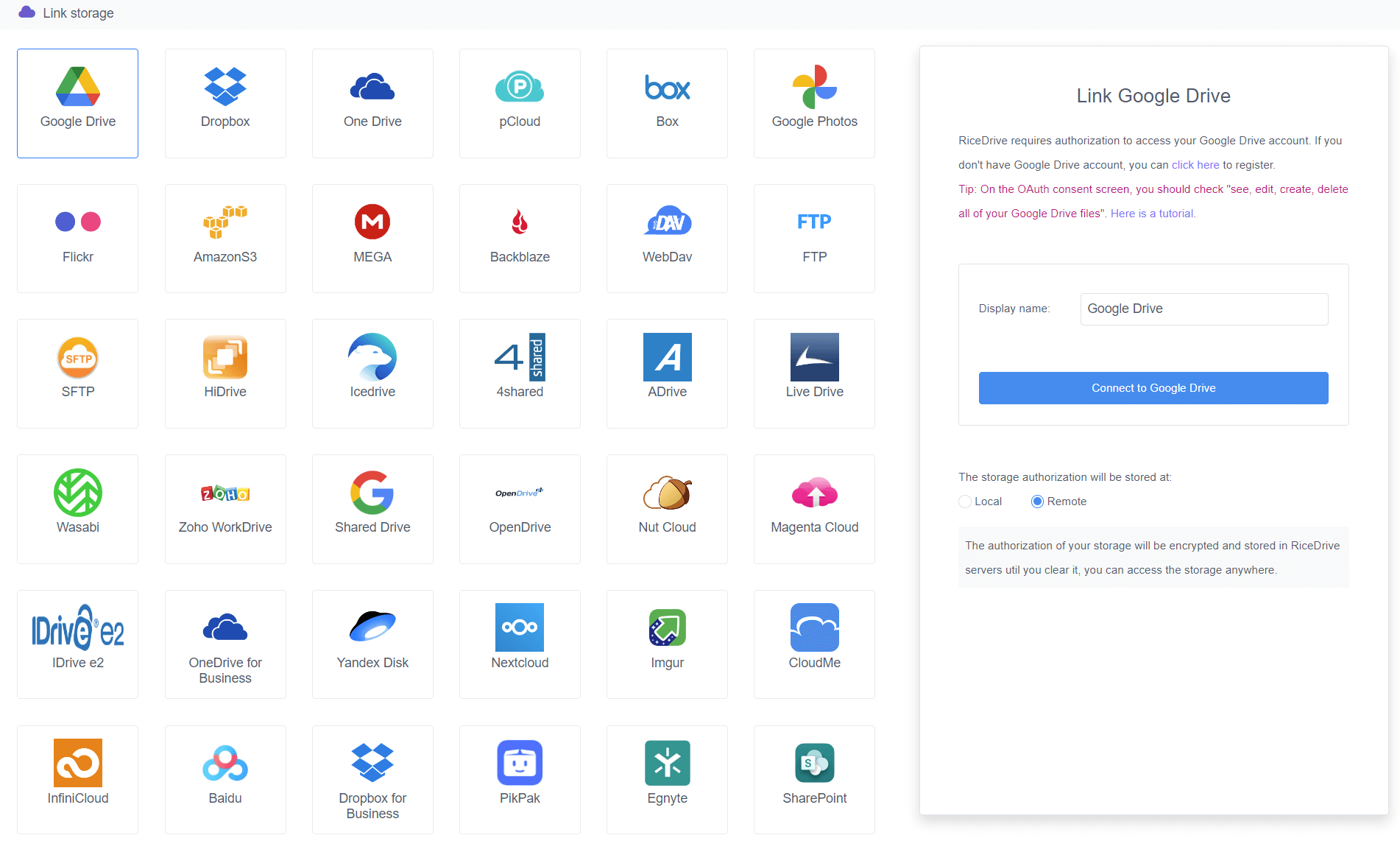
What is PikPak?
PikPak is a versatile cloud storage service that offers a variety of features for storing and managing your files. Whether you’re using it for personal or professional purposes, PikPak makes it easy to store and access large files. One of its standout features is PikPak Cloud Download, which lets users download torrents, magnet links, and other types of files directly to the cloud, making it an ideal platform for managing large media files.
What is Google Drive?
Google Drive is one of the most popular cloud storage services available today. It allows users to store, share, and collaborate on documents, photos, videos, and more. With its seamless integration into the Google ecosystem and easy-to-use interface, Google Drive is a top choice for individuals and businesses alike.
PikPak Cloud Download Features
Before you begin the transfer process, let’s take a closer look at one of PikPak’s most useful features: PikPak Cloud Download.
PikPak Cloud Download allows users to download files from torrents, magnet links, and other online sources directly to their PikPak cloud storage. This feature is especially useful for users who want to store large media files, such as movies, music, or software, in their cloud without having to worry about local storage space.
Here are some of the key benefits of PikPak Cloud Download:
-
Seamless Integration: You can download torrents and magnet links directly into your PikPak account.
-
No Local Downloading: Files are downloaded directly to the cloud, saving you time and hard drive space.
-
Large File Support: Perfect for downloading large files that might not fit on your local device.
Now, let’s get into the process of copying files from PikPak to Google Drive using RiceDrive.
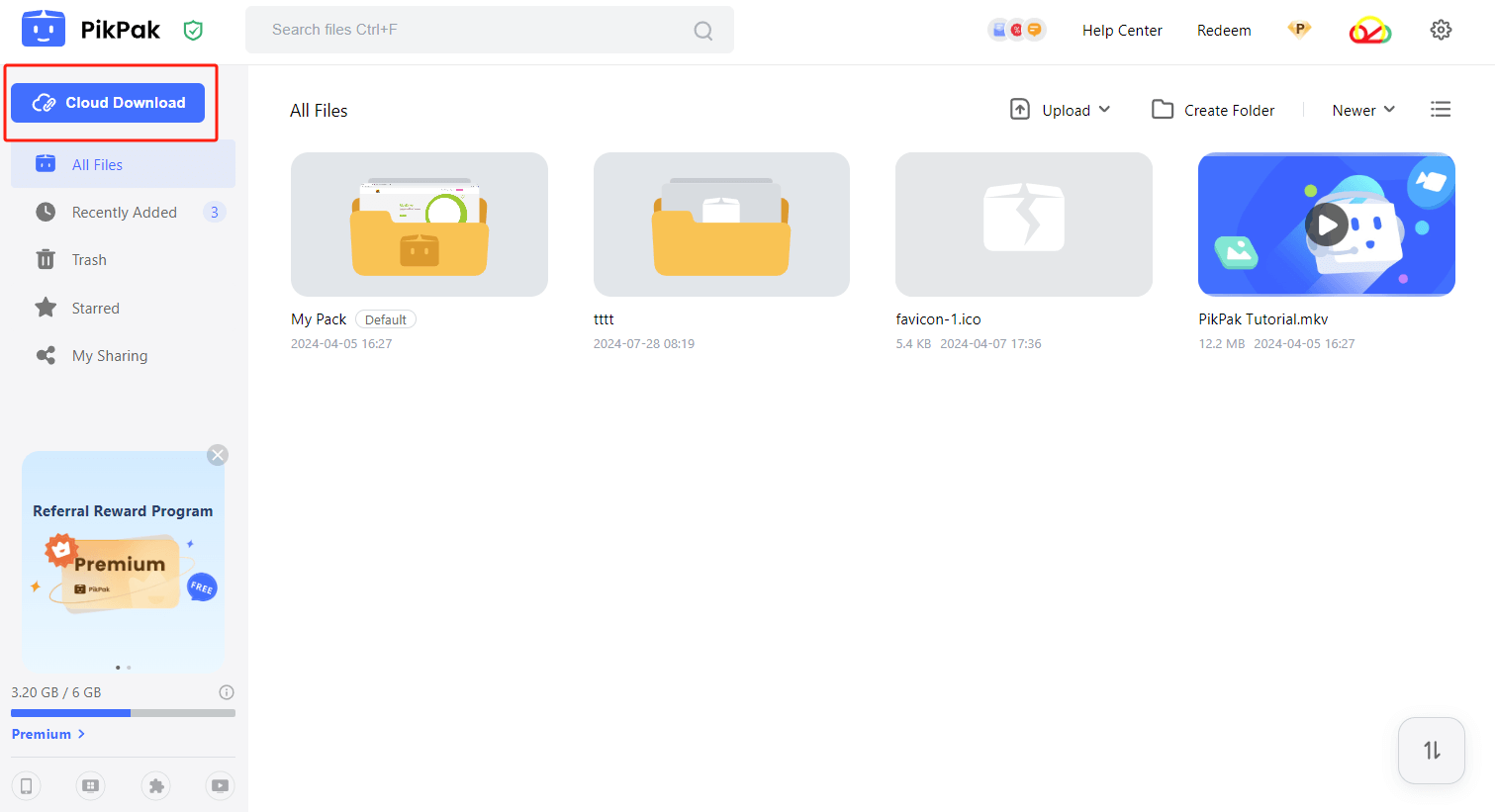
How to Copy Files from PikPak to Google Drive?
Step 1: Set Up Your Accounts
Before you start the file transfer, make sure you have accounts set up on both PikPak and Google Drive. Ensure that you have enough storage space on both platforms for the files you plan to transfer.
Step 1: Set Up Your Accounts
-
Log in to RiceDrive: Head to the RiceDrive website, No registration required, you can directly log in using your email.
Step 3: Link PikPak and Google Drive to RiceDrive
-
Enable PikPak WebDav: Visite PikPak.com and log in to your PikPak account and enable the WebDav feature of PikPak: Settings -> Experimental Features -> WebDav. In RiceDrive, go to the “Link Storage” section and select PikPak.
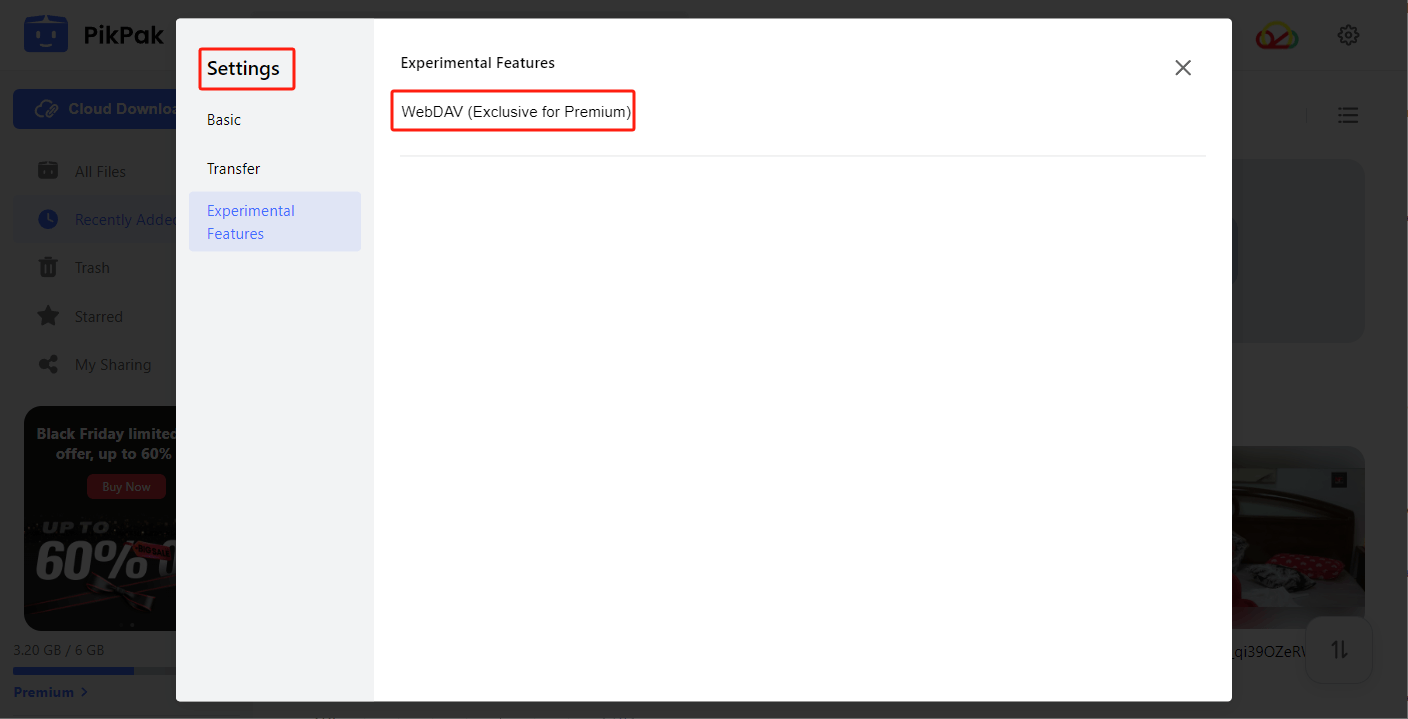
-
Add PikPak Account: In RiceDrive, go to the "Link Storage" section and select PikPak. Enter your PikPak WebDav account and password. Click "Add PikPak" button.
-
Add Google Drive Account: Similarly, go to the "Link Storage" section again and add Google Drive by logging into your Google account. Tip: On the OAuth consent screen, you should check "see, edit, create, delete all of your Google Drive files".
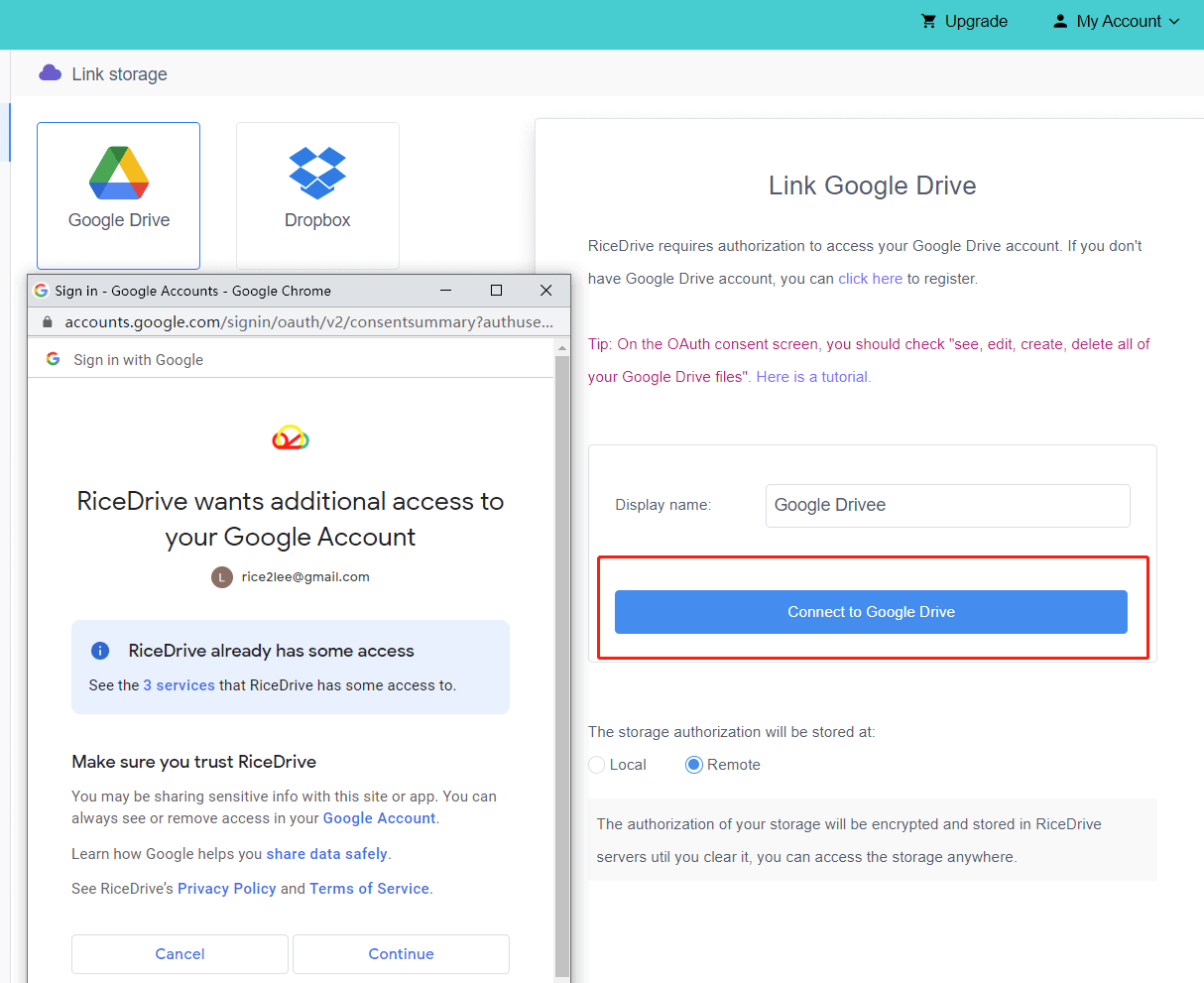
Now both your PikPak and Google Drive accounts will be linked to RiceDrive. If you can access files in Google Drive and PikPak through RiceDrive, you have already added your cloud drive accounts.
Step 4: Use PikPak Cloud Download to Add Files
If you haven’t already, use PikPak Cloud Download to download the large files (e.g., torrents, magnet links, or other files) directly into your PikPak cloud storage.
-
Find and Download Torrents or Magnet Links: Inside your PikPak account, use the Cloud Download feature to find and download the files you need. These files will be stored directly in your PikPak cloud.
-
Confirm Download Completion: Wait until the downloads are finished and the files appear in your PikPak cloud storage.

Step 5: Copy or Move Files from PikPak to Google Drive
-
Open RiceDrive: In RiceDrive, navigate to your PikPak account and find the files you want to transfer to Google Drive.
-
Select Files to Transfer: Select the files or folders you want to move or copy from PikPak to Google Drive.
-
Transfer Files to Google Drive: Alternatively, you can right-click and choose the "Transfer to" option.
-
Monitor the Transfer: Depending on the file size and the number of files, the transfer may take some time. You can check the monitor in Cloud Transfer.
-
Check Transfer result: Click on the Logs icon of the task to view the result. If the transfer is complete, your files will be available in your Google Drive account.
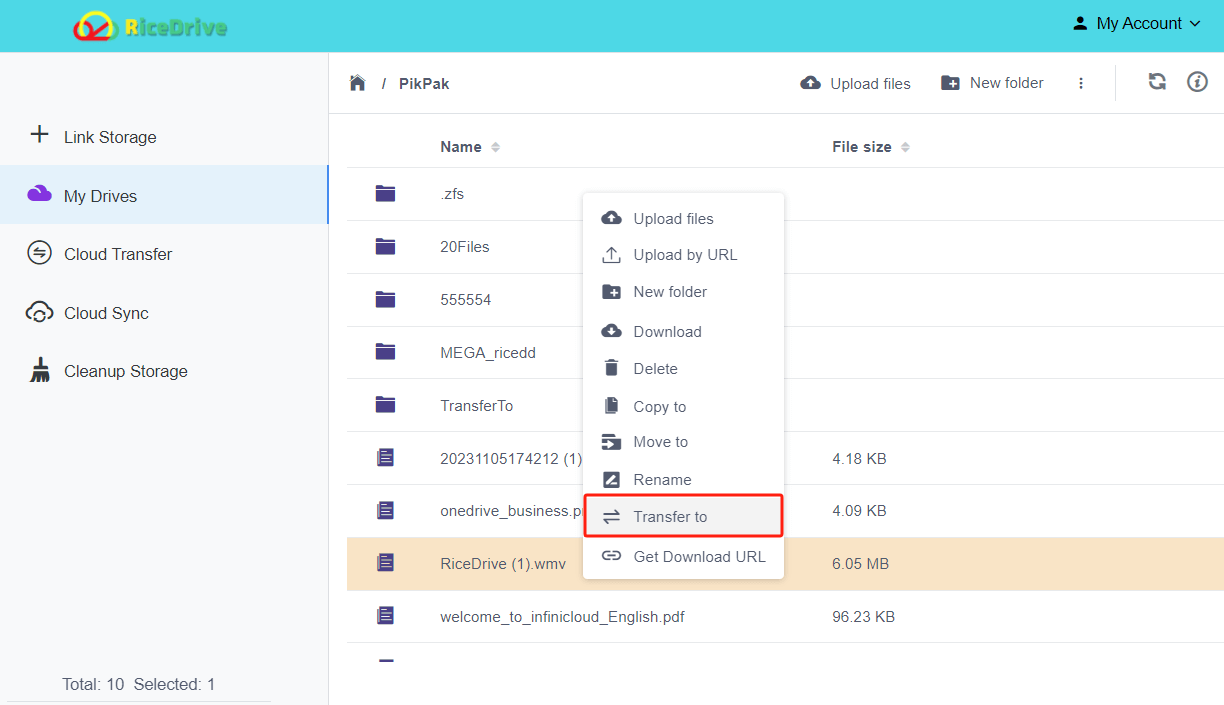
Step 6: Verify the Transfer
After the transfer process is finished, go to your Google Drive and verify that the files are correctly uploaded. Ensure that the file sizes match and that the files are intact.
RiceDrive is used for offline file transfer. You can close your browser and computer, and the task will still continue to run. You can log in at any time to check task progress and report.
Why Choose RiceDrive for File Transfers?
-
Seamless Transfers: RiceDrive provides a simple and efficient way to move large files between cloud storage platforms without having to download and re-upload them manually.
-
Time-Saving: By using RiceDrive, you avoid the tedious process of downloading files to your local device and then uploading them to another cloud service. This makes the transfer process much faster.
-
Support for Large Files: RiceDrive makes it easy to handle large file transfers between PikPak and Google Drive, even when dealing with high-definition videos, software, or large datasets.
-
No Need for Additional Software: RiceDrive handles the entire transfer process, so you don’t need to rely on third-party applications or complicated setups.
Conclusion
Transferring large files from PikPak to Google Drive has never been easier with the help of RiceDrive. By linking both your PikPak and Google Drive accounts to RiceDrive, you can seamlessly copy or move files between the two cloud storage services. Plus, with PikPak Cloud Download, you can download torrents, magnet links, and other files directly to your PikPak cloud, further simplifying the process of managing large media files.
Unfortunately, PikPak WebDAV currently does not support file uploads, which means you cannot use RiceDrive to transfer large batches of files to PikPak. However, for smaller file transfers, you can use the Get Download URL feature in RiceDrive to generate download links for your files, and then upload them to PikPak using its Cloud Download feature.
