IDrive e2 cloud storage is positioned as a competitor to AWS S3, Wasabi, Azure, and BackBlaze B2. It stands out by offering affordable storage services and an easy-to-use interface, eliminating the need for users to deal with complex operations. If you're planning to switch from AWS S3, Wasabi, or BackBlaze B2 to IDrive e2, this article will help you seamlessly migrate data from Wasabi to IDrive e2.
RiceDrive is a cloud storage management platform that helps you seamlessly migrate data from Wasabi or AWS S3 to IDrive e2 online, without the need for cumbersome download and upload operations. Below, I will walk you through the steps to use RiceDrive for seamless data migration.
1. Log in to RiceDrive
-
Access the RiceDrive login page.
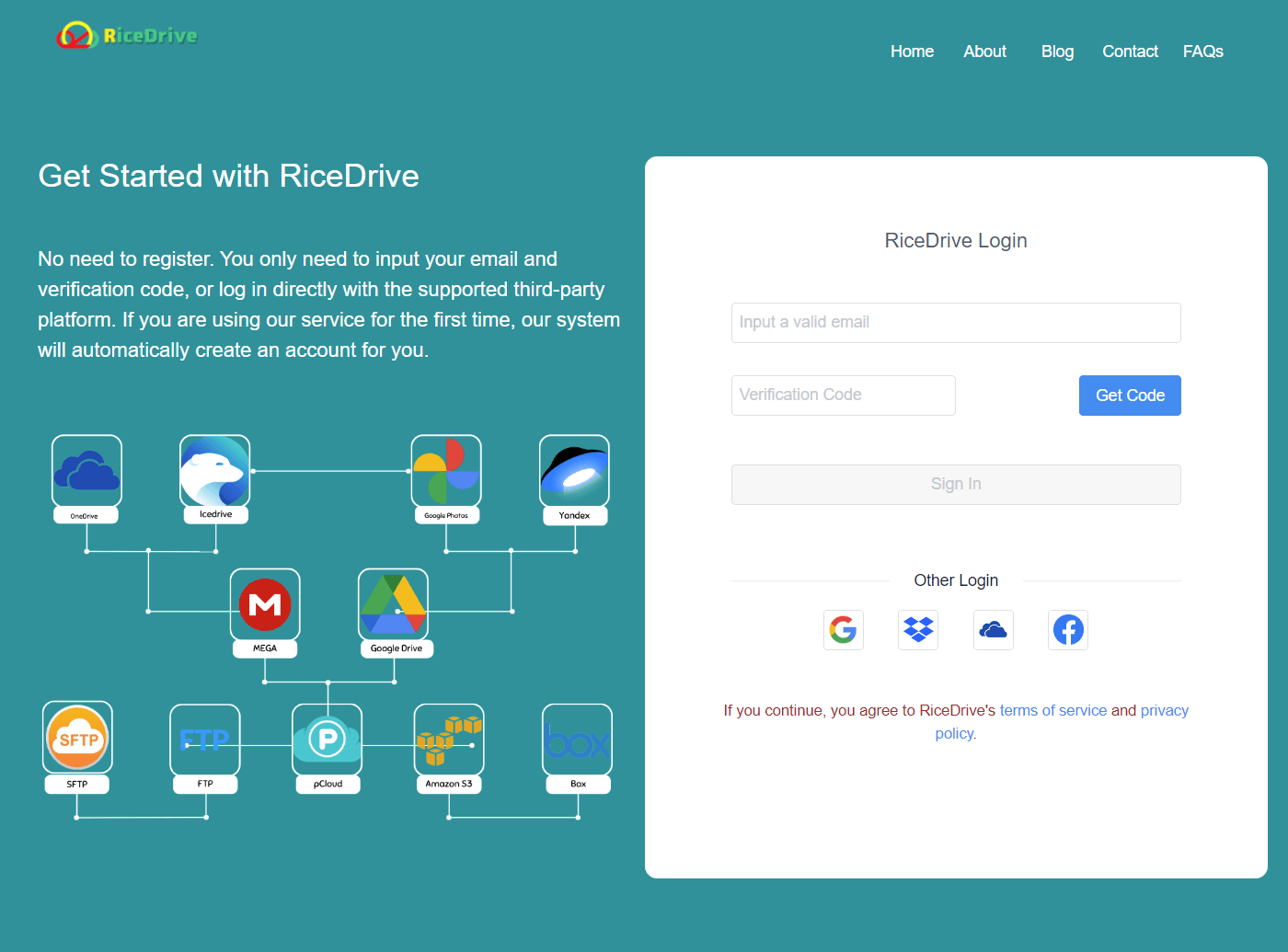
-
Enter your email address, then accept a verification code to log in.
2. Connect Wasabi and IDrive e2 to the RiceDrive platform
Connect Wasabi to RiceDrive
-
Visit the official website of Wasabi.
-
Go to the Access Keys page, then click the 'Create Access key' button at the top to generate the Access Key and Secret Access Key.
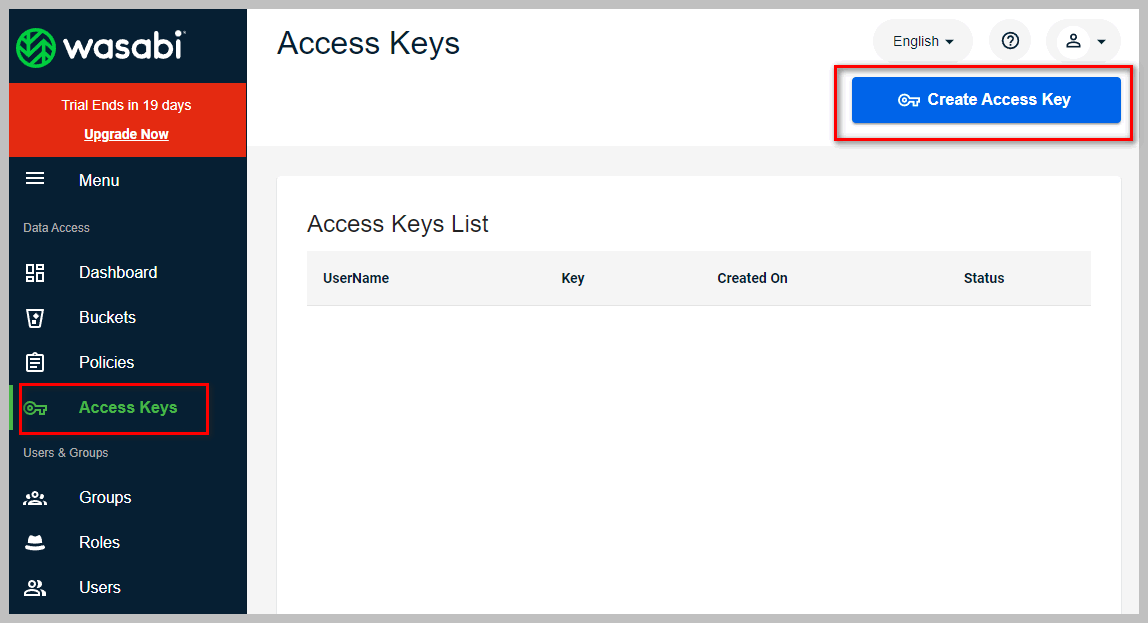
-
Return to the RiceDrive platform, then click on the 'Link Storage' button on the left side.
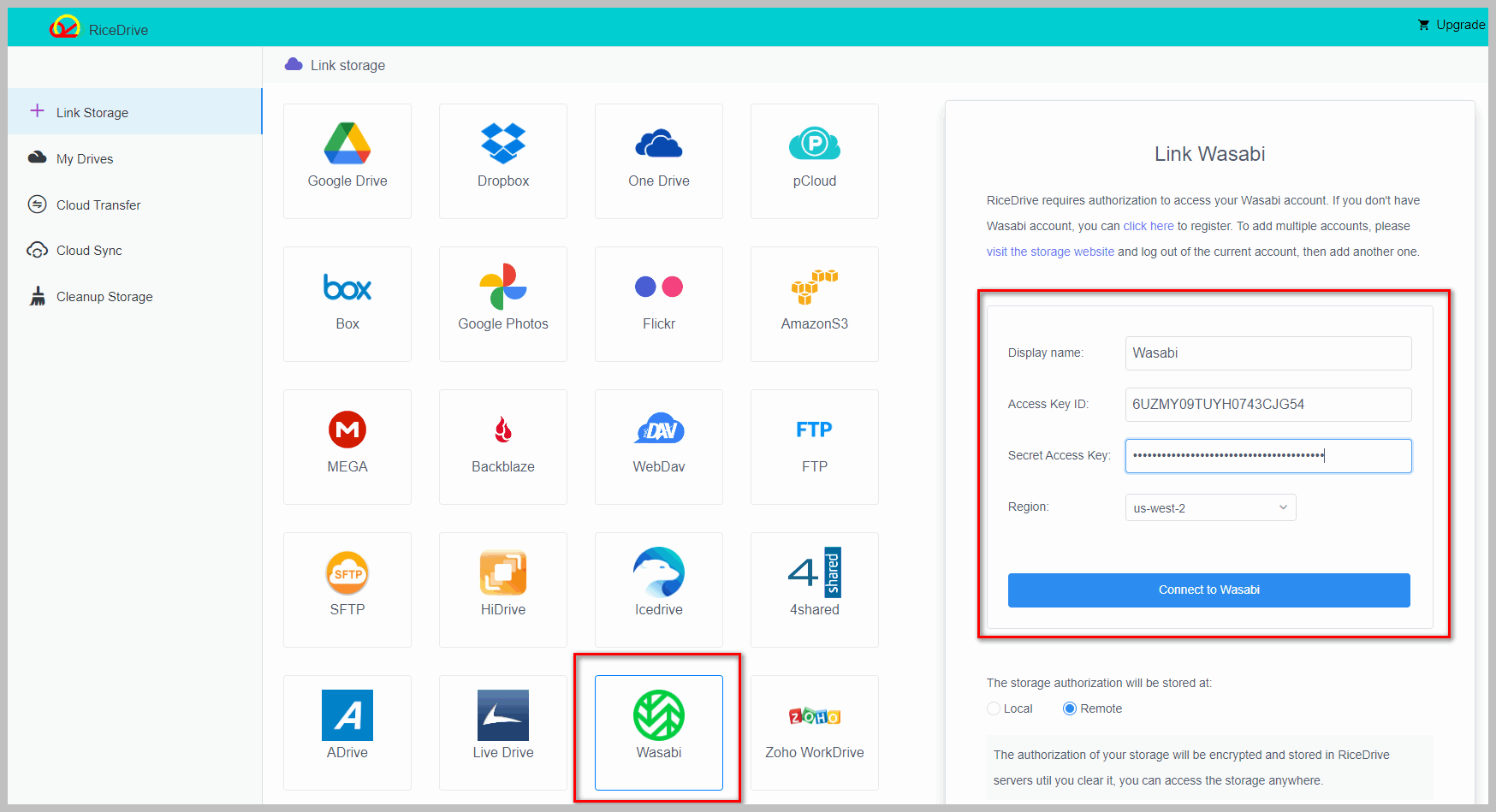
-
Select Wasabi Cloud Drive, enter your Wasabi Access Key and Secret Access Key on the left, choose your corresponding region, then click the 'Connect' button.
-
Wasabi has been successfully connected to RiceDrive.
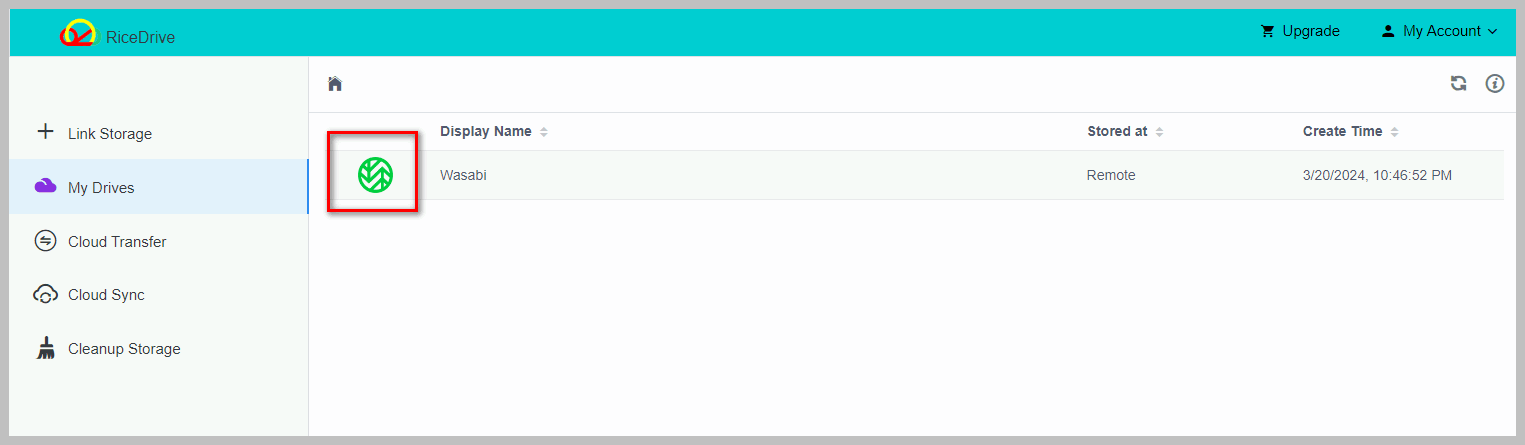
Connect IDrive e2 to RiceDrive
-
Visit the IDrive e2 official website.
-
Go to the access keys page, then click the 'Create Access key' button at the top to generate an Access Key and Secret Access Key.
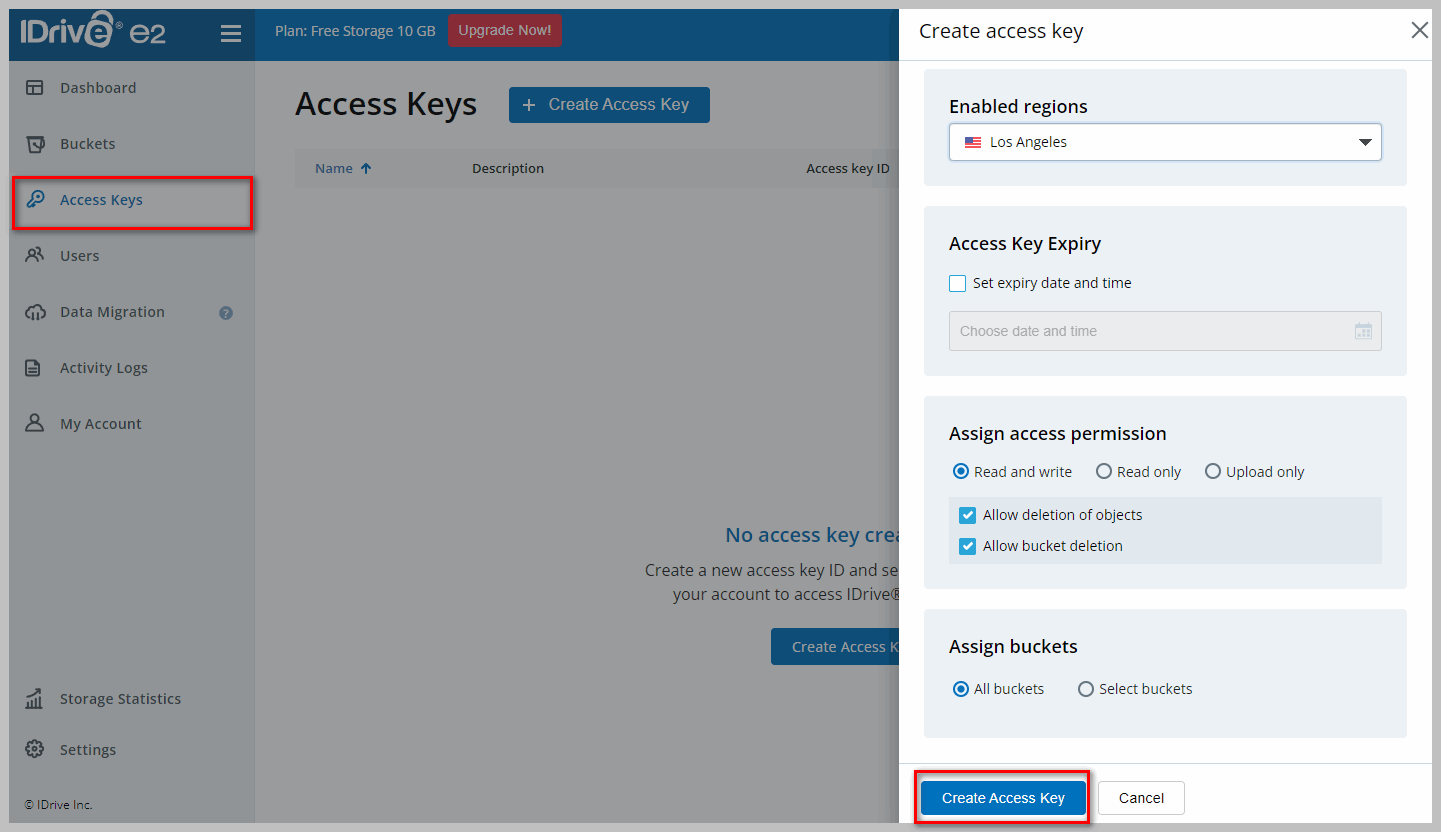
-
Successfully created Access key.
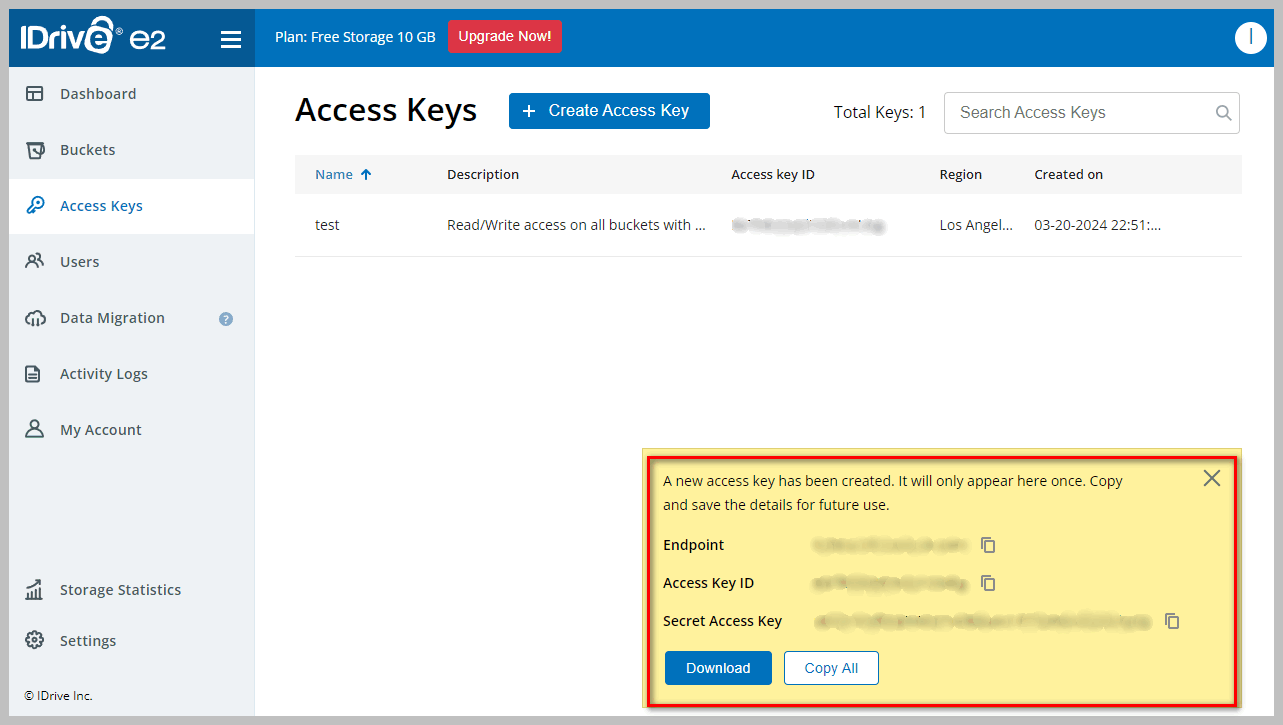
-
Return to the RiceDrive platform, then click on the 'Link Storage' button on the left side.
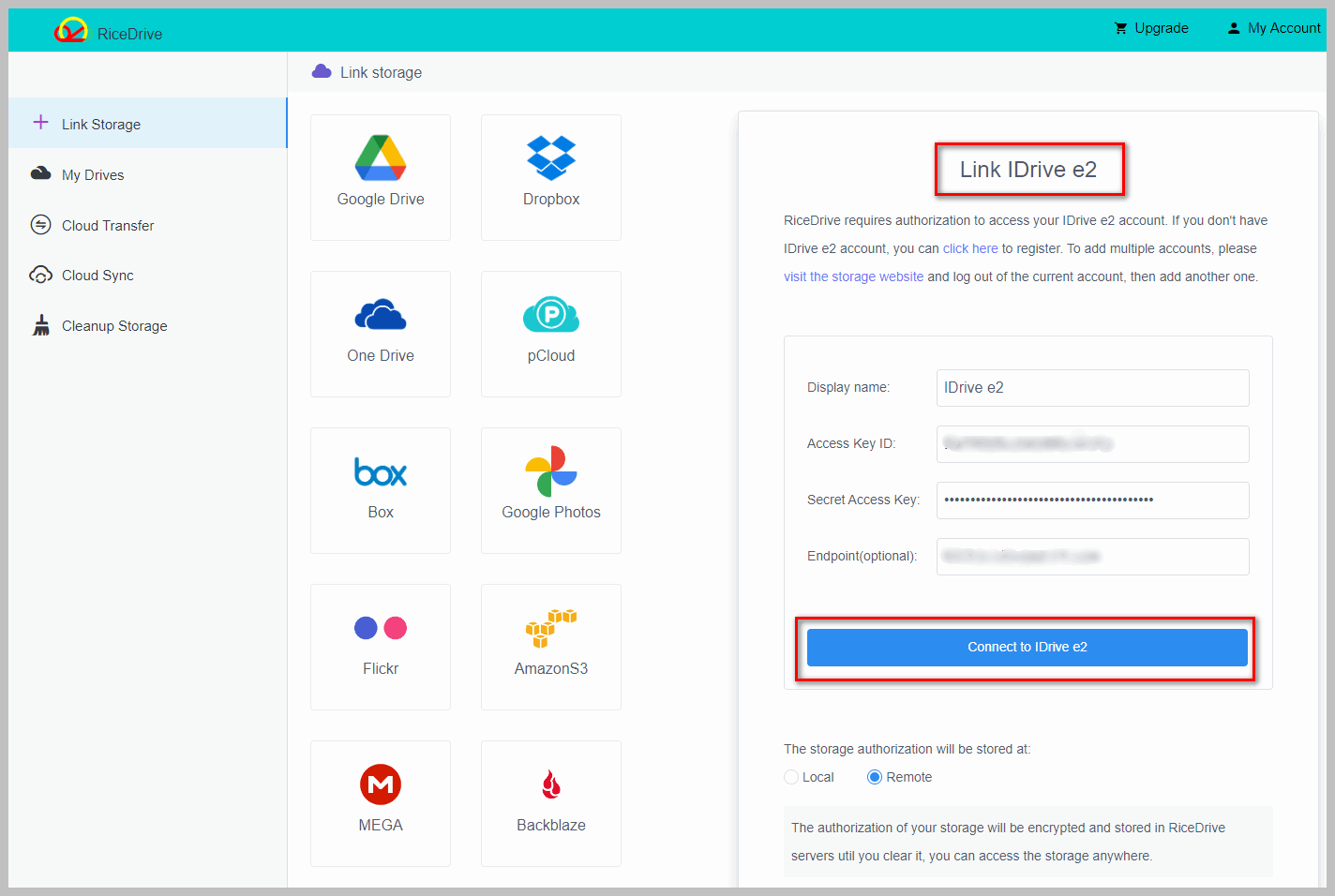
-
Select IDrive e2 cloud drive, and on the left side, input the Access Key and Secret Access Key of IDrive e2 as well as the Endpoint.
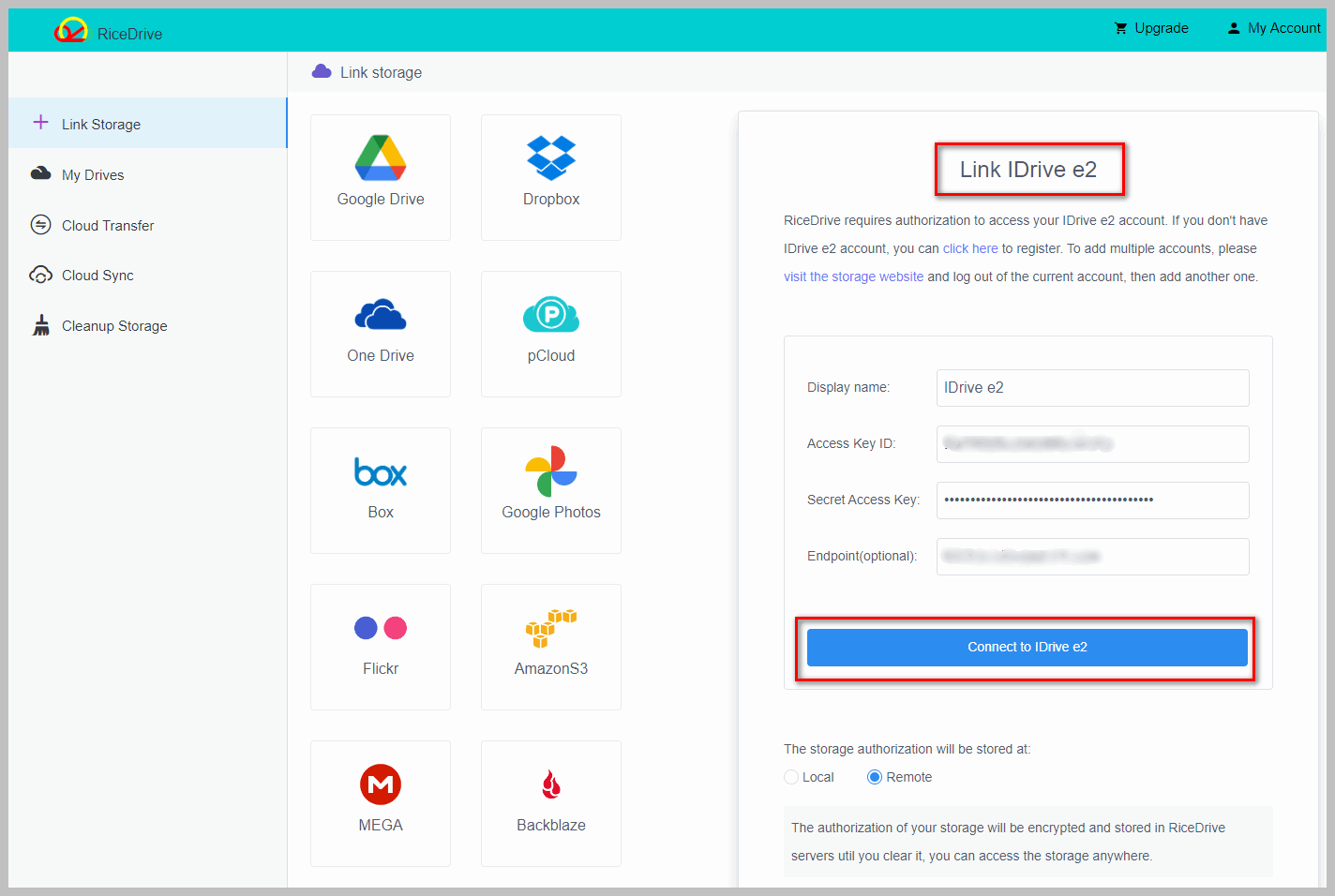
-
Click on the Connect button.
-
IDrive e2 has been successfully connected to RiceDrive.
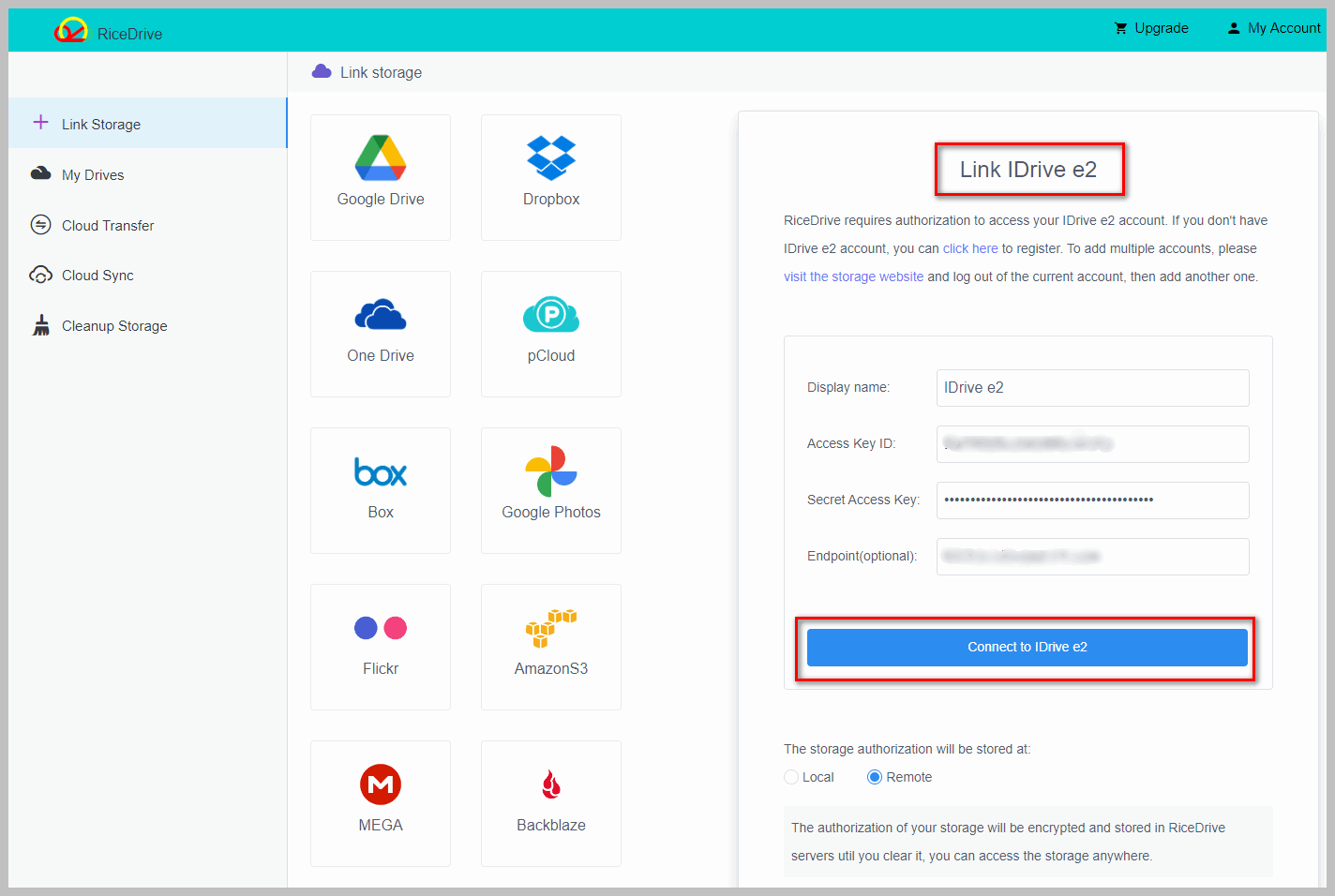
3. Create a transfer task from Wasabi to IDrive e2
-
Click on the Cloud Transfer button on the left side, then click on the Create Transfer button.
-
In the source, select Wasabi cloud drive, and check the files that need to be transferred.
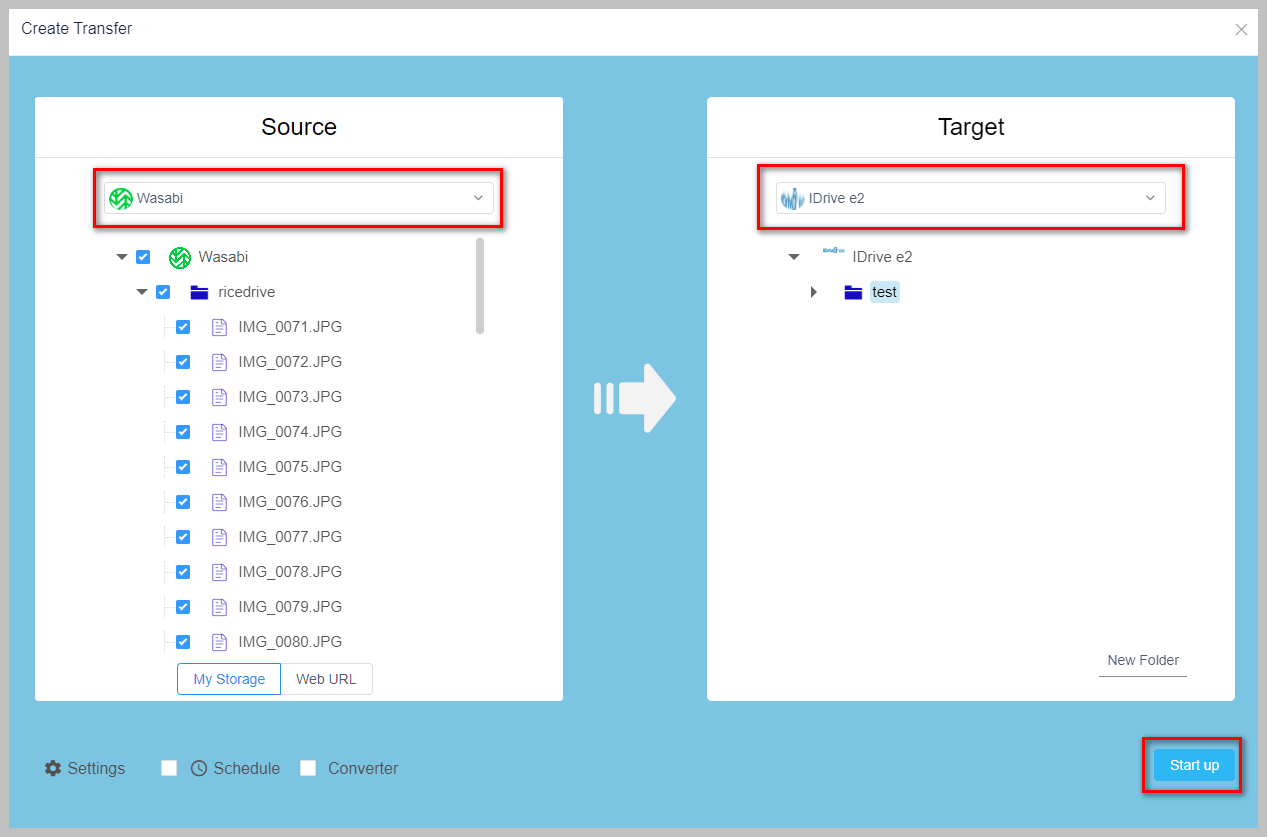
-
In the destination, select a folder within IDrive e2 to store the files from Wasabi.
-
Click on Start to execute the transfer task. During the execution, you can close RiceDrive and attend to other important tasks. RiceDrive will continue to work online to complete the task for you.
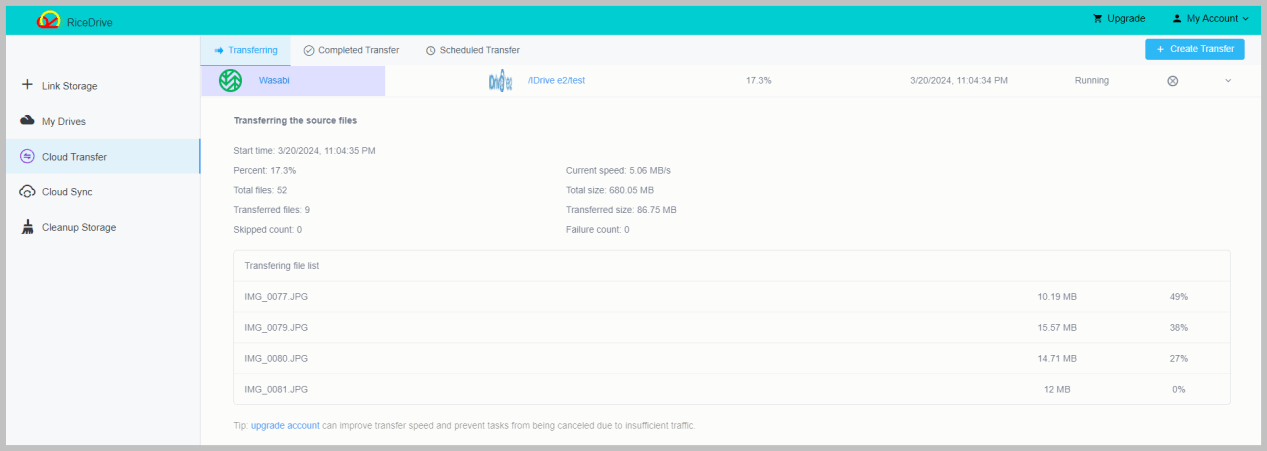
-
After the transfer is completed, you can review the task execution log to ensure that all files have been successfully transferred.
Conclusion
RiceDrive supports management, migration, and synchronization of over 30 cloud storage services. Not only can you migrate from Wasabi to IDrive e2, but you can also migrate from AWS S3, BackBlaze B2, Google Drive, and other commonly used cloud storage services. Using RiceDrive can help you migrate large datasets, improve your work efficiency, and save you valuable time.
