Introduction to RiceDrive
RiceDrive is an extremely convenient and useful multi-cloud file management tool. It enables quick transfer and sync of files and data between major cloud storage services.
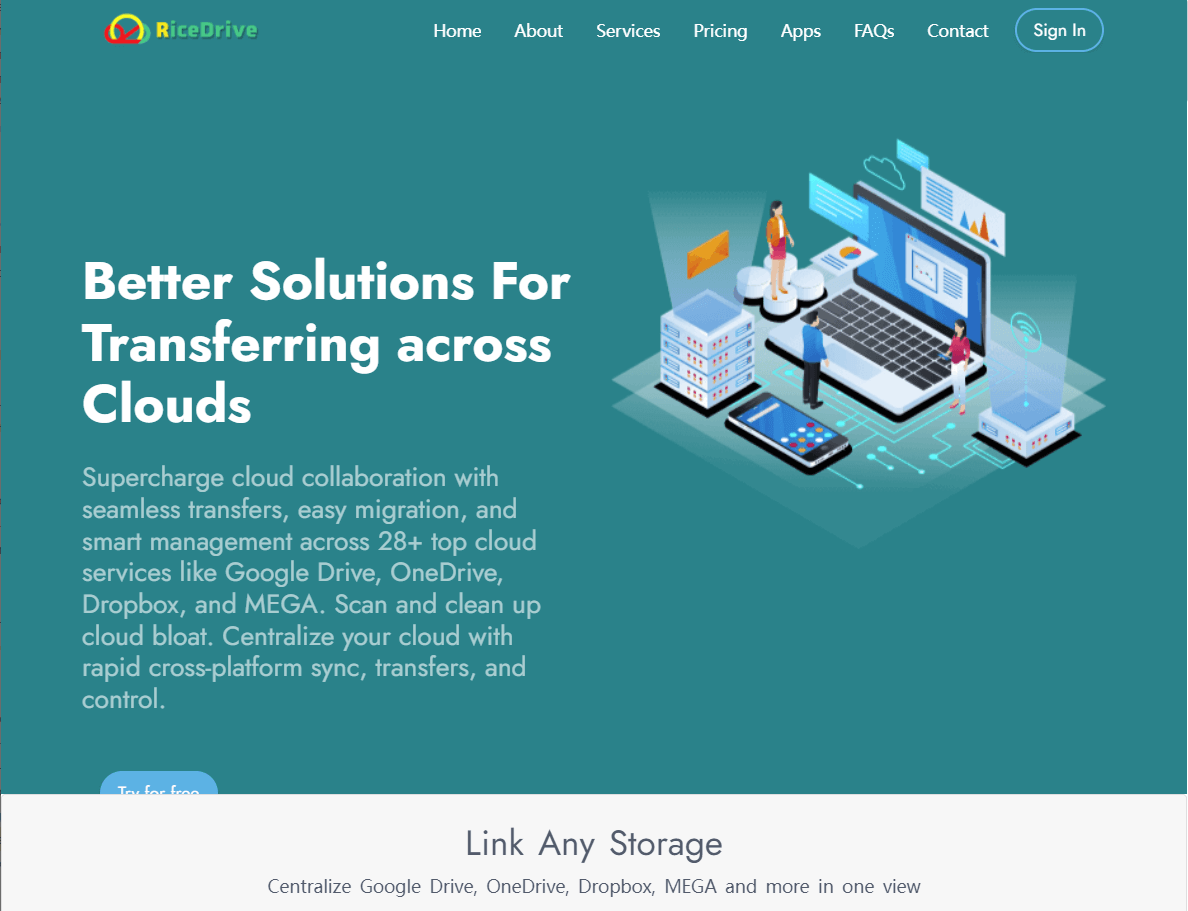
Setting Up the Transfer
To start, Sign in RiceDrive directly with your email. After logging into both your OneDrive and Mega.nz accounts and granting access permissions, you will see both cloud services connected within the RiceDrive interface.
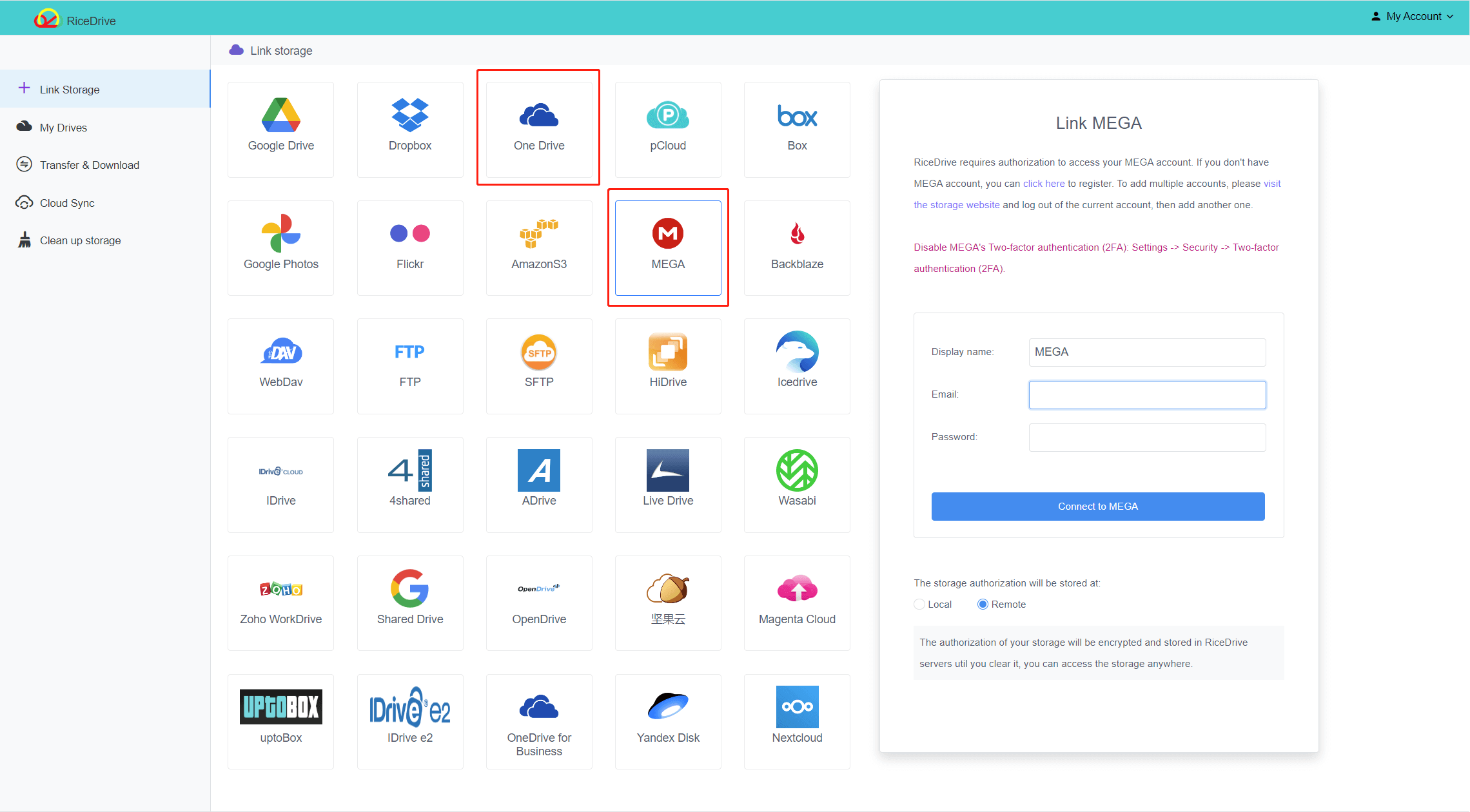
Selecting Files to Transfer
Click Transfer & Download and Create transfer to open Create Transfer pop-up, select the OneDrive files you want to transfer and choose a folder in Mega as the destination, then click "Start up".
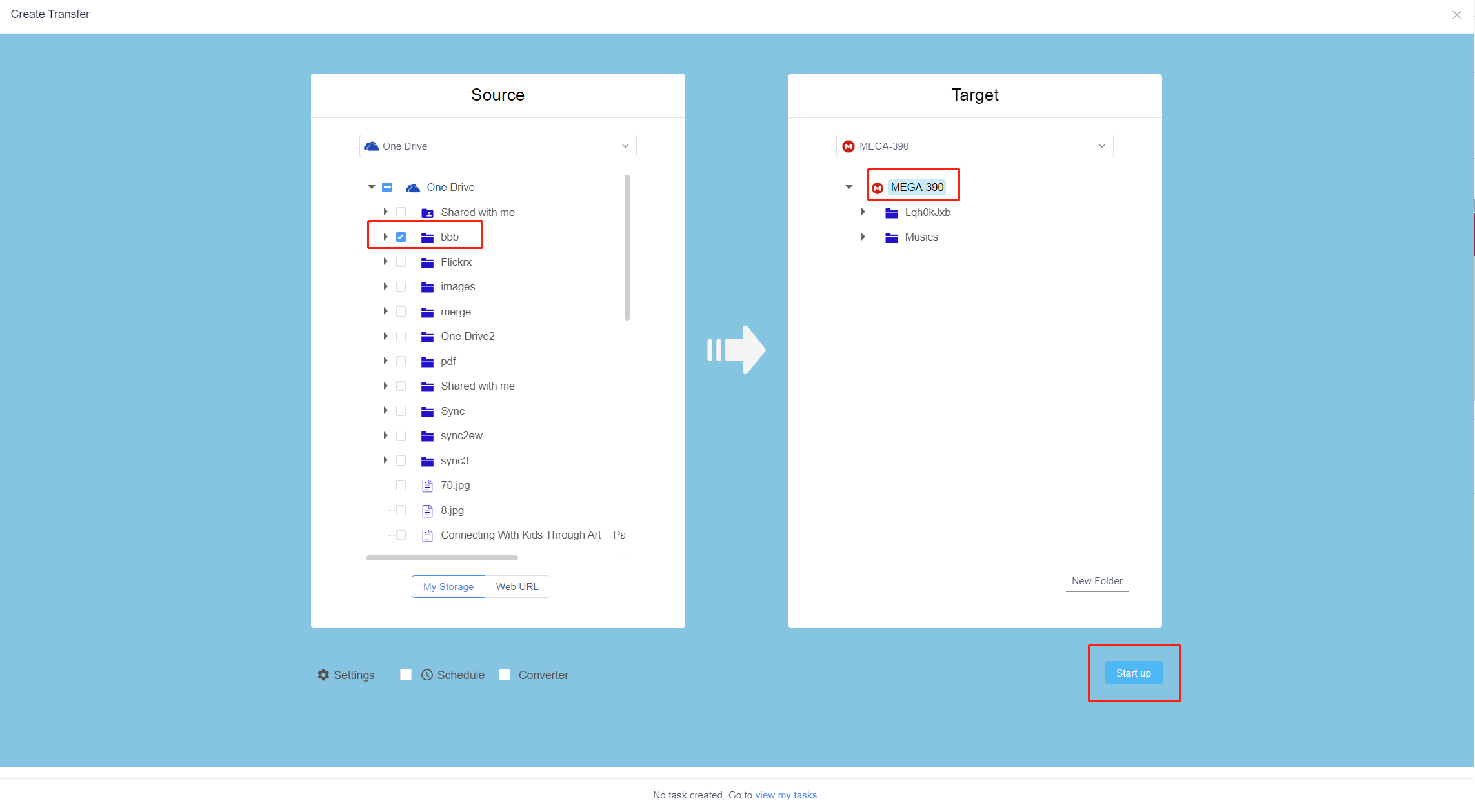
Initializing the Transfer
RiceDrive will automatically start transferring your files in the background. You can monitor the progress of the transfer in the Running Transfer. If you upgrade to a VIP account, your tasks will be transmitted in 10 parallel, and the speed will also be greatly improved.
Your tasks will run on the RichDrive server, so they will not depend on your internet bandwidth. Shutting down your computer or phone will still keep the task running.
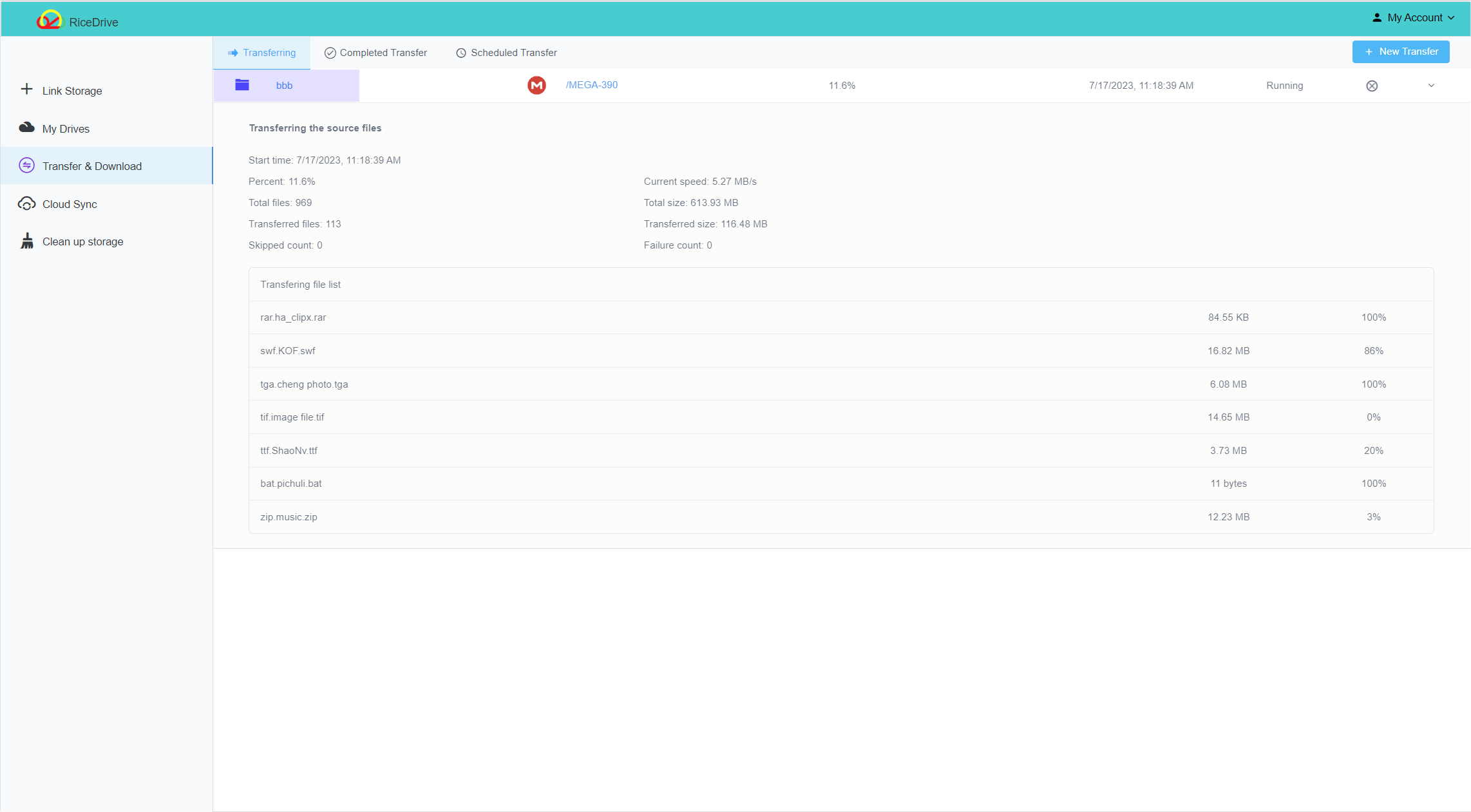
View task report
After transferring OneDrive files to Mega, RiceDrive will generate a detailed report. Click on Logs icon of the task, and you can see the Transferred Count, the Transferred Size, the Total Count, the Total Size, and so on.
If there are files that have failed to transfer, you can click the Restart icon to re-transfer these files. Restart not only allows the system to retransfer failed files, but also helps you check if all files have been transferred.

Accessing Transferred Files
Once the transfer shows as complete in RiceDrive, open up your Mega cloud drive to access the files that have been copied from OneDrive. Everything should now be available in Mega for you to access.
In Summary
Using RiceDrive for cross-cloud file transfers and synchronization is easy and efficient. It facilitates bulk migration between 12+ cloud services without limits on quantities. The transfer speeds are fast and it even enables auto-sync across accounts. A very handy tool!
