Are you looking to transfer your cherished Flickr photos to Google Photos? RiceDrive offers a seamless solution to efficiently migrate your photo collection. How can you retain the modification and creation times during the migration?
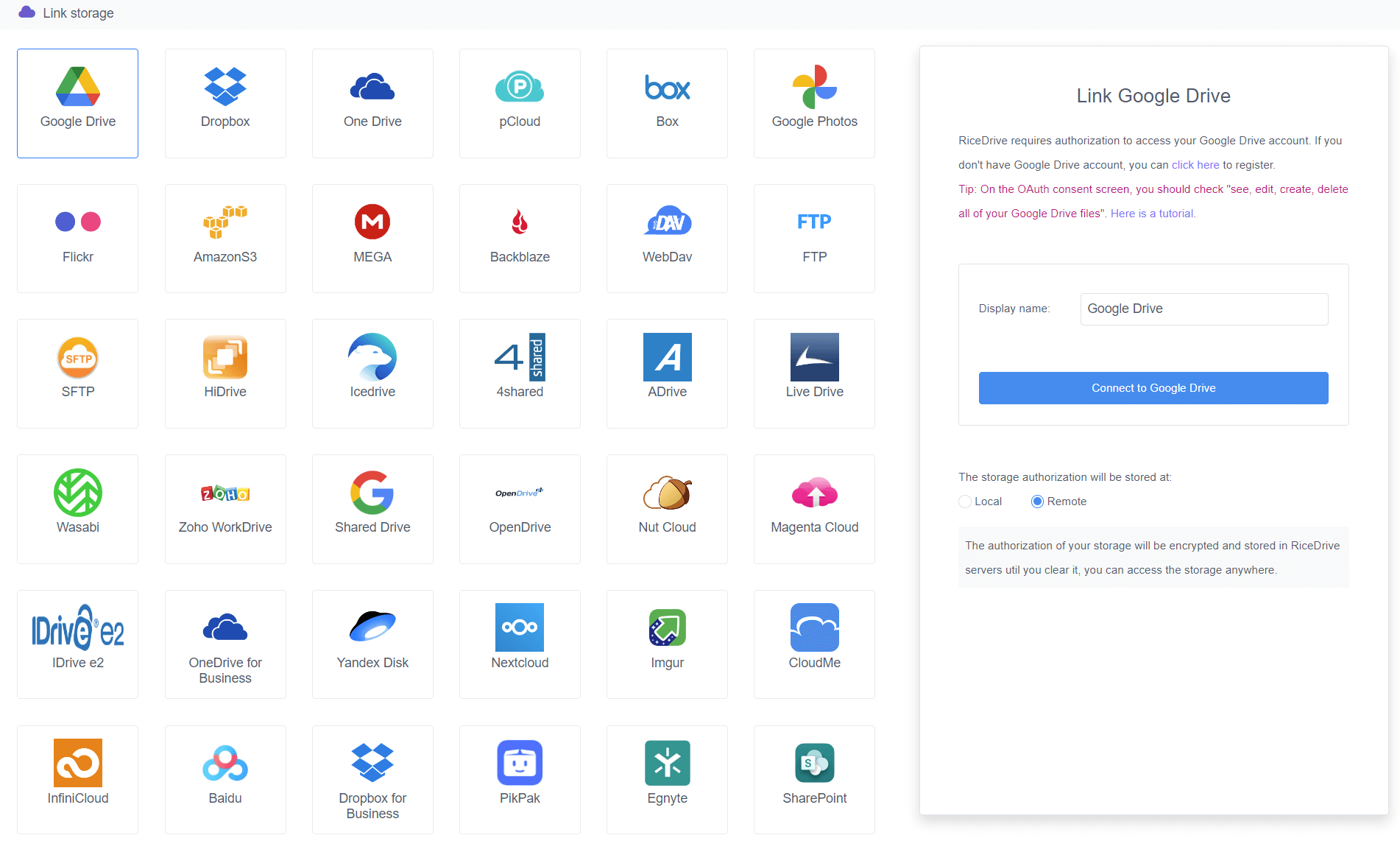
Why Use RiceDrive?
RiceDrive is a robust cloud management tool that supports integration with multiple platforms, including Flickr and Google Photos. It simplifies the process of moving data across services, saving you time and effort. Here’s why RiceDrive is the ideal choice for this task:
-
Cross-platform Integration: Effortlessly connect Flickr and Google Photos.
Automation: Schedule and execute bulk transfers efficiently.
Offline transfer: When transferring data, you can turn off computer and browser.
User-friendly Interface: Easy for both beginners and advanced users.
How to transfer Flickr Photos to Google Photos?
Step 1: Link Your Accounts
-
Log into RiceDrive with your email.
-
Navigate to the "Link Storage" section.
-
Select Flickr and authorize RiceDrive to access your account.
-
Repeat the process for Google Photos.

Step 2: Configure the Transfer
-
Go to the "Cloud Transfer" tab.
-
Choose Flickr as the source and Google Photos as the destination.
-
Select the specific albums or photos you want to transfer.
Step 3: Execute the Transfer
If you haven’t already, use PikPak Cloud Download to download the large files (e.g., torrents, magnet links, or other files) directly into your PikPak cloud storage.
-
Start the transfer and monitor progress through the RiceDrive dashboard.
-
Once completed, review the photos in Google Photos.

Tips for a Smooth Transfer
-
Check Storage Limits: Ensure your Google Photos account has enough storage for the incoming files.
-
Batch Transfers: For large collections, break the transfer into smaller batches to avoid interruptions.
-
Partial failure: The transfer may fail due to issues with Flickr. After the task is completed, you can restart the task to transfer these unsuccessful files.
How to retain the creation and modification times?
The method above only transfers images from Flickr to Google Photos, but it does not retain the modification and creation times of the photos. Since the Google Photos API does not support setting the photo's time, photos cannot be directly transferred to Google Photos with their original timestamps.
If you need to retain the timestamps, you will need to take additional steps. Here are the steps:
-
Add your Flickr, Google Drive, and Google Photos accounts to RiceDrive (Google Drive and Google Photos accounts should be the same).
-
Create a cloud transfer, Choose Flickr as the source and Google Drive as the destination.
-
Click "Settings" and check the "Keep source file modified date" option, then click "Start up".

-
After the transfer is complete, go to the Google Photos website.
-
Click "Upload" and select the "Google Drive" option.
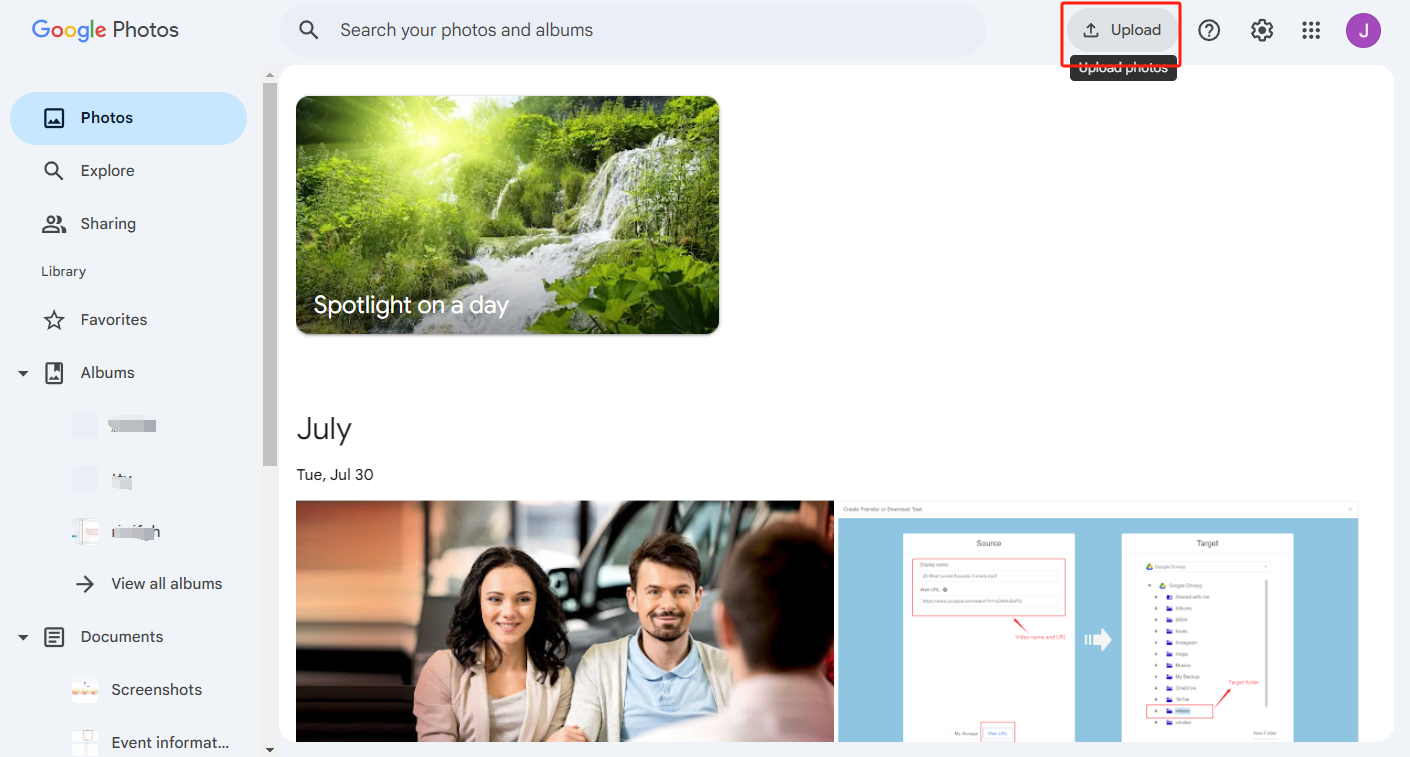
-
Find and select the transferred photos from Google Drive (Tip: You can quickly select by holding the Shift key).
-
In the Photos section of Google Photos, you can find your images, and the modification and creation times have been retained.
-
If you want to transfer your Flickr albums to GooglePhotos. After completing last step , create new cloud transfer, select Flickr Albums as source, and Google Photos's Albums as the destination. And then click "Start up" button.
Note: If you have many files, selecting them on Google Photos may not be easy. You will need to open each folder to select the images from Google Drive.
Overall, retaining time will require more steps. Firstly, transfer the photos from Flickr to Google Drive, and then import the image from Google Drive on Google Photos. In this way, the creation time of photos uploaded from Google Drive to Google Photos will be retained.
Conclusion
Transferring photos from Flickr to Google Photos using RiceDrive is a hassle-free way to organize and safeguard your digital memories. By following this guide, you can ensure that your photos’ original timestamps remain intact, making your new library as authentic as the original. Start your transfer today and experience the convenience of RiceDrive!
