
RiceDrive can help you merge multiple PDFs to one PDF, and can also split one PDF into multiple PDFs. RiceDrive can help you work with your cloud storage. You can download files from the network to your cloud storage using RiceDrive. You can not only manage your multiple cloud storage with RiceDrive, but also make it easier for you to manage web servers, such as FTP and SFTP servers.
The Safest Cloud Storage Manager.You can directly use Google Drive to work. It can help you create a word, PDF, sheet, watch the videos you store in Google Drive or listen to the music you download from YouTube to Google Drive. If you don't have a Google Drive account, you can click here to register. Google Drive already has provided enough features, but it can't help you merge your multiple PDFs into one. Here, RiceDrive can do it for you.
Getting a RiceDrive account is very simple. You can log in to RiceDrive directly with your Google Drive account. Here you can also use any of your email to log in. After you enter your email address, click "Get Verification Code". A verification code will be sent to your email, enter verification code and click "Sign In". Compared with password login, these two login methods can ensure the safety of RiceDrive account.

After you enter RiceDrive's workspace, Click "Link Storage" > "Google Drive" > "Authorize Now". After you successfully add Google Drive, you will view the files in your Google Drive through RiceDrive. If your Google Drive don't have PDFs you need to merge, you can upload these PDFs by RiceDrive.
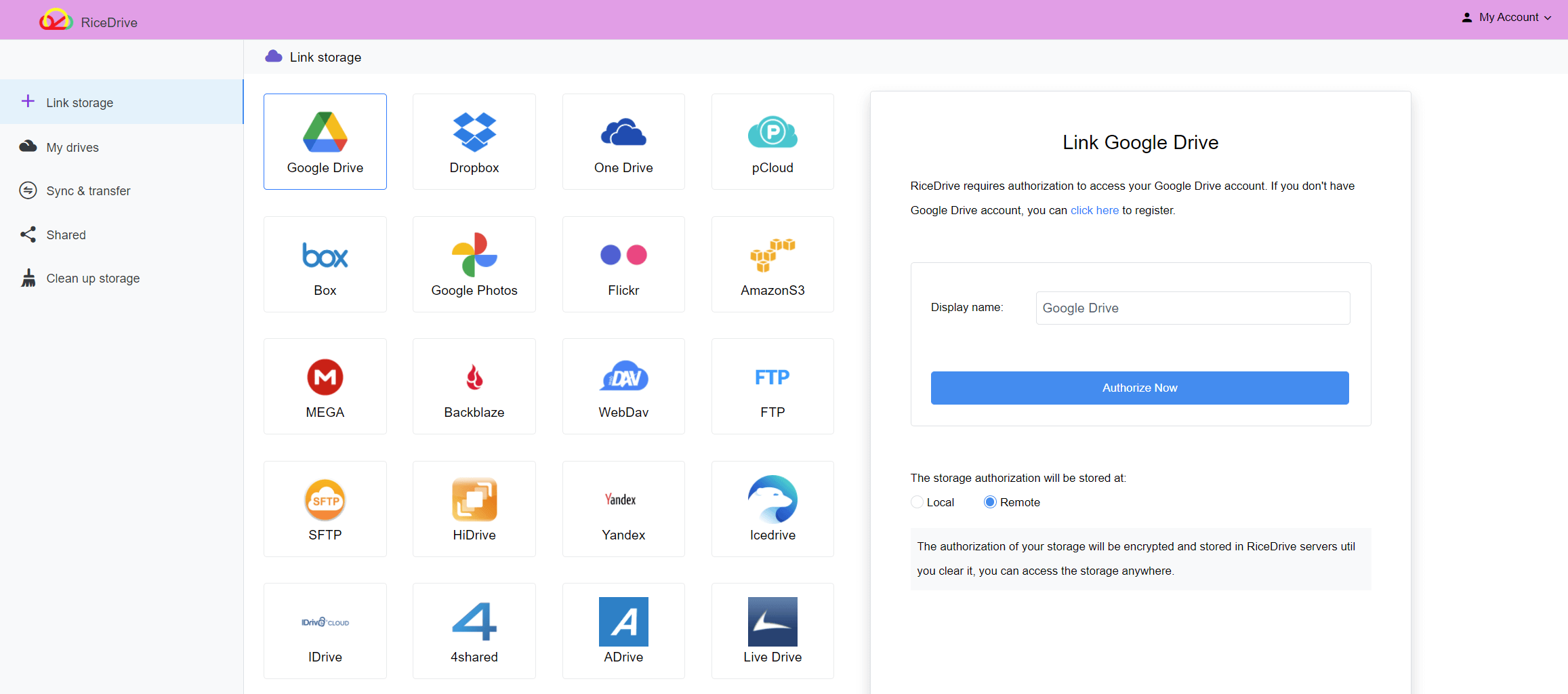
Before you start merging, you put your PDFs into a new folder, and then modify these PDF names. It's best to number your PDFs. The add will merge all PDFs in this folder into one. If you number these PDFs, it will merge by the order of names.

Click "Transfer & Download" > "New Task".
Select PDFs you want to merge from your Google Drive and a target folder used to store the merged PDF.
Click converter to set "PDFS -> PDF", and then click "Start up".

You can view the progress of the PDFs merge. If you choose a folder, the app will merge the PDFs in this folder into a PDF. When you put PDFs in multiple folders, you can merge PDFs in batches.
