RiceDrive is a powerful cloud storage manager that makes it easy to download online videos and content directly into your connected cloud storage accounts. With RiceDrive, you can conveniently save YouTube videos to Google Drive for offline playback and safekeeping.
In this comprehensive guide, we’ll walk through using RiceDrive on both desktop and mobile to download YouTube videos to Google Drive cloud storage.
Overview of RiceDrive
RiceDrive is a free, open source application that helps you centralize and manage files across cloud services like Google Drive, Dropbox, OneDrive, MEGA, and more.
Key features of RiceDrive include:
-
Available as a website for Windows and Mac.
-
Mobile apps for Android and iOS
-
Support for major cloud storage providers.
-
Securely encrypt files and transfer data
-
Download managers to accelerate transfers
-
Multi-service and remote uploads
-
Task scheduler and transfer queues
With RiceDrive, downloading videos from YouTube or other sites into your connected cloud storage is fast and seamless.
What You'll Need
Before using RiceDrive to save YouTube videos to Google Drive, you'll need:
-
RiceDrive installed on computer or mobile device
-
A Google account logged into RiceDrive
-
The URL for the YouTube video you want to download
-
Enough storage space in Google Drive for the video
How to Use RiceDrive to Download YouTube Videos to Google Drive
RiceDrive provides an easy way to quickly send YouTube videos to Google Drive. Here are the steps:
-
Visit and create RiceDrive account
Go to RiceDrive.com. You don't need to install any software, you can directly log in to RiceDrive using your email.
-
Connect Google Drive
Click the storage manager icon. Select Google Drive and log into your account when prompted.
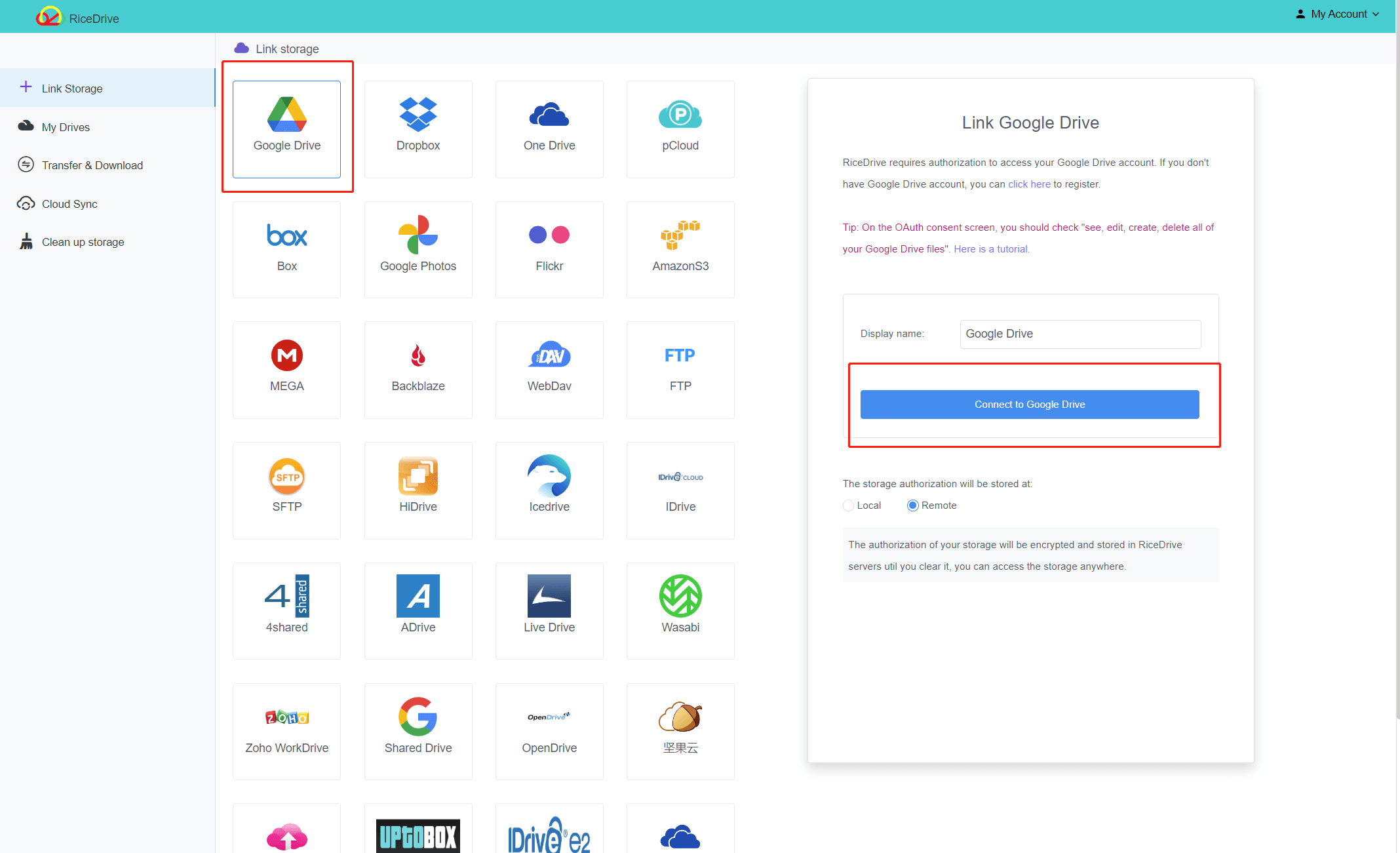
-
Copy the YouTube Video URL
Navigate to the YouTube video you want to download and copy its URL from the address bar.
-
Paste the URL into RiceDrive
Go back to RiceDrive. In the sidebar, right click in any folder and select "Paste URL". This will add the YouTube link.

-
Convert and Save to Google Drive
Check the box to convert the file format to MP4. Finally, click the cloud icon and select Google Drive as the destination.

-
Find it in Google Drive!
The YouTube video will now download directly into your connected Google Drive account. Locate it in My Drive on the web or Google Drive app.
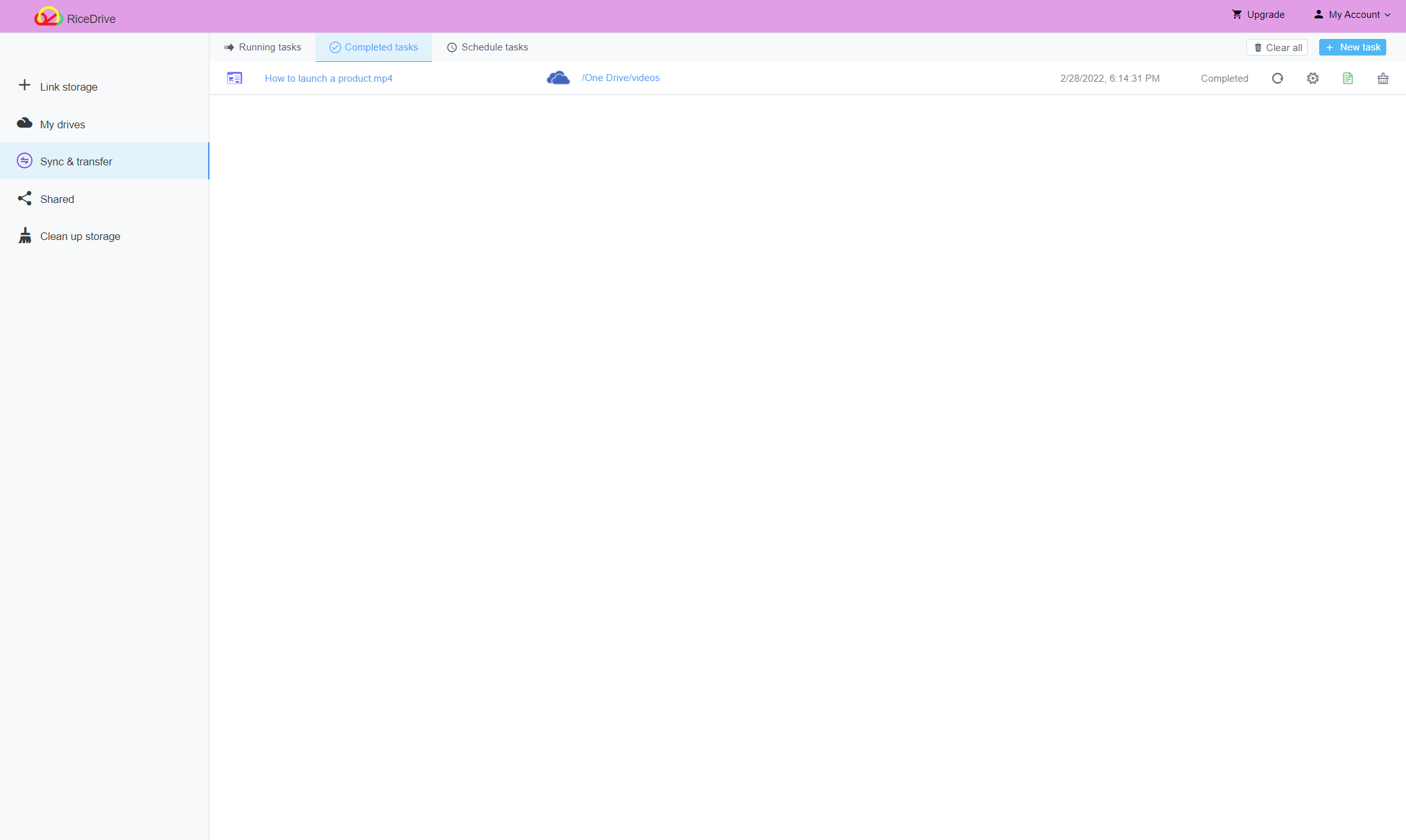
How to Use RiceDrive Mobile to Download YouTube Videos to Google Drive
The RiceDrive app for Android and iOS also lets you quickly send YouTube videos to cloud storage services like Google Drive.
Here are the steps on mobile:
-
Install and Open RiceDrive
Download RiceDrive from the official site. Launch the app and sign into your RiceDrive account. If you do not want to install the app, please use your browser to access the RiceDrive mobile website.
-
Connect Google Drive
Tap the Link Drive button at the top and select Google Drive. Login to connect your Drive account.

-
Copy the YouTube Video URL
In the YouTube mobile app, find the video you want and copy its URL.
-
Paste the URL in RiceDrive
In RiceDrive, tap the "New Task" button and select "Paste URL". This will add the YouTube link.
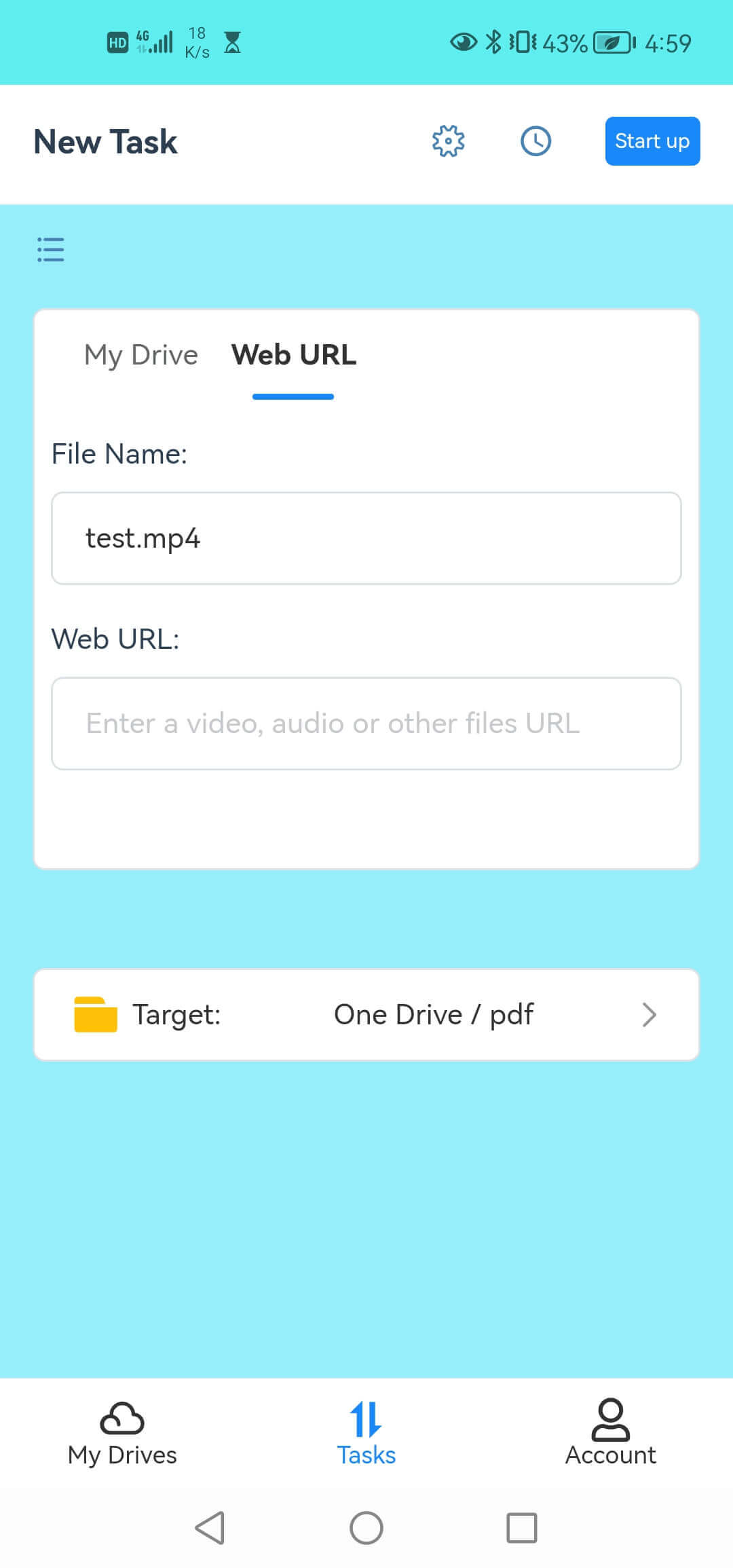
-
Send Video to Google Drive
Tap the Arrow icon at the bottom and swipe to select Google Drive as the destination. The video will now download.
-
Find it in Google Drive
Open the Google Drive app to view the downloaded video file in your cloud storage. Stream or watch it offline!
Key Takeaways When Using RiceDrive for YouTube Downloads
Here are some key tips to remember when using RiceDrive to download YouTube videos to Google Drive:
-
You must have both RiceDrive and a Google account signed in and connected.
-
Private and copyright-protected YouTube videos may not download correctly.
-
RiceDrive will convert and save videos in MP4 format in Drive.
-
You can queue up multiple videos to download to Drive at the same time.
-
Monitor transfer speed and storage usage in RiceDrive during downloads.
-
Use RiceDrive tools like the task scheduler for automated transfers.
-
The mobile apps make downloading videos on the go quick and easy.
-
Downloaded YouTube videos are located in "My Drive" on the web and mobile apps.
With RiceDrive installed, saving online videos, music, and content to cloud storage services like Google Drive is seamless. Conveniently build up your personal media library full of videos downloaded straight from YouTube.
