As our digital lives become increasingly cloud-based, file storage and sync services like OneDrive and Google Drive have become essential tools. However, juggling multiple cloud storage platforms can be a headache. If you want to consolidate your cloud storage but are worried about burning through your mobile data allowance, RiceDrive offers an innovative solution.
In this guide, I'll walk you through how to use RiceDrive to migrate your OneDrive content to Google Drive directly on your Android or iOS device without consuming any mobile data.
In this guide, we’ll walk through using RiceDrive to quickly migrate files from OneDrive to pCloud. Whether you’re switching cloud providers or just consolidating storage, RiceDrive streamlines the process. Follow the steps below to get started.
The Problem with Cloud Storage Migration
Migrating data from one cloud service to another typically involves manually downloading files from the old provider, then uploading them to the new one. This can be time-consuming and data-intensive work.
On a desktop computer with unlimited broadband, this isn't too problematic. But on a mobile device, downloading and re-uploading gigabytes of data could easily burn through your monthly data allowance.
Mobile cloud migration also tends to be slow and fiddly, with uploads failing frequently due to spotty cellular connections. Even with unlimited data, it can be a frustrating experience.
How RiceDrive Makes Migration Seamless
RiceDrive takes the pain out of migrating cloud storage services on your phone. Its innovative system allows moving data between OneDrive, Google Drive, Dropbox, and Box without having to manually download and re-upload files.
Instead, RiceDrive utilizes API connections to copy files on the back-end. This means your data moves directly between OneDrive's servers and Google Drive's servers without passing through your phone's internet connection.
The benefits of this approach are enormous:
-
No data usage - perfect for limited mobile plans
-
Much faster transfer speeds
-
No manual downloading/uploading required
-
Easy migration between multiple platforms
RiceDrive essentially acts as an intermediary service that connects to your various cloud accounts and coordinates the data transfer behind the scenes.
While the migration occurs, you can continue using your phone as normal. RiceDrive runs quietly in the background without interrupting your normal mobile activity.
Step-by-Step Guide to Migrating from OneDrive to Google Drive
Migrating your cloud storage with RiceDrive takes just a few simple steps:
-
Install the RiceDrive Android app or visit mobile.ricedrive.com with browser.
RiceDrive is available for Android devices. You can download the app from the official website.
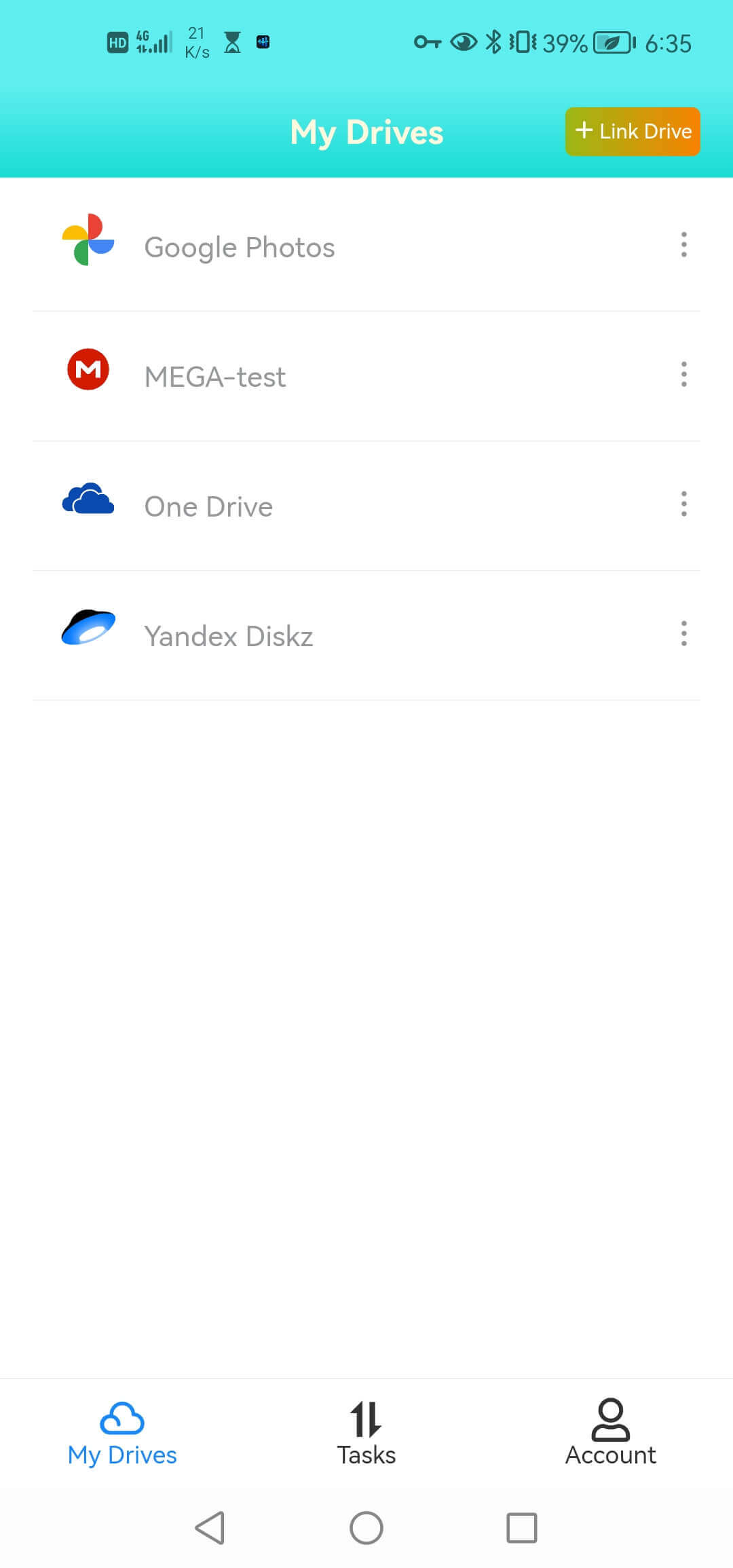
-
Connect your cloud storage accounts
When you first launch RiceDrive, it will ask you to connect the cloud storage platforms you want to migrate data between.
Tap the "Link Drive" button and select OneDrive from the list. Sign in to authorize access to your OneDrive account. Repeat this process to connect your Google Drive account.
When connecting Google Drive, you need to use the browser to visit mobile.ricedrive.com for authorization instead of the Android app.

-
Select which files to migrate
Once your accounts are linked, you'll see your OneDrive and Google Drive contents side-by-side. Tap the three-dot menu next to any folder and select "Migrate".
You can migrate your entire OneDrive by selecting the top-level folder. Alternatively, choose specific sub-folders or individual files to migrate selectively.

-
Choose upload location
A dialog will appear asking where to migrate the selected items. Pick an existing folder on Google Drive or create a new destination folder.
-
Start data transfer
Review the migration details and tap "Start up" to kick off the process. The transfer progress will be shown, but you can freely use your device while migration occurs in the background.
-
Verify transferred data
Once complete, open the Google Drive app to confirm that all your selected files and folders were successfully migrated from OneDrive without using any mobile data!

Additional Tips for Seamless Cloud Migration
Here are some additional pointers to ensure a smooth and successful migration:
-
Double check that you've connected the correct OneDrive and Google Drive accounts to RiceDrive before starting your migration.
-
When selecting migration source, be aware that any changes to your OneDrive files during the transfer process won't be reflected in the copied versions.
-
You can continue to use both OneDrive and Google Drive as normal while the migration is in progress.
-
For large migrations, it's best to remain on WiFi and keep your phone plugged in and charging to avoid draining the battery.
-
Migrating from OneDrive to Google Drive moves copies of your files. Your original OneDrive files remain intact unless you delete them manually.
-
If the migration is interrupted, RiceDrive will automatically resume from where it left off once problems are resolved.
-
RiceDrive cannot currently migrate collaborators and sharing permissions from OneDrive to Google Drive. These will need to be reconfigured manually after migration.
-
Make use of RiceDrive's selective sync if you only need certain OneDrive folders and files migrated rather than your entire account contents.
Let RiceDrive Do the Heavy Lifting
Migrating cloud storage is never fun, but it's a necessary evil as we outgrow old services and seek out better options. RiceDrive eliminates the headaches and mobile data consumption of shifting files to a new provider on your phone.
With RiceDrive handling everything behind the scenes, you can seamlessly transition from OneDrive to Google Drive and enjoy your new unified cloud storage environment. Spend less time juggling files and more time productively using the cloud services that work for you. RiceDrive's data migration intelligence automates the busywork so you can focus on what matters most.



