Introduction
4shared and Google Drive are two popular cloud storage platforms. Many users have files stored on 4shared that they may need to transfer to Google Drive. This can be conveniently done using a cloud storage transfer service called RiceDrive.
What is RiceDrive?
RiceDrive is an application designed for direct cloud-to-cloud file transfers. It supports many major cloud storage providers including 4shared, Google Drive, Dropbox, OneDrive, Box, and more. Some key features:
-
Direct transfers between clouds without using intermediary servers
-
Maintains original folder structures
-
Encrypted transfer channels for security
-
Unlimited transfers on free version up to 10GB/month
-
Cross-platform - works on Windows, Mac, Mobile
RiceDrive simplifies the process of transferring files between different cloud storage services.
Preparing for the Transfer
Before we can move files from 4shared to Google Drive, some preparation is required:
-
Start using RiceDrive
Go to the RiceDrive website and log into RiceDrive with your email directly.
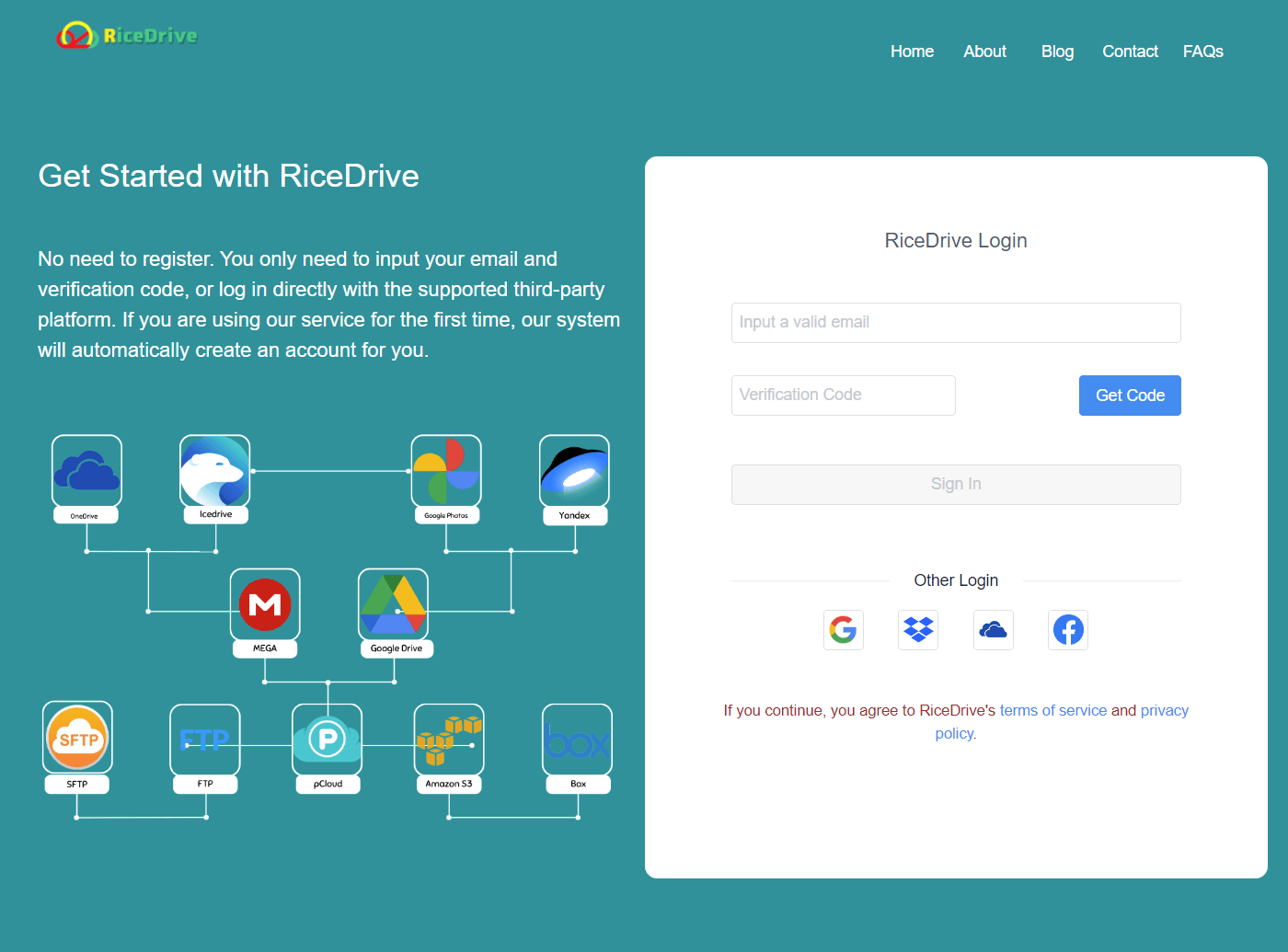
-
Connecting Cloud Accounts
Launch RiceDrive and click "Link Storage" > Connect 4shared and Google Drive accounts using OAuth authorization. This allows RiceDrive to access the cloud services through their APIs.

-
Open Task Creation Interface
Click "Transfer & Download" > "Create Transfer".

-
Selecting Transfer Source and Destination
In RiceDrive, browse and select the files/folders on 4shared that need to be transferred. Then choose the target folder on Google Drive.

-
Configuring Transfer Settings
For advanced options, configure settings according to your specific needs, such as file existence actions, task completion sending emails, files, etc
-
Initiating the Transfer
Once everything is configured, click "Start up" to begin the process. The progress can be monitored from the "Transfers" tab.

Managing Transfers
RiceDrive allows managing multiple transfers seamlessly:
-
Pause, resume or cancel transfers anytime
-
Recover and retry failed transfers
-
Schedule recurring transfers
-
View detailed transfer logs
The "Tasks" tab can be used to monitor pending scheduled transfers.
Key Advantages of Using RiceDrive
-
No upload or download limits since native cloud APIs are used
-
Much faster than traditional download-and-upload
-
Selective transfer of files/folders or whole account migration
-
Free version supports up to 10GB per month
-
Supports resuming interrupted transfers
-
Encrypted transfer channels for security
RiceDrive is an excellent option for transferring files between 4shared and Google Drive. It simplifies the whole process while also being secure and reliable.
Summary
To summarize, here are the key steps to move files from 4shared to Google Drive using RiceDrive:
-
You don't need to install any software and can use RiceDrive by logging in directly through email
-
Select source files/folders on 4shared
-
Pick destination folder on Google Drive
-
Configure transfer settings
-
Click "Start up" to start transfer
-
Monitor and manage transfers
RiceDrive direct cloud-to-cloud transfer method makes it fast and easy to migrate data between different cloud storage platforms like 4shared and Google Drive.
