Introduction
Having backups of important files and folders is crucial to protect against data loss. For files stored on FTP servers, it's wise to create backups in a separate cloud storage provider like Google Drive.
RiceDrive is an application that makes this process easy by letting you directly sync folders between cloud services. With just a few clicks in RiceDrive, you can automatically backup your entire FTP site to Google Drive.
In this guide, I'll walk through how to use RiceDrive for FTP to Google Drive backups. I'll cover:
-
Visiting and logging into RiceDrive
-
Adding your FTP account to RiceDrive
-
Adding your Google Drive account
-
Setting up one-way sync between FTP and Google Drive
-
Scheduling regular backups
-
Handling errors and checking sync status
Follow along below to learn how to backup critical FTP files to Google Drive with RiceDrive.
Visiting and Logging into RiceDrive
First, go to the RiceDrive website and click Sign Up to create a free account. The free plan is enough to get started with FTP backups.
If it's a mobile device, download and install the RiceDrive Android app or visite RiceDrive Mobile website. Open the RiceDrive app and log in with your new credentials.
The web portal will launch in your browser. This lets you manage your cloud services and transfers through the RiceDrive websit.
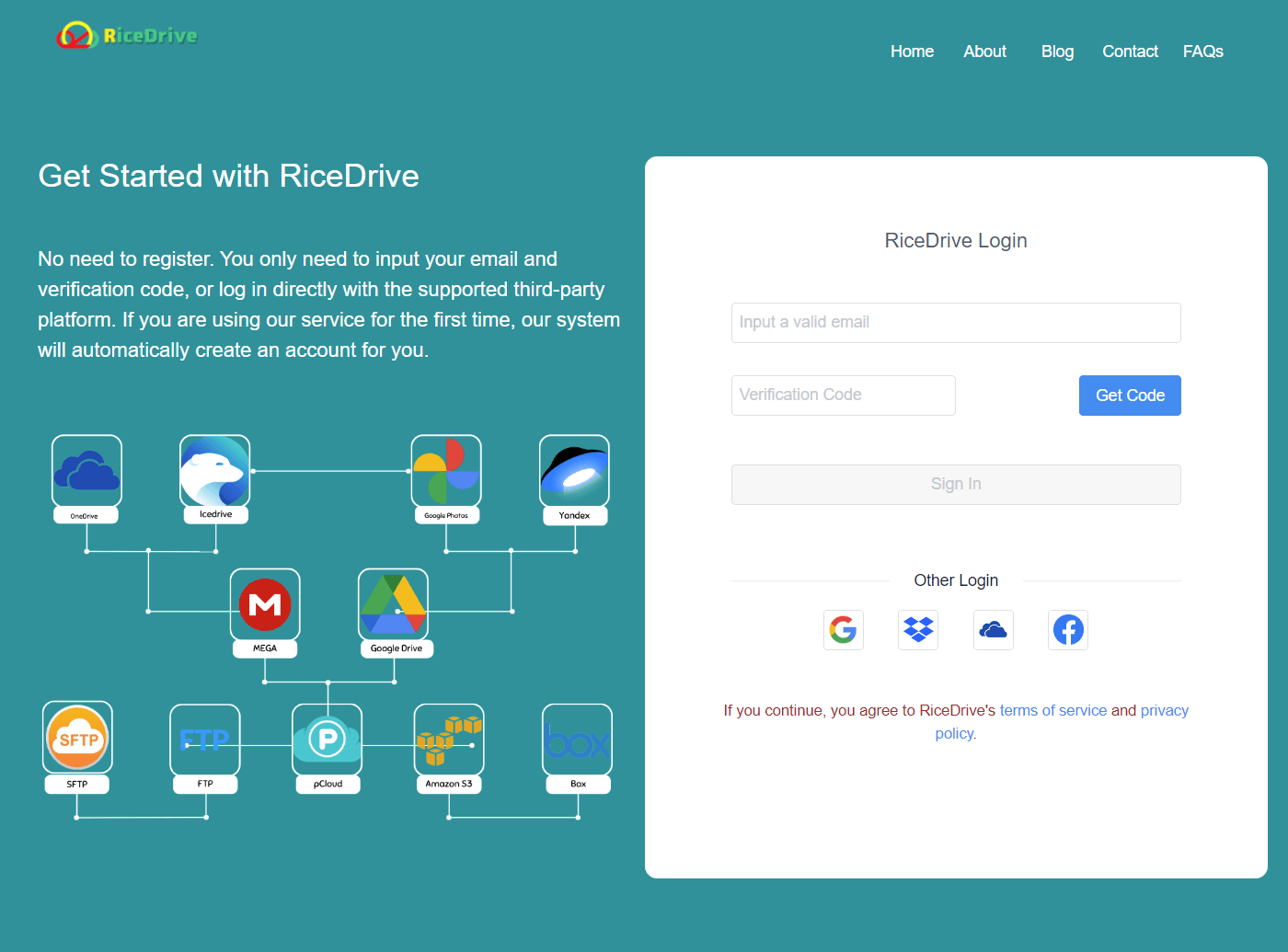
Adding FTP to RiceDrive
To connect your FTP account, click Add Cloud Drives in RiceDrive. Choose FTP as the cloud drive type.
Enter your FTP server hostname or IP address. Specify the FTP username and password that have access to the files you want to back up.
For initial setup, I recommend setting "Connections" in the advanced settings. This lets RiceDrive fully index your FTP files for faster syncing.
Click "Connect FTP" Connectivity to verify RiceDrive can access the FTP. Then click Add Drive to finish adding FTP.
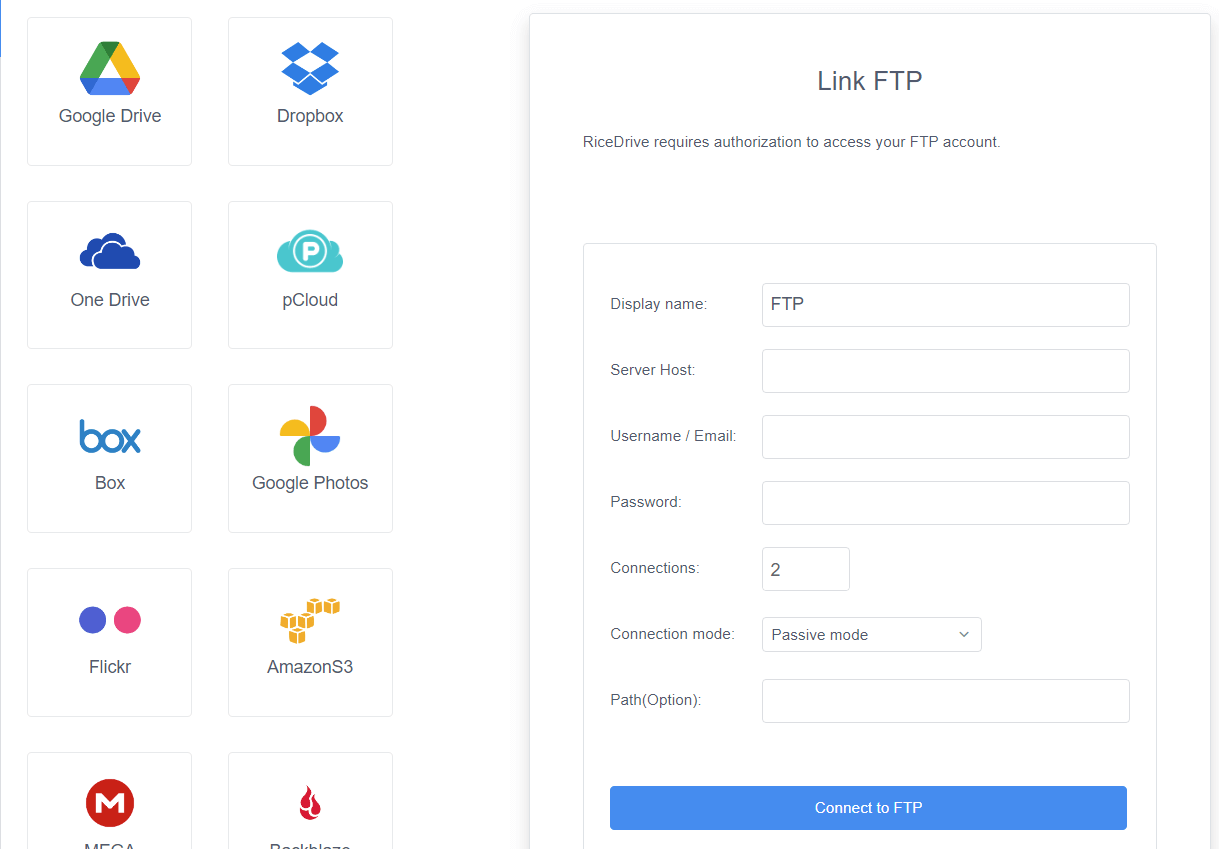
Adding Google Drive to RiceDrive
The next step is to connect Google Drive for backups. Back in the Add Cloud Drive menu, choose Google Drive.
Click Link Storage and a popup will ask you to sign into your Google account. Grant RiceDrive permission to access Drive.
Once authorized, your Google Drive storage will be linked to RiceDrive.
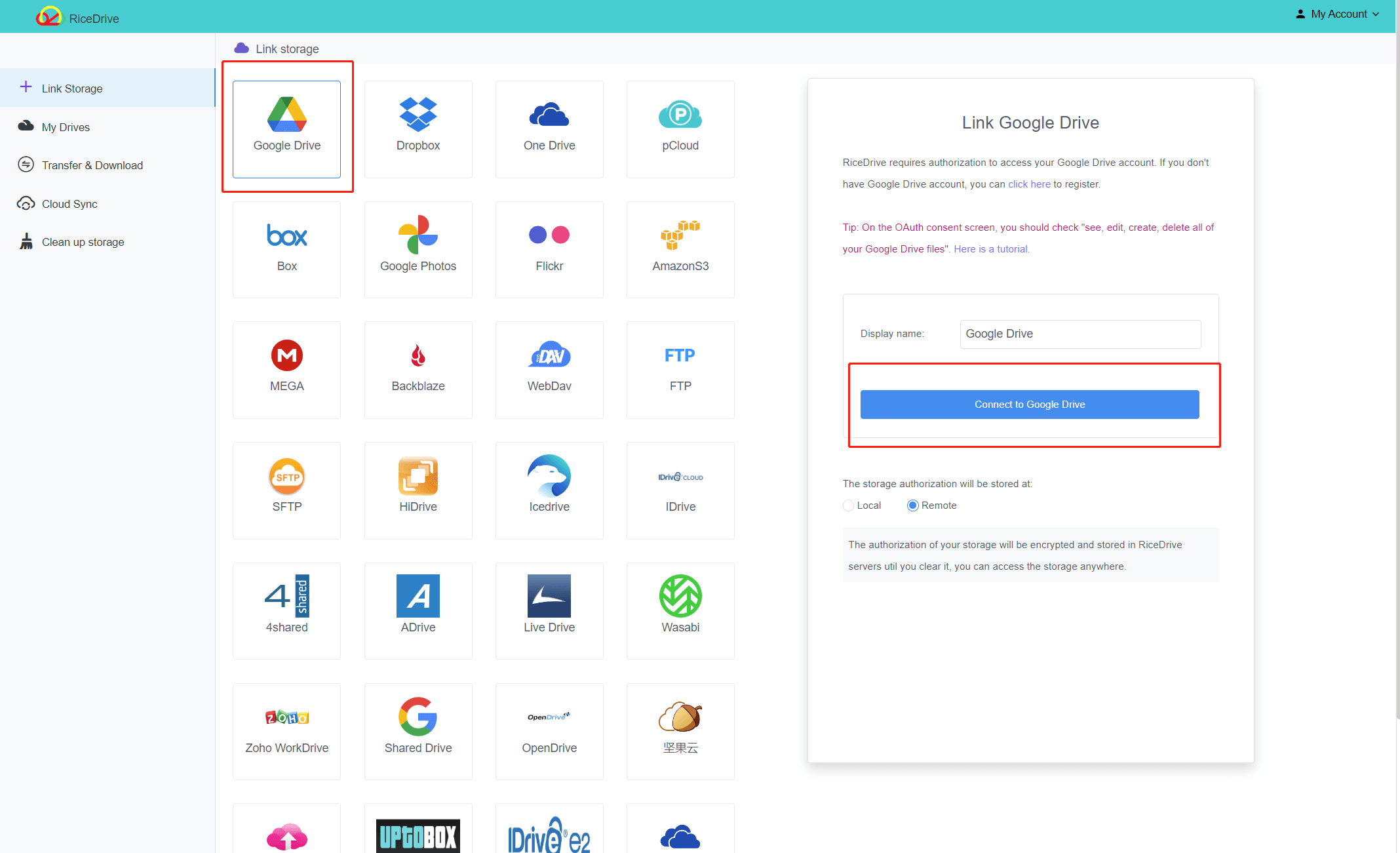
Setting Up FTP to Google Drive Sync
Now you can create a one-way sync between your FTP files and a Google Drive folder. This keeps ftp side continuously mirrored with the latest file changes.
Navigate to the RiceDrive Sync page. Click Add New Sync at the top.
Select your FTP drive as the source and Google Drive as the destination. Pick the specific folders you want to sync.
On the settings page, choose One-Way Sync as the transfer type. Verify the sync frequency is set to As Soon As Possible to sync changes immediately.
Click OK to finish creating the sync task. RiceDrive will now automatically backup your FTP site to Google Drive!
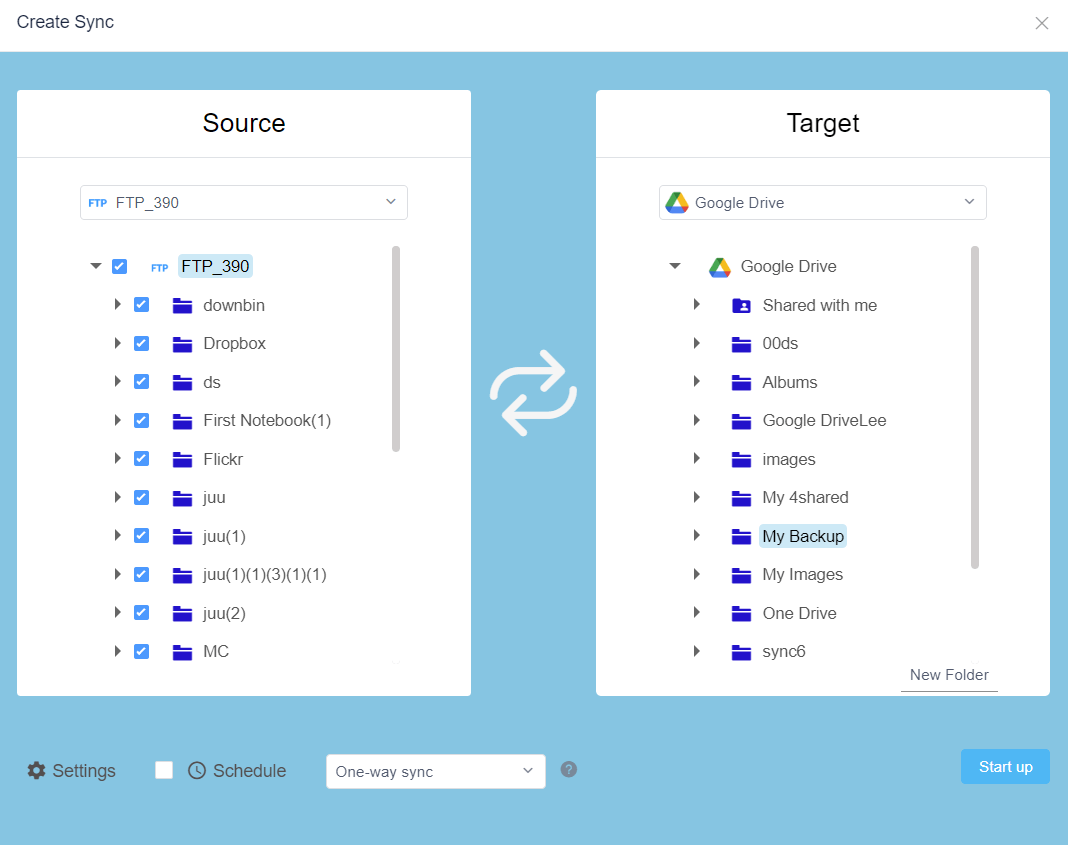
Scheduling Regular Backups
While continuous syncing keeps both sides identical, it's also a good idea to schedule regular backups.
This creates timed backup files in Google Drive that will be deleted or overwritten.
To automate backups, create a new one-way sync from FTP to Drive. Under Transfer Settings, choose Scheduled Transfer.
Pick a recurring schedule like Daily or Weekly. Set the time of day to run the backup.
With scheduled transfers enabled, RiceDrive will backup your FTP according to the frequency you set.
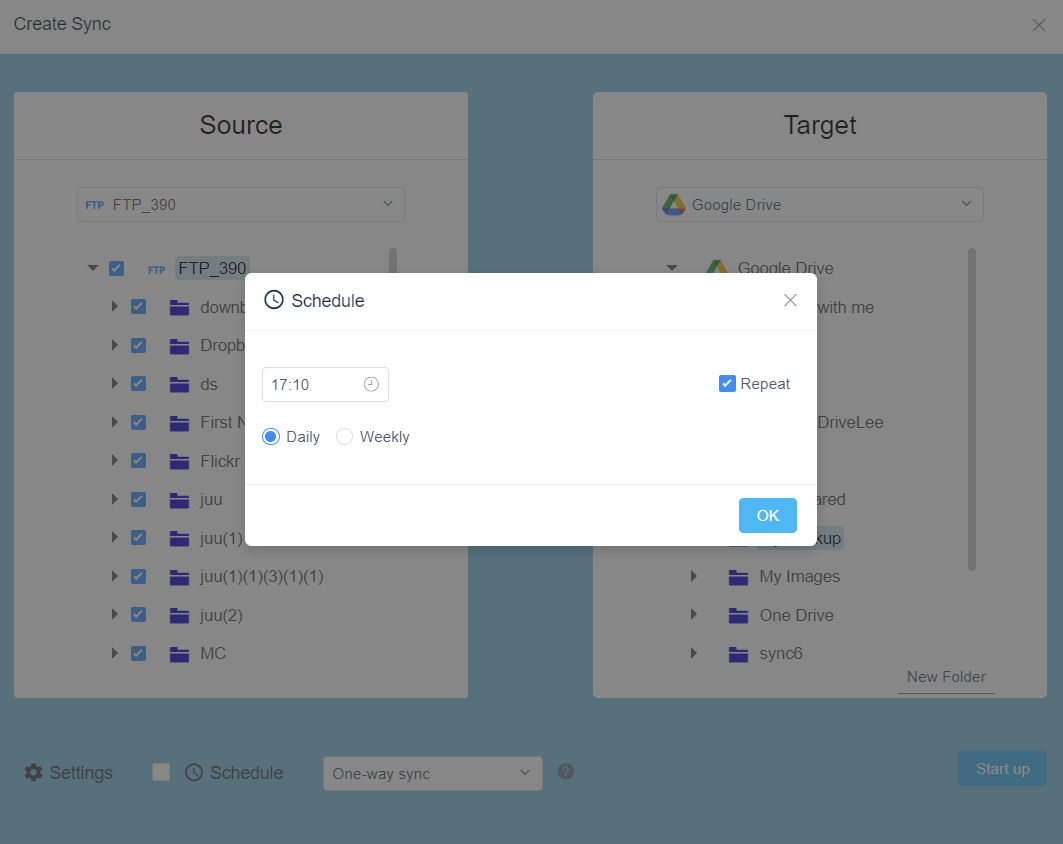
Handling Errors and Checking Status
RiceDrive has tools to monitor active syncs and view past transfer history.
The Sync Tasks page shows current syncs with their status. Any errors will also be displayed here.
On the Transfer Logs page, you can see the full history of all completed transfers between your cloud drives.
Use these tools to check that scheduled backups finished successfully or troubleshoot any issues. RiceDrive also has email and in-app notifications for transfer errors.
Conclusion
RiceDrive delivers an automated way to backup FTP sites to Google Drive with just a few clicks. It can sync folders in real time as well as run scheduled backups.
With RiceDrive's free plan, you can easily implement a robust FTP backup strategy. Your critical FTP files and data will be protected in reliable Google Drive storage.
The RiceDrive client offers additional capabilities like cloud-to-cloud transfers between different services. But for FTP site backup purposes, the free features are more than sufficient to get started.
Give RiceDrive a try and breathe easier knowing your FTP files have redundant copies safely stored in Google Drive!
