

Dropbox is an amazing cloud storage, with over 300 million+ users. Its free space is only 2GB, and it does not hold an absolute advantage in terms of price or features, so we have more other choices, such as Google Drive. Google Drive is an online cloud storage from Google, which offers 15GB of free space upon registration, and allows you to edit your office documents online. Google Drive is a cloud storage service from Google that enables users to store, sync and share files online. It supports a variety of file formats including text, photos, videos, music, and more, allowing users to securely store their files on Google Drive and share them with others. Google Drive also allows for automatic photo backup, provides free storage space, and is large enough to store a user's files. It is accessible from any device and makes accessing files quick and easy. With so many features, we have to abandon Dropbox and start using Google Drive to help us store our files. But the problem is, how to migrate all data from Dropbox to Google Drive?
The first thing you need, in order to easily migrate your Dropbox account. Creating your RiceDrive account is simple and easy. You can either do it from www.ricedrive.com. After you have created your RiceDrive account, enter your workspace and add your Dropbox and Google Drive to RiceDrive.

After you have created your RiceDrive account, enter your workspace and add your Dropbox and Google Drive to RiceDrive. Click "Link Storage" in your workspace, select Dropbox in the right list, give a nice name to your Dropbox, and then click "Authorize Now". After entering the Dropbox authorization page, allow RiceDrive to access. Adding Google Drive is the same way.
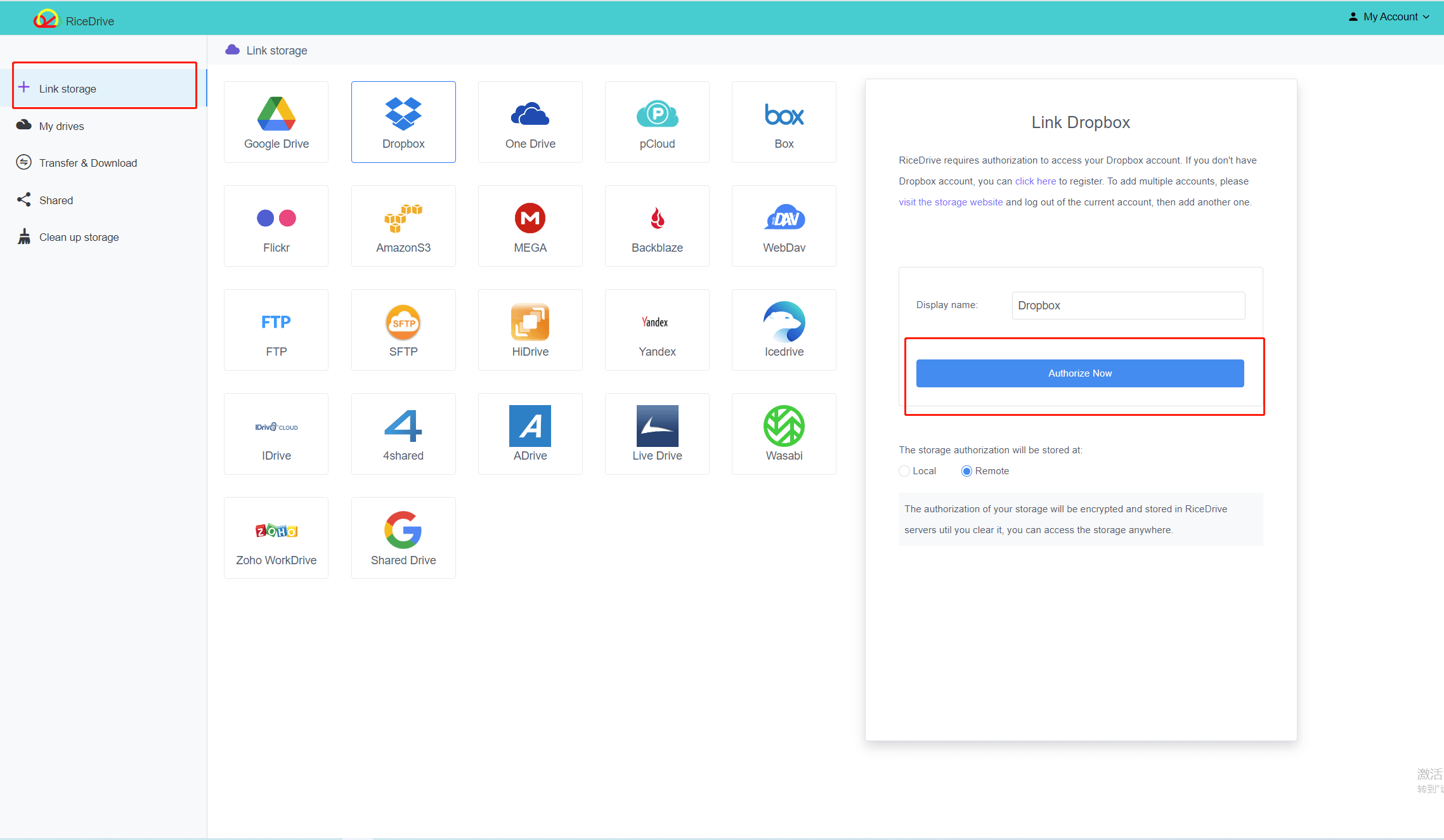
After successfully adding Google Drive and Dropbox to RiceDrive, click "Transfer & Download" to enter the task interface, click the upper right corner of the interface "New Task", you can open the new task interface, select your Dropbox as the source, select Google Drive as the target, and then click "Start up" to start the Dropbox migration.
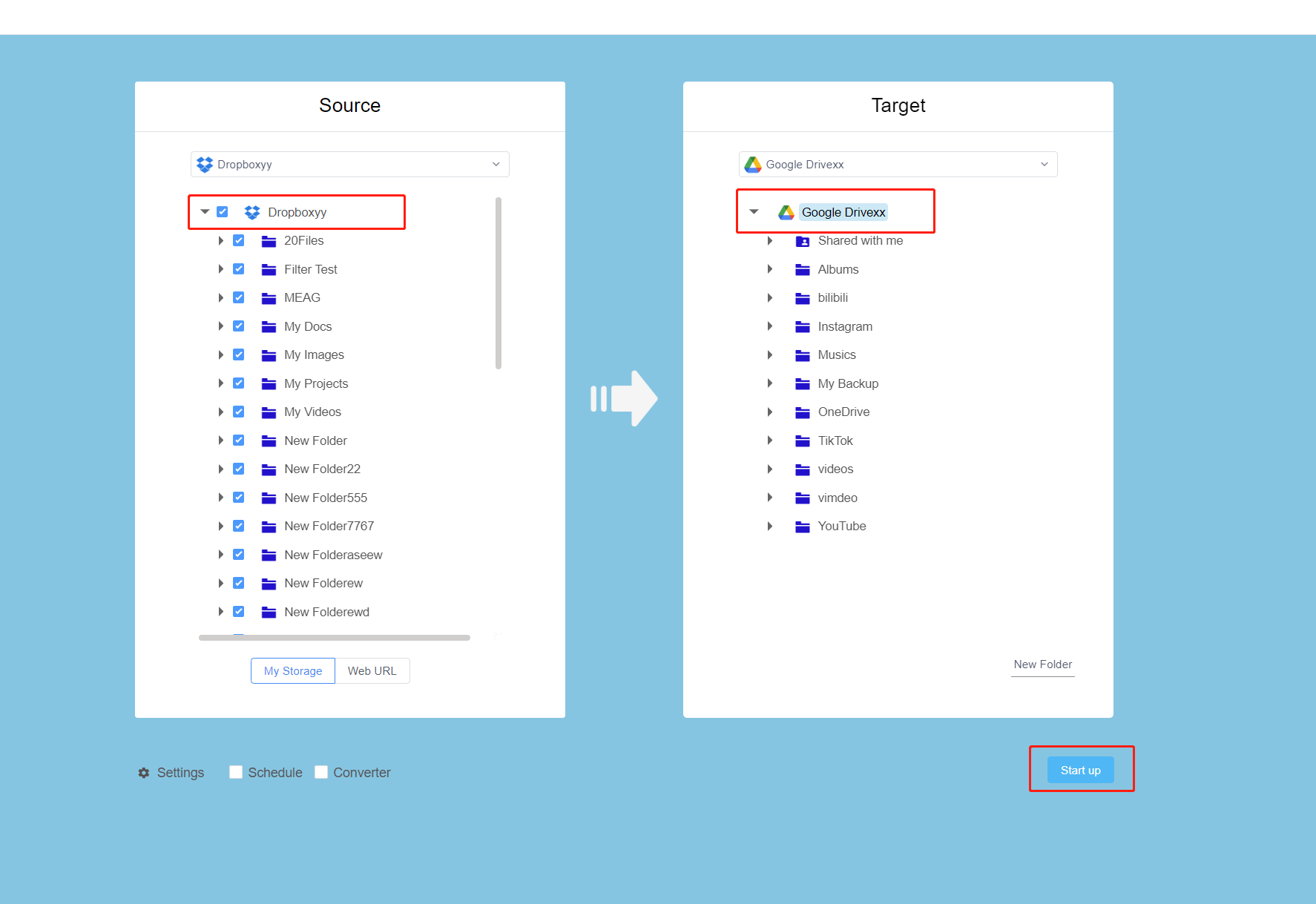
Click the "X" icon in the upper right corner of the interface to see the detailed information of the migration task in progress, including migration speed, migration status, migration size, and progress. During the task, you can turn off the device and the task will not be interrupted. RiceDrive will continue to run the task after your device is restarted.

After the task of migrating Dropbox to Google Drive is completed, click "Completed Task" and find this migration task. Click the icon of "Logs" to view the completion of the task. If there are some files that have not been successfully migrated, click the icon of "Restart" icon to help you migrate these failed files, and successful files will not be migrated.

If your Dropbox data is less than 10GB, RiceDrive can help you migrate to Google Drive for free. If the data size is 100GB or even more,
you can purchase 100GB of transfer traffic for only $3.99, and $9.98 for unlimited traffic and achieve faster transmission speed.
Check out our prices and services.
RiceDrive is a free application that provides online migration of cloud disk data. It does not require filling in cumbersome personal information, just fill in your email address to register an account. Logging in to RiceDrive does not use traditional fixed password login to ensure account security. RiceDrive can handle a large amount of data transmission. Compared with Google Drive, Dropbox also has many advantages to attract users. If you want to migrate the files in Google Drive to Dropbox, RiceDrive can also migrate all data for you well.
Compared with Google Drive, Dropbox also has many advantages. If you want to migrate the files in Google Drive to Dropbox, RiceDrive can also migrate all data for you well.
You might be interested in these articles:
How to transfer files from Dropbox to Google Drive?