Transferring Icedrive files to Google Drive using RiceDrive is very simple. RiceDrive is a multi-cloud management platform that allows you to easily transfer and sync files between different cloud storage services. Below are the steps to transfer Icedrive files to Google Drive using RiceDrive:
Step 1: Create a RiceDrive account
Open RiceDrive's official website (https://www.ricedrive.com) in your browser, then click the sign in button to login an account. Fill in the required personal information and create a new account.
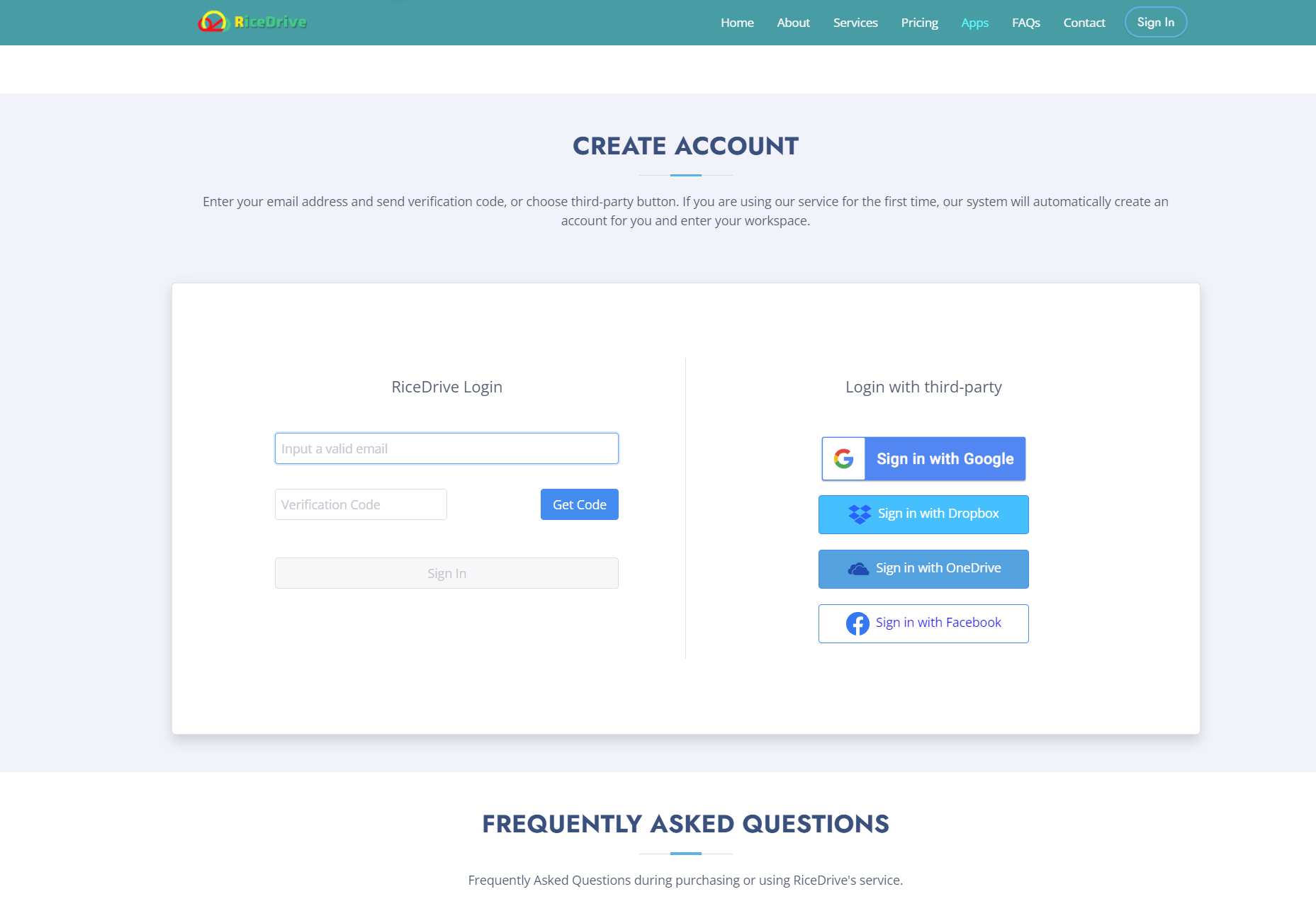
Step 2: Add Icedrive and Google Drive accounts
After logging in to RiceDrive, click the "Link Storage" button on the left panel. Select "Icedrive" and "Google Drive" as the cloud storage services you want to add. Then follow the prompts to log in and authorize, associating these two cloud storage services with RiceDrive.
Notes:-
When adding Google Drive, you need to check the box on the authorization page.
-
When adding Icedrive, you need to upgrade to Your IceDrive in order to enable WebDav.
Click on your Icedrive username -> 2FA & Access -> webdav -> enable -> show key. The access key is the password, not your Icedrive password.
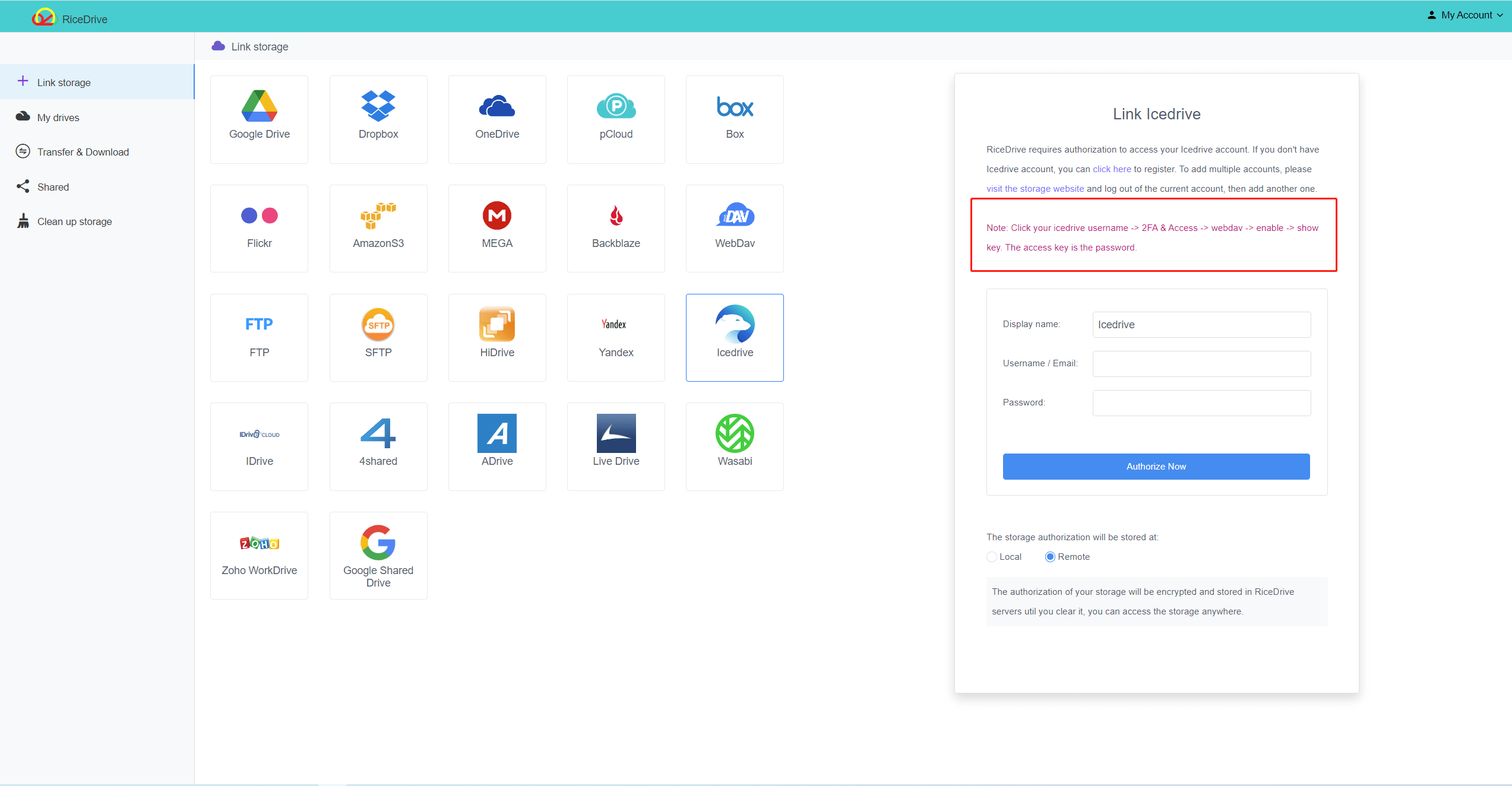
Step 3: Create a file transfer task
On RiceDrive's left panel, find the Transfer & Download option. Click Create transfer button to open the transfer creation pop-up.
Select the Icedrive, Check the file or even the entire Icedrive you want to transfer as source.

Step 4: Select destination location and start transfer
Select the Google Drive, select a folder as the target. This will create a new folder in your Google Drive and copy the files from Icedrive into that folder.
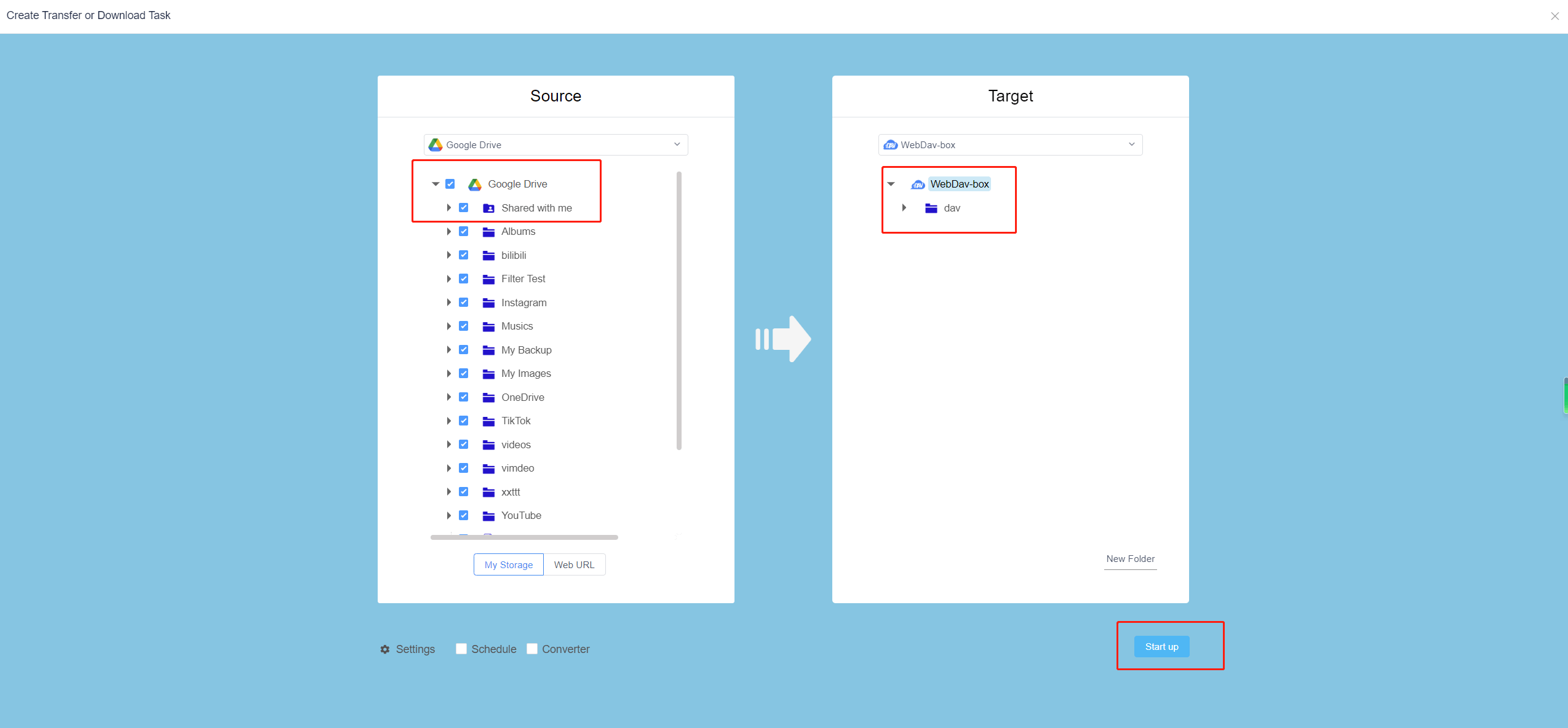
Step 5: Wait for transfer to complete
RiceDrive will start automatically transferring files. You can view the transfer progress and status in the transfer window at the bottom right corner. Please be patient and wait until the transfer is completed.

Note that the transfer speed depends on your network connection quality and file size. For larger files or folders, it may take more time to complete the transfer. Also, make sure there is enough storage space in both your Icedrive and Google Drive accounts to accommodate all files.
