The hassle of managing multiple Google accounts
Google drive is a very popular cloud disk. It can help you store the memories you want to keep forever. If you have a lot of photos, videos, music, mv, etc., you can store them in the cloud disk. At the same time, it has 15G. Free storage space, you can store a large number of files, and you don't need to take up local space, it can also automatically back up to prevent data loss, and can also synchronize data on mobile phones and computers. This also allows you to view it anytime, anywhere, which is very convenient.
Usually, when we only have 1 Google account, it is easy to manage, but in fact most people have multiple accounts, the most common one is a work account, a private account, and some even have to put Family accounts are managed in a unified way. When data needs to be exchanged between cloud disks, the data needs to be downloaded locally and then uploaded to another cloud disk. This is very convenient whether it is on Google Drive for Desktop or a browser. Troublesome operation, at this time, it will be a blessing to have a cloud disk management service, which can help you centrally manage many cloud disks, and it can easily migrate data from one cloud disk to another. , help you reduce unnecessary trouble and save local disk space.
How to manage multiple google accounts on the same computer?
RiceDrive is a safe and simple cloud disk multi-account management service. With RiceDrive, you can manage not only many Google accounts but also other commonly used cloud disk accounts, such as OneDrive, box, dropbox, etc., whether on MAC or Windows. You don't need to download software. You can simply log in to it through a browser to manage the cloud disks in a unified manner, and then perform operations such as data migration and synchronization among multiple cloud disks. Not only that, but it also supports Some commonly used file management functions, such as upload, download, delete and other operations help you to better manage cloud disks.
Use RiceDrive service to manage Multiple Google Accounts
-
Open the RiceDrive official website and login to RiceDrive. Enter your email address in the email input box and accept a verification code to log in.

-
Go to the "Link storage" page, select Google Drive, and click the "Authorize Now" button to start the authorization process.

-
After successfully adding the first Google account, use the same method to add other Google accounts to RiceDrive.
-
After the authorization is successful, you can view the Google Drive accounts that have been authorized successfully in "My drives".

-
Create a sync or transfer task, first set the source files you need to sync, and then set the target location you want to sync.

-
Open settings to set file filter conditions for tasks.
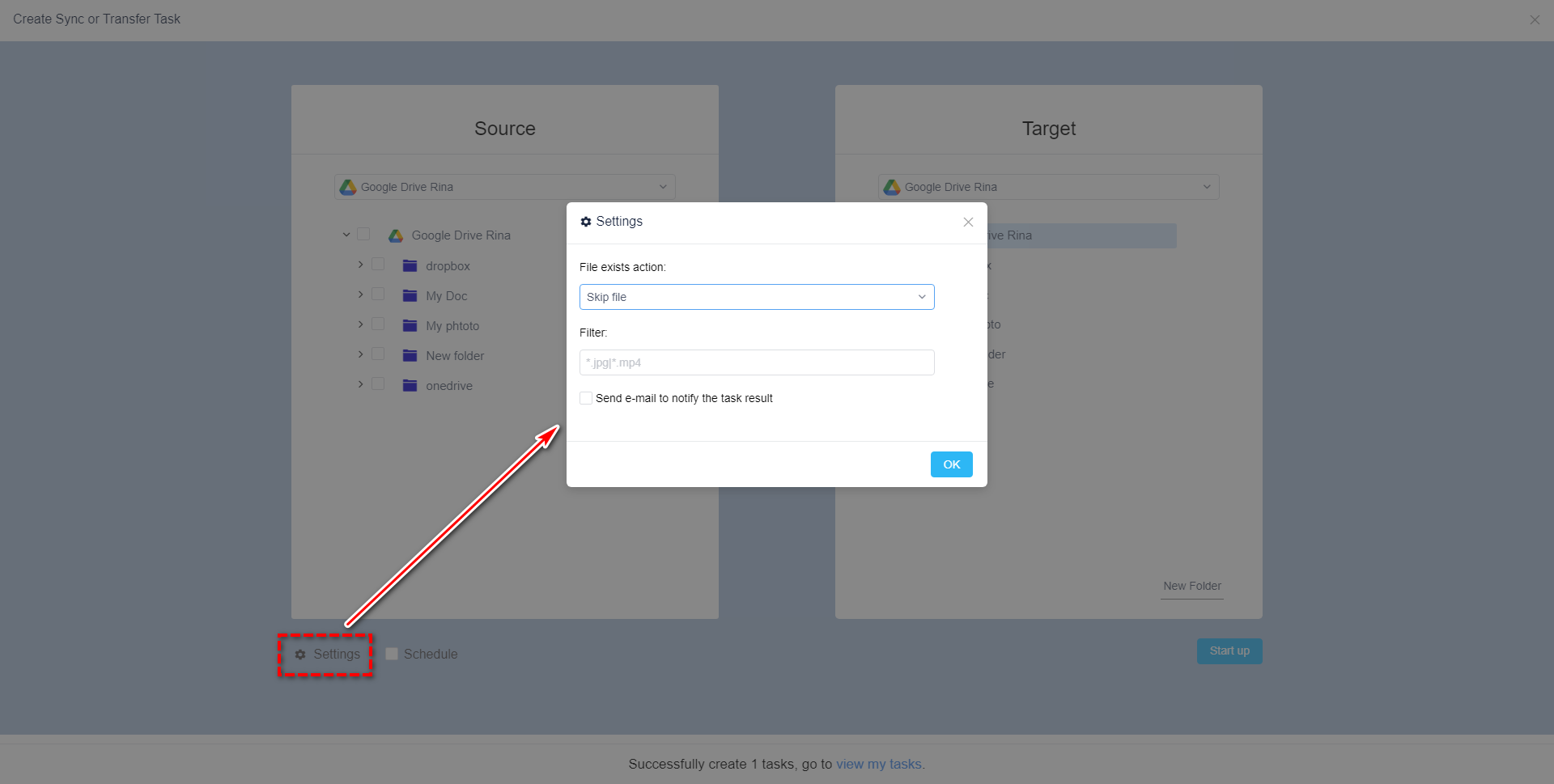
-
Open the schedule settings to set a timed schedule. After designing the scheduled task, you don't need to worry about it, the RiceDrive background will help you synchronize automatically.

-
Sync task is executing, After execution, you can check if the files have been successfully synchronized by reviewing the logs.

Tip: If you're on a mobile device, click here to access RiceDrive's mobile version and complete the same tasks.
Conclusion
RiceDrive is a free multi-cloud management service. When you have multiple cloud disks, it is a good choice for management. It can help you do cloud disk data backup and file management, and let your cloud disks Easier to manage, saving your precious time.
