In today's digital age, cloud storage solutions have become an integral part of both personal and professional life. Among the multitude of options available, Dropbox and OneDrive stand out as popular choices. However, circumstances may arise that necessitate the migration of data from one platform to another. In this article, we explore three distinct methods for migrating your precious data from Dropbox to OneDrive.
Method 1: Manual Migration
The most straightforward approach to migrating data from Dropbox to OneDrive is a manual transfer. Here's how you can do it step by step.
Exporting Data from Dropbox
-
Log in to your Dropbox account.
-
Select the files and folders you want to transfer.
-
Click on the export option.
-
Choose a destination on your local device to save the exported data.
Uploading Data to OneDrive
-
Log in to your OneDrive account.
-
Create a new folder for the migrated data.
-
Upload the exported files and folders from your local device to the new folder in OneDrive.
Benefits and Drawbacks of Manual Migration
While manual migration offers full control over the process, it can be time-consuming and labor-intensive, especially for extensive data.
Method 2: Transfer Dropbox to OneDrive with Windows Explorer
-
Install the Dropbox and OneDrive desktop applications, and log in to the accounts.
-
In Windows Explorer, open the Dropbox and OneDrive folders side by side.
-
In Dropbox, locate the files or folders you want to copy or move.
-
Navigate to the OneDrive folder, right-click the destination location, and select "Paste" to complete the operation.
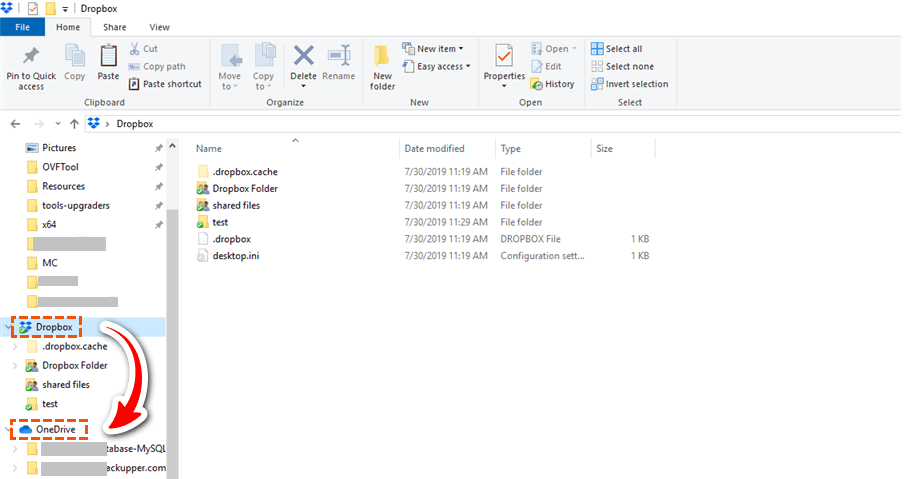
Advantages
The operation is simple and intuitive, transferring files by drag and drop makes it easy to get started.
Disadvantages
-
Requires installing multiple apps, and can only be used on Windows systems, other platforms need to use other methods.
-
Does not support incremental sync, can only do full transfers or select some files.
-
Consumes local bandwidth and disk space resources.
Method 3: Using Cloud-to-Cloud Migration Tools (Recommended)
RiceDrive is the easiest way to help you quickly transfer files from Dropbox to Onedrive without downloading and uploading, it only requires simple operations to transfer data from one cloud storage to another cloud storage, it can help you do Cloud storage data backup and synchronization to prevent data loss, and reduce the complexity of manual migration and save local disk space and broadband costs, if you need to backup or migrate data from Dropbox to Onedrive, then it will be a good choice, The following will introduce how to transfer Dropbox files to OneDrive in RiceDrive. By the way, a video tutorial on migrating Dropbox data to OneDrive is attached at the end of the article.
Log in to RiceDrive
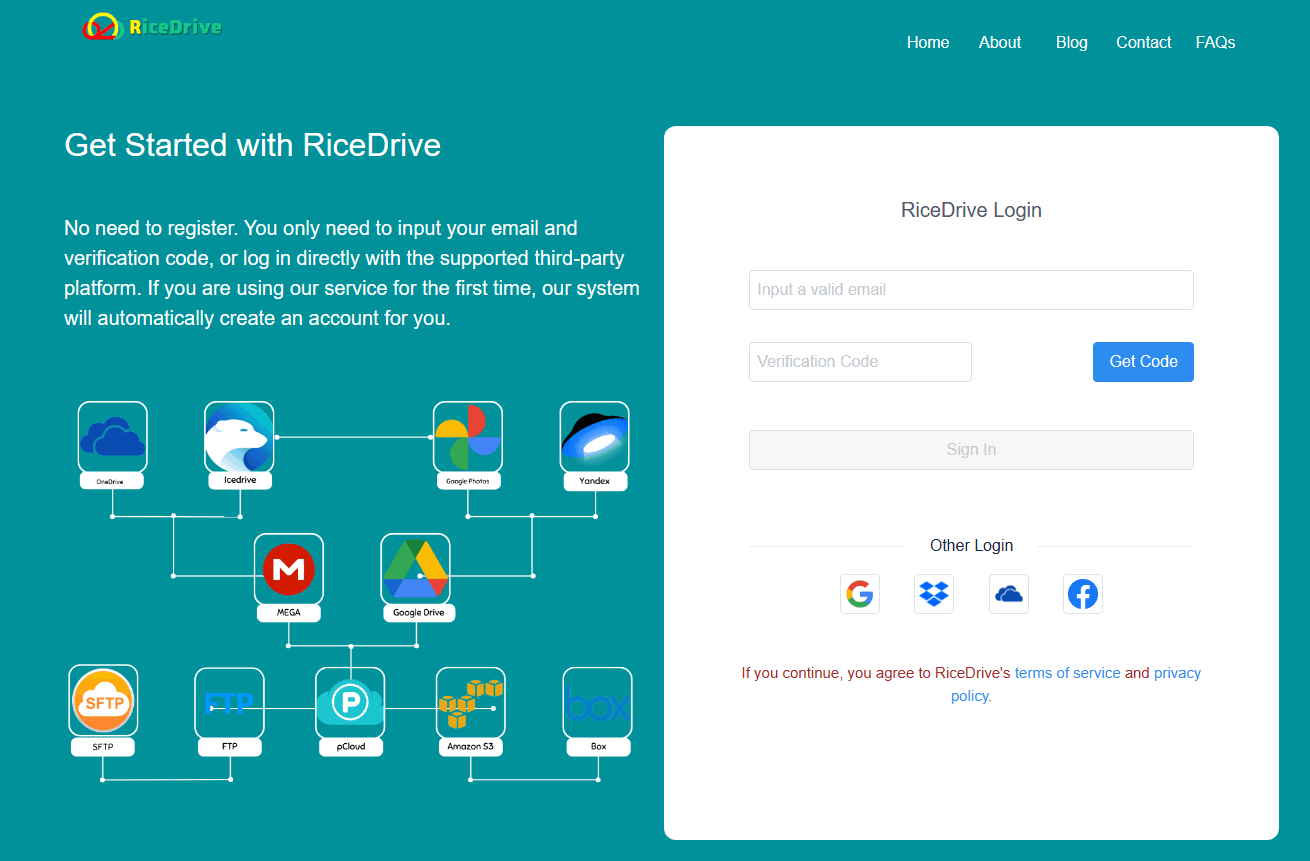
Open a browser and log in to your RiceDrive account, RiceDrive uses a simple, fast and safe login method, you do not need to register, you only need to use an email to accept the verification code to log in. The valid time of the verification code is 5 minutes, You can also Use Third-Party Sign-on (OAuth) for RiceDrive.
Authorize access to both your Dropbox and OneDrive accounts.
-
Go to the "Link storage" page, select OneDrive cloud storage and click the "Authorize Now" button.

-
Log in to your OneDrive account and complete the authorization process.

-
Authorize Dropbox using the same method as authorizing OneDrive."
Create a transfer task from Dropbox to OneDrive
-
Go to the "Transfer & Download" page, and click the "New task" button.
-
Check the Dropbox files to be transferred in the source, and select a OneDrive folder as the storage location in the destination, If you need to create a scheduled task, please click the "Schedule" checkbox to set it.

-
After configuring the task, click the 'Start' button to create and execute the transfer task.
Verifying Data Integrity
Ensuring data consistency is a crucial step, achieved by reviewing log records and files in the target cloud storage to confirm the successful transfer of files.
Benefits and Drawbacks of RiceDrive migration
-
Efficiency: RiceDrive streamlines the migration process, making it faster and less labor-intensive compared to manual migration.
-
User-Friendly: RiceDrive provides a user-friendly interface that simplifies the migration process, making it accessible to a broader range of users.
-
Batch Processing: RiceDrive allows you to transfer multiple files and folders simultaneously, which can significantly expedite the migration.
-
Scheduled Transfers: You can schedule transfers at convenient times, reducing the need for constant manual supervision.
-
Cross-Platform Support: RiceDrive supports migration between various cloud storage platforms, making it versatile for users with diverse storage needs.
-
Costs: While RiceDrive offers a free plan with limitations, more extensive migration needs may require a paid subscription, which adds to the overall cost.
Conclusion
Migrating your data from Dropbox to OneDrive is a task that requires careful consideration and planning. Whether you opt for manual migration, leverage migration tools, or seek professional assistance, it's essential to choose the method that best suits your needs and ensures a seamless transition of your valuable data. Remember, a well-executed migration is the key to unlocking the full potential of your new cloud storage solution.
