Moving from Google Drive to SharePoint can be a complex and challenging task, especially when dealing with large volumes of data or configuring team collaboration. As a powerful enterprise-level collaboration platform, SharePoint offers seamless integration with Microsoft 365, providing robust document management and collaboration features that significantly enhance team productivity and data security. This article will provide a detailed overview of the best practices and step-by-step guide for migrating data from Google Drive to SharePoint, based on two migration methods that I have tested.
Why Migrate Google Drive to SharePoint?
Enhanced Security and Compliance
Microsoft 365 offers more advanced security and compliance features compared to Google Drive. For instance, its built-in Data Loss Prevention (DLP) capabilities effectively prevent accidental leakage of sensitive information, helping businesses safeguard critical data.Seamless Application Integration
SharePoint integrates deeply with core applications such as Microsoft Teams, Outlook, and OneDrive, providing a consistent and efficient collaboration experience.
Cost Reduction and Simplified Management
For businesses already using Microsoft 365, migrating to SharePoint can save on additional licensing costs while simplifying multi-platform management, thereby enhancing operational efficiency.Method 1: Manually Migrate Google Drive to SharePoint (Ideal for Small-Scale Data)
Download files from Google Drive
-
Go to Google Drive.
-
Select the files and folders you want to migrate.
-
Right-click and select "Download".
Upload files to SharePoint.
-
Open your SharePoint site.
-
Navigate to the folder where you want to upload the files.
-
Drag and drop the files or use the "Upload" button.
Method 2: Migrate Google Drive to SharePoint Using RiceDrive (Suitable for Large-Scale Data Migration)
RiceDrive is a multi-cloud storage management tool designed to help users efficiently transfer and sync files between different cloud storage platforms. It supports seamless integration with popular cloud storage services like Google Drive, OneDrive, Dropbox, MEGA, and more, allowing users to migrate and sync files across platforms without the need for manual downloading and uploading.
Step 1: Sign Up for a RiceDrive Account
On a web browser, visit www.ricedrive.com. For mobile devices, go to https://mobile.ricedrive.com. Enter your email address in the login window and use the verification code sent to your email to log in.
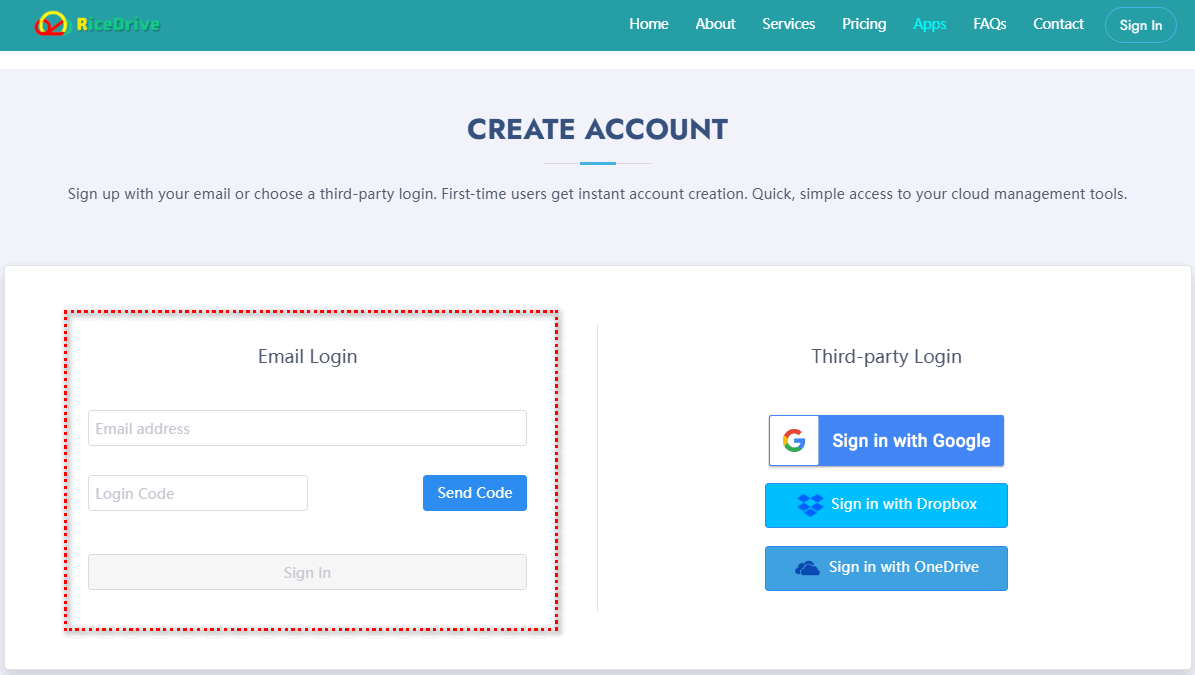
Step 2: Add Google Drive and SharePoint to RiceDrive
-
Authorize Google Drive in RiceDrive. On the "Link Storage" page, select Google Drive and click the connect button on the right.
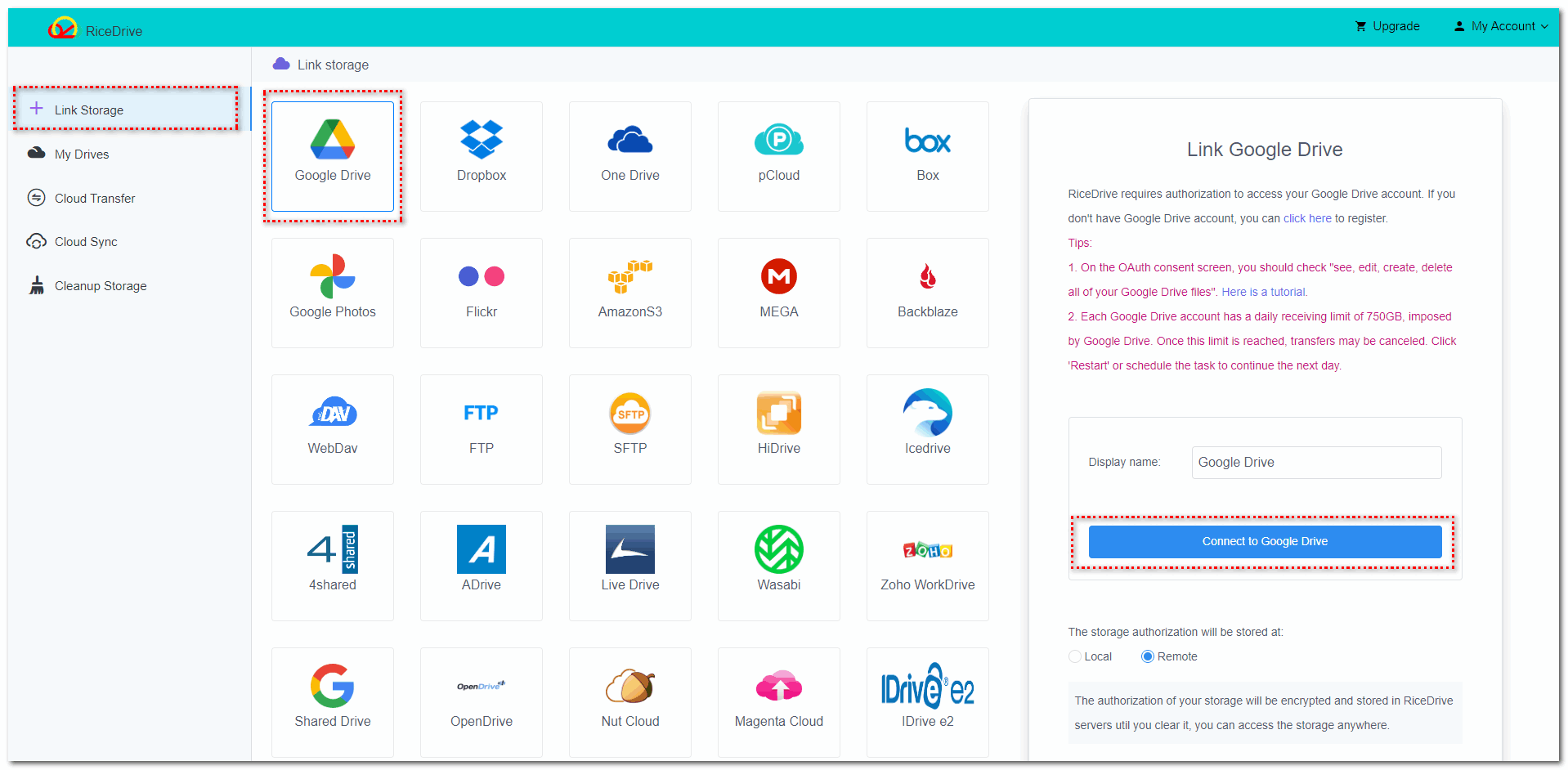
-
Choose an account to continue to RiceDrive.
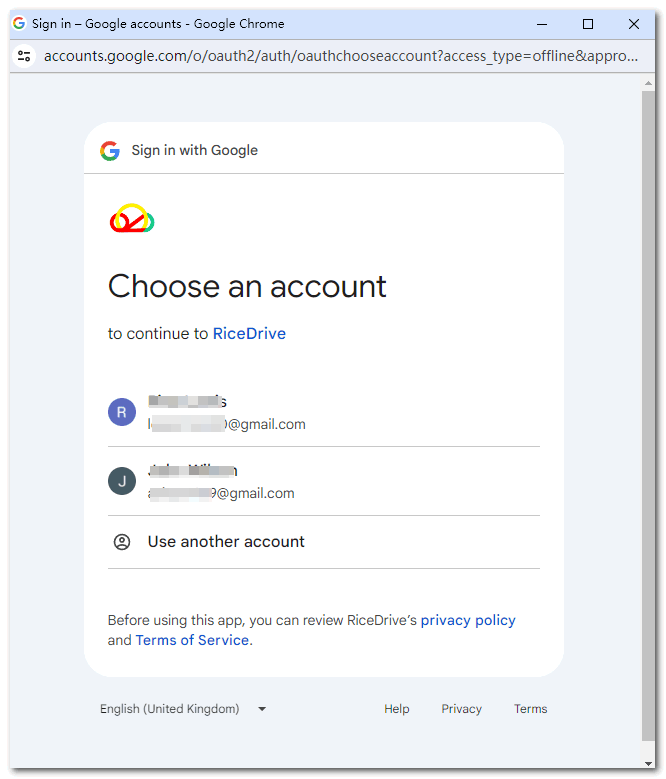
-
Click the continue button.
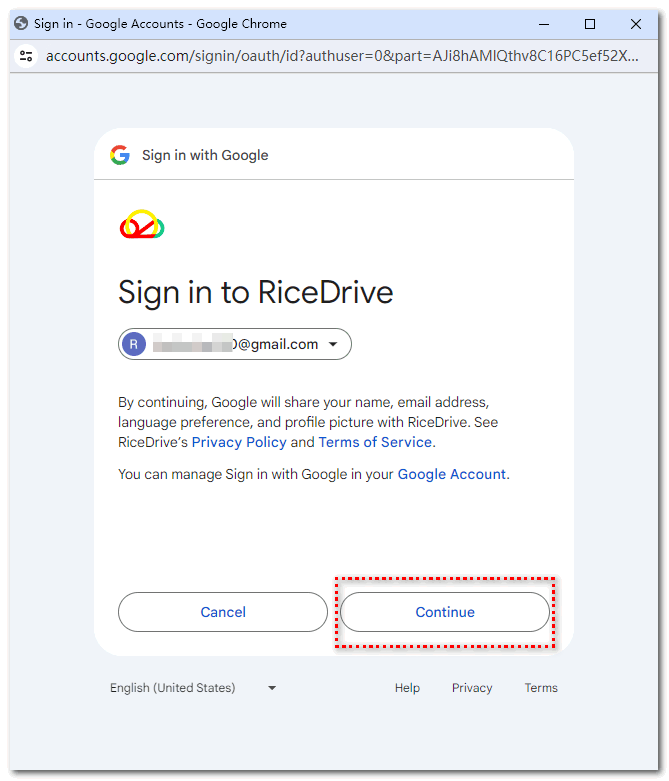
-
Check the checkbox and click the "Continue" button to grant RiceDrive access to your Google account.
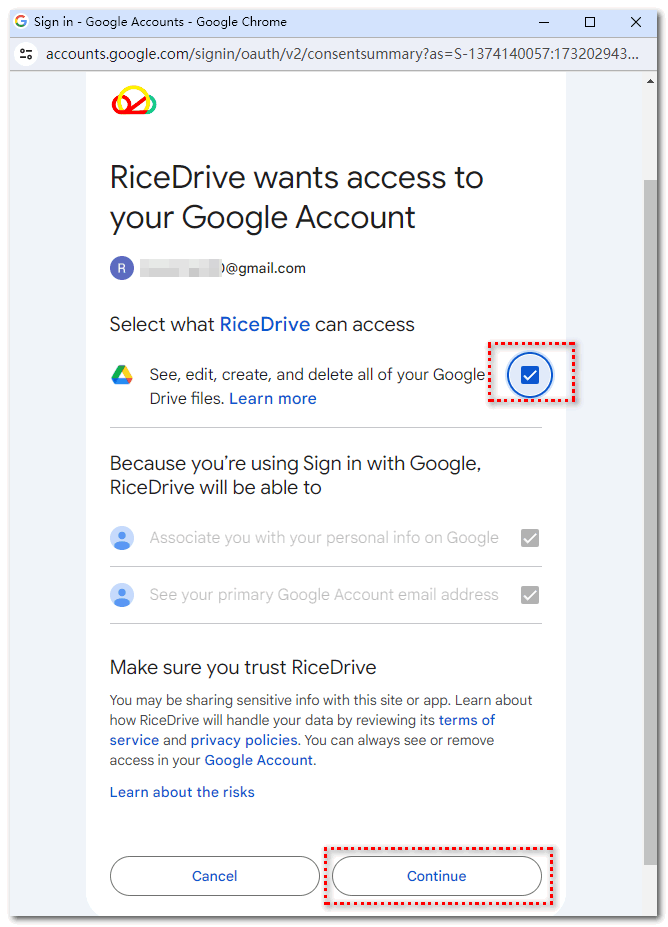
-
Check the connected Google Drive in "My Drives" to confirm the connection was successful.
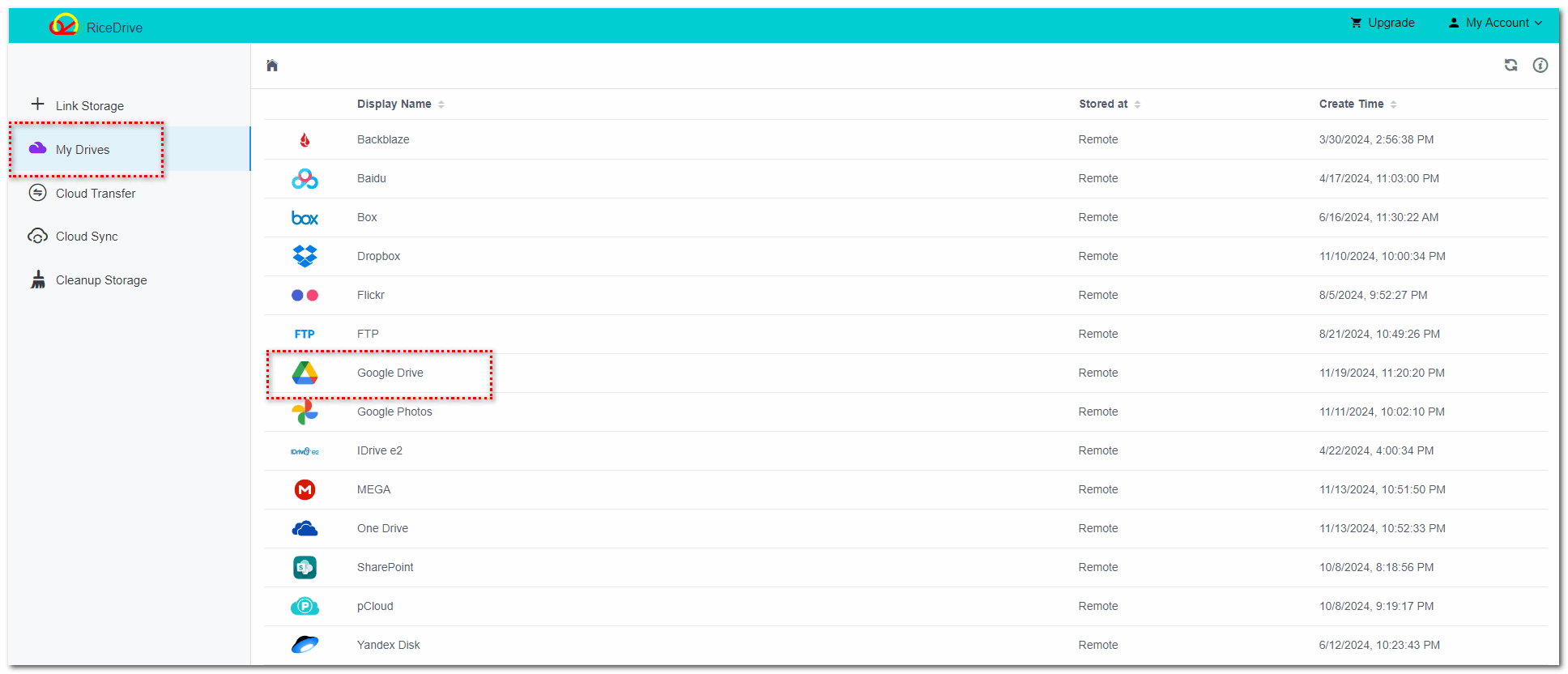
-
Authorize SharePoint in RiceDrive. Follow a similar process as for Google Drive to connect SharePoint to RiceDrive.
Step 3: Create and Execute a Transfer Task from Google Drive to SharePoint
-
Navigate to the Cloud Transfer page.
-
Click the Create Transfer button in the top-right corner to open the task creation interface.
-
In the Source option, select the folder or files from Google Drive that you want to transfer.
-
In the Target option, select SharePoint as the destination cloud storage (the cloud drive where you want the files to be transferred).
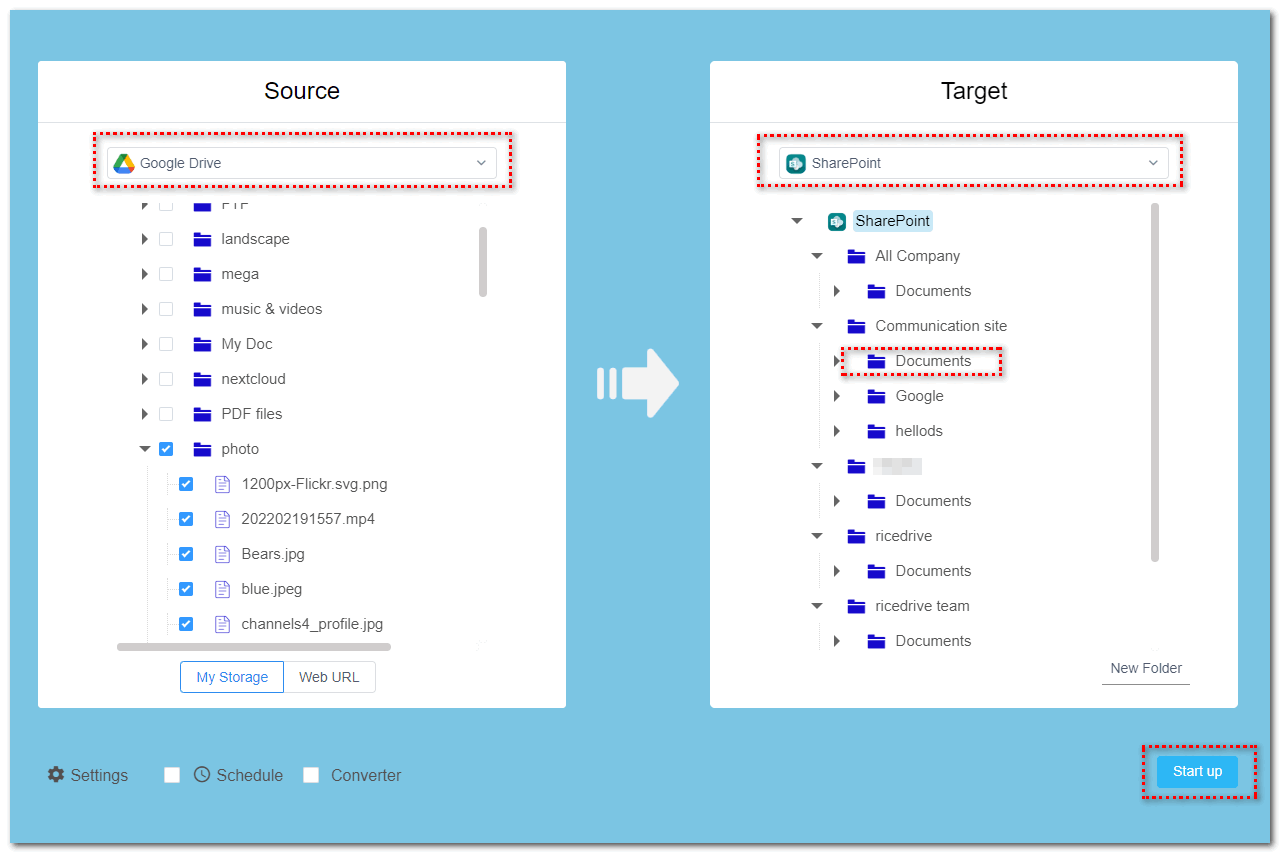
Note: SharePoint, the target path only supports selecting up to the second-level directory. For example, you can select "Documents" as the target folder, but you cannot directly select the root directory.
-
Click the Start Up button to initiate the transfer task.
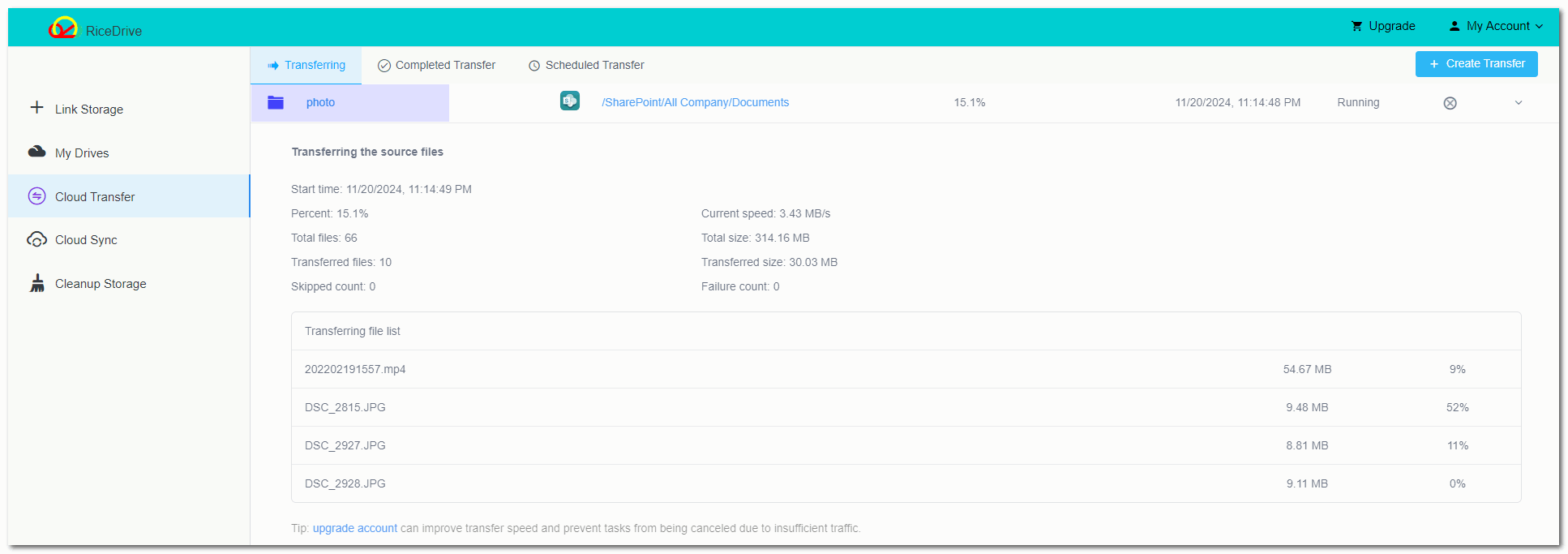
Step 4: Check the task execution status
Check the task execution status to confirm whether the transfer was completed successfully, and verify that the files were successfully transferred to the cloud storage.
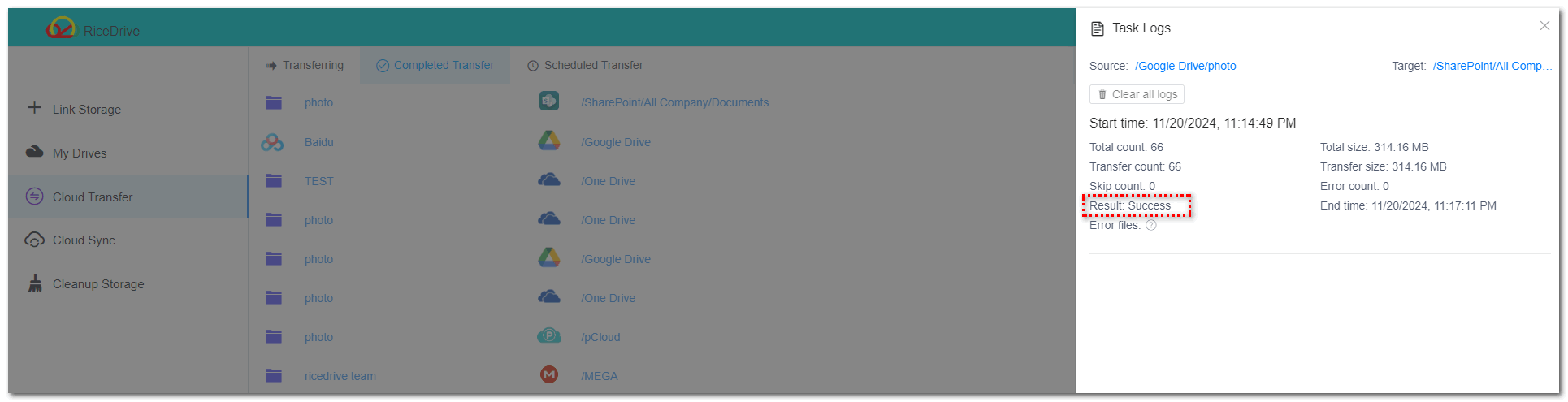
Conclusion
This article provides an in-depth analysis of two data migration solutions that have been practically tested, aimed at helping users seamlessly migrate data from Google Drive to SharePoint. These methods have been rigorously tested and offer flexible solutions for different business scenarios and technical complexities. Each migration strategy has its unique technical features and application advantages: one may be more suitable for small-scale data migration, while the other is better for large enterprise-level data transfers. We have detailed the operational processes, key considerations, and potential risks for each method, with the goal of offering users comprehensive and reliable migration guidance.
